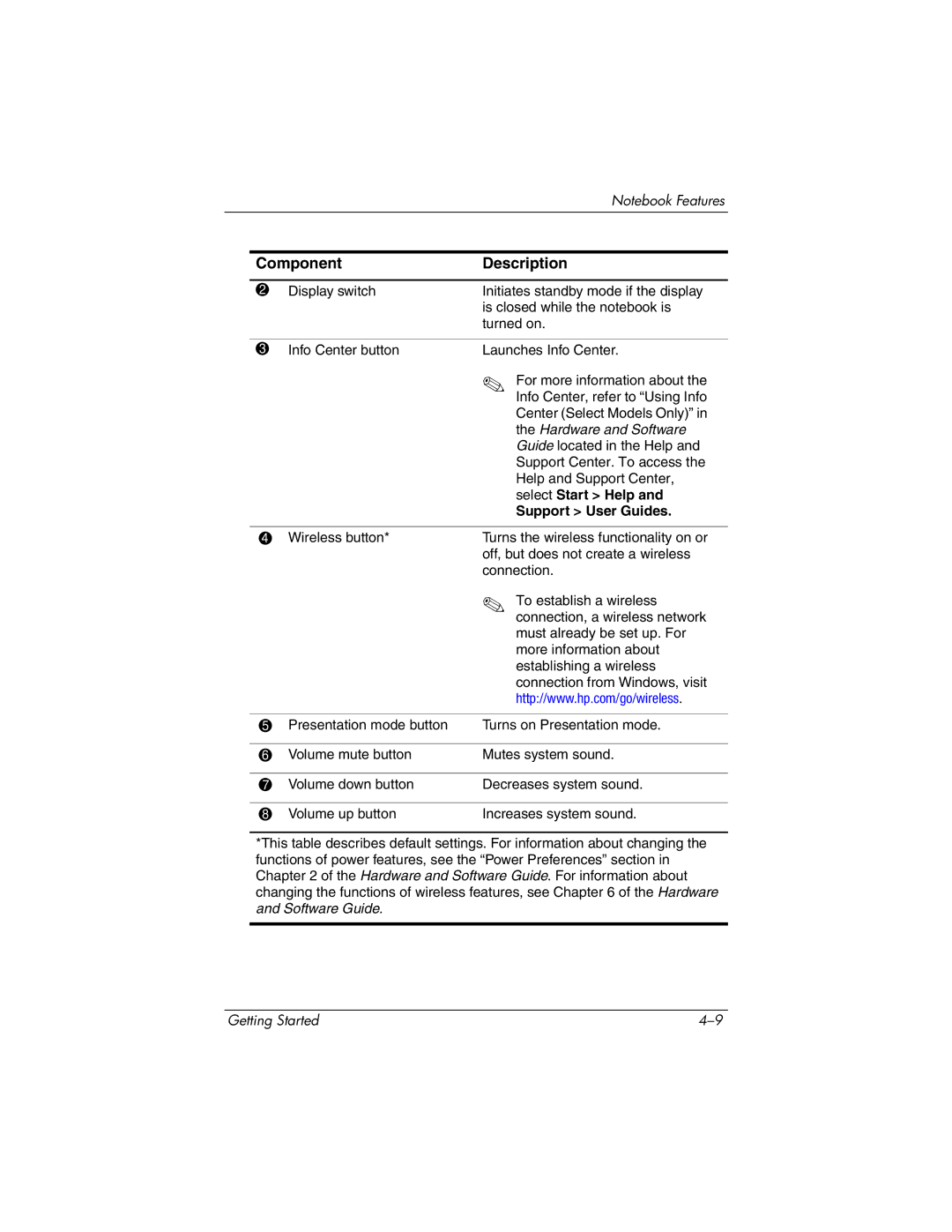|
|
| Notebook Features |
|
|
| |
| Component | Description | |
|
|
|
|
2 | Display switch | Initiates standby mode if the display | |
|
|
| is closed while the notebook is |
|
|
| turned on. |
|
|
|
|
3 | Info Center button | Launches Info Center. | |
|
|
| ✎ For more information about the |
|
|
| Info Center, refer to “Using Info |
|
|
| Center (Select Models Only)” in |
|
|
| the Hardware and Software |
|
|
| Guide located in the Help and |
|
|
| Support Center. To access the |
|
|
| Help and Support Center, |
|
|
| select Start > Help and |
|
|
| Support > User Guides. |
|
|
|
|
4 | Wireless button* | Turns the wireless functionality on or | |
|
|
| off, but does not create a wireless |
|
|
| connection. |
|
|
| ✎ To establish a wireless |
|
|
| connection, a wireless network |
|
|
| must already be set up. For |
|
|
| more information about |
|
|
| establishing a wireless |
|
|
| connection from Windows, visit |
|
|
| http://www.hp.com/go/wireless. |
|
|
|
|
5 | Presentation mode button | Turns on Presentation mode. | |
|
|
|
|
6 | Volume mute button | Mutes system sound. | |
|
|
|
|
7 | Volume down button | Decreases system sound. | |
|
|
|
|
8 | Volume up button | Increases system sound. | |
*This table describes default settings. For information about changing the functions of power features, see the “Power Preferences” section in Chapter 2 of the Hardware and Software Guide. For information about changing the functions of wireless features, see Chapter 6 of the Hardware and Software Guide.
Getting Started |