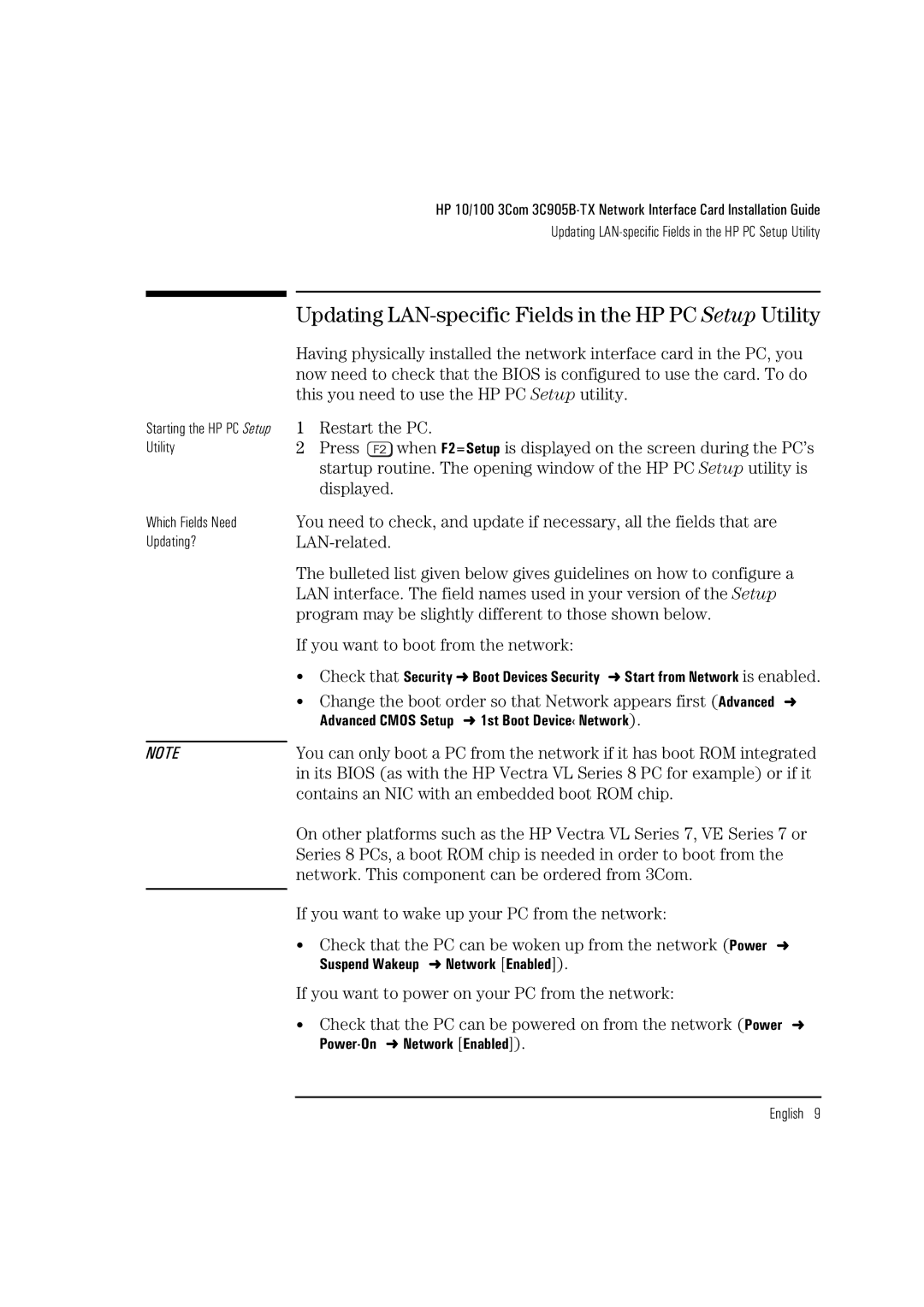HP 10/100 3Com
Updating
Starting the HP PC Setup Utility
Which Fields Need
Updating?
NOTE
Updating LAN-specific Fields in the HP PC Setup Utility
Having physically installed the network interface card in the PC, you now need to check that the BIOS is configured to use the card. To do this you need to use the HP PC Setup utility.
1Restart the PC.
2Press ![]() when F2=Setup is displayed on the screen during the PC’s startup routine. The opening window of the HP PC Setup utility is displayed.
when F2=Setup is displayed on the screen during the PC’s startup routine. The opening window of the HP PC Setup utility is displayed.
You need to check, and update if necessary, all the fields that are
The bulleted list given below gives guidelines on how to configure a LAN interface. The field names used in your version of the Setup program may be slightly different to those shown below.
If you want to boot from the network:
•Check that Security ➜ Boot Devices Security ➜ Start from Network is enabled.
•Change the boot order so that Network appears first (Advanced ➜ Advanced CMOS Setup ➜ 1st Boot Device‹ Network).
You can only boot a PC from the network if it has boot ROM integrated in its BIOS (as with the HP Vectra VL Series 8 PC for example) or if it contains an NIC with an embedded boot ROM chip.
On other platforms such as the HP Vectra VL Series 7, VE Series 7 or Series 8 PCs, a boot ROM chip is needed in order to boot from the network. This component can be ordered from 3Com.
If you want to wake up your PC from the network:
•Check that the PC can be woken up from the network (Power ➜ Suspend Wakeup ➜ Network [Enabled]).
If you want to power on your PC from the network:
•Check that the PC can be powered on from the network (Power ➜