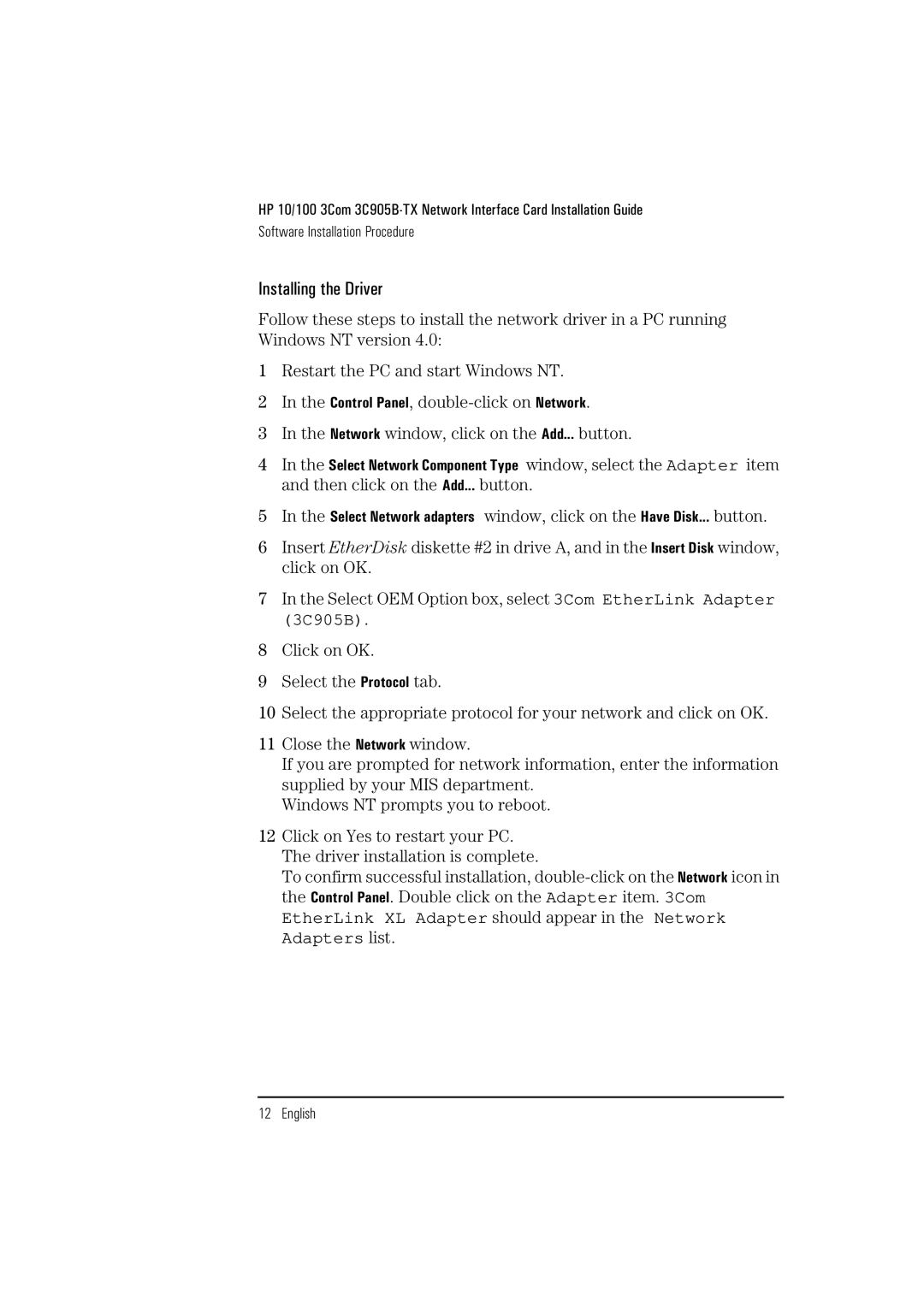HP 10/100 3Com
Software Installation Procedure
Installing the Driver
Follow these steps to install the network driver in a PC running Windows NT version 4.0:
1Restart the PC and start Windows NT.
2In the Control Panel,
3In the Network window, click on the Add... button.
4In the Select Network Component Type window, select the Adapter item and then click on the Add... button.
5In the Select Network adapters window, click on the Have Disk... button.
6Insert EtherDisk diskette #2 in drive A, and in the Insert Disk window, click on OK.
7In the Select OEM Option box, select 3Com EtherLink Adapter (3C905B).
8Click on OK.
9Select the Protocol tab.
10Select the appropriate protocol for your network and click on OK.
11Close the Network window.
If you are prompted for network information, enter the information supplied by your MIS department.
Windows NT prompts you to reboot.
12Click on Yes to restart your PC. The driver installation is complete.
To confirm successful installation,