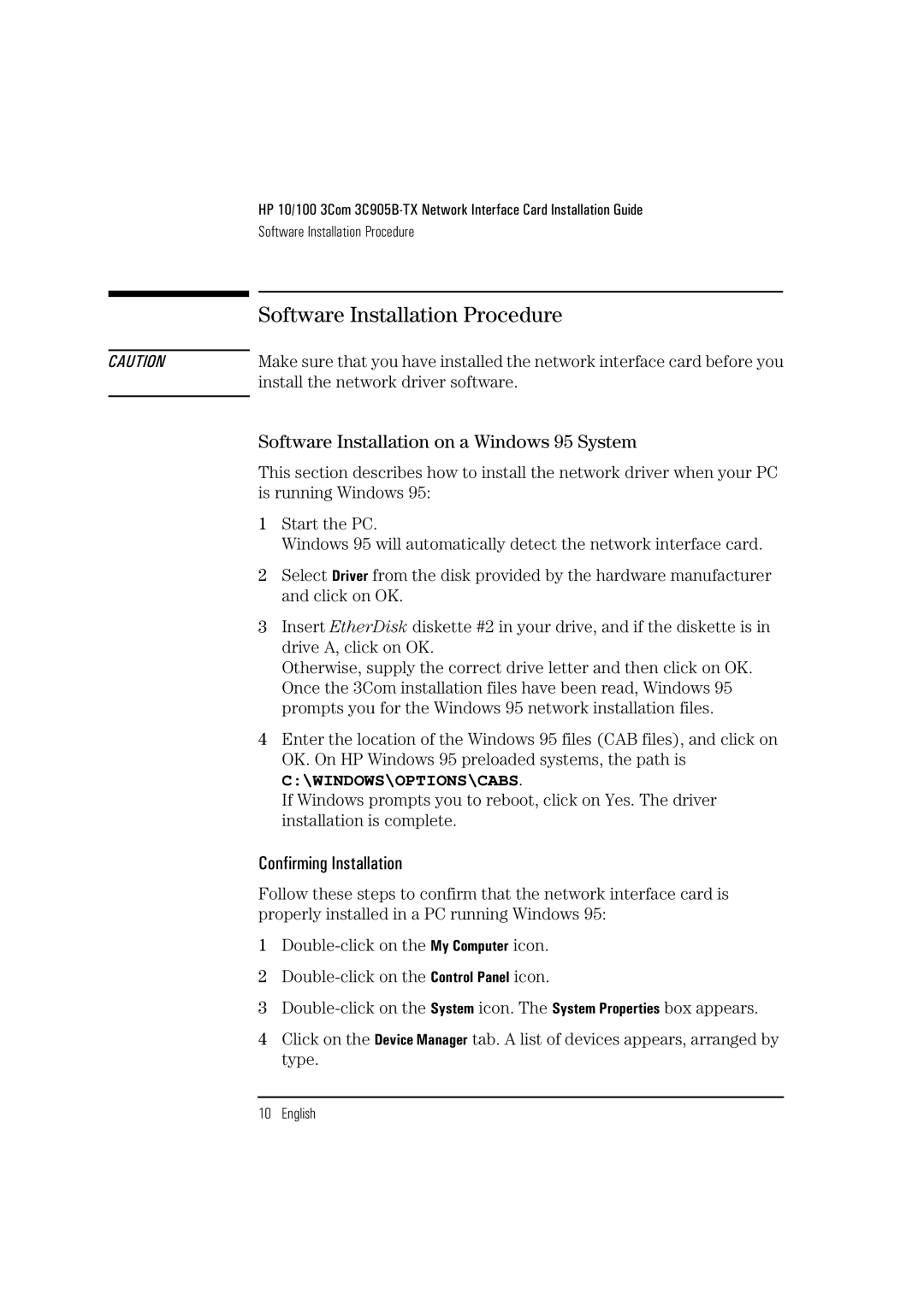CAUTION
HP 10/100 3Com
Software Installation Procedure
Software Installation Procedure
Make sure that you have installed the network interface card before you install the network driver software.
Software Installation on a Windows 95 System
This section describes how to install the network driver when your PC is running Windows 95:
1Start the PC.
Windows 95 will automatically detect the network interface card.
2Select Driver from the disk provided by the hardware manufacturer and click on OK.
3Insert EtherDisk diskette #2 in your drive, and if the diskette is in drive A, click on OK.
Otherwise, supply the correct drive letter and then click on OK. Once the 3Com installation files have been read, Windows 95 prompts you for the Windows 95 network installation files.
4Enter the location of the Windows 95 files (CAB files), and click on OK. On HP Windows 95 preloaded systems, the path is
C:\WINDOWS\OPTIONS\CABS.
If Windows prompts you to reboot, click on Yes. The driver installation is complete.
Confirming Installation
Follow these steps to confirm that the network interface card is properly installed in a PC running Windows 95:
1
2
3
4Click on the Device Manager tab. A list of devices appears, arranged by type.