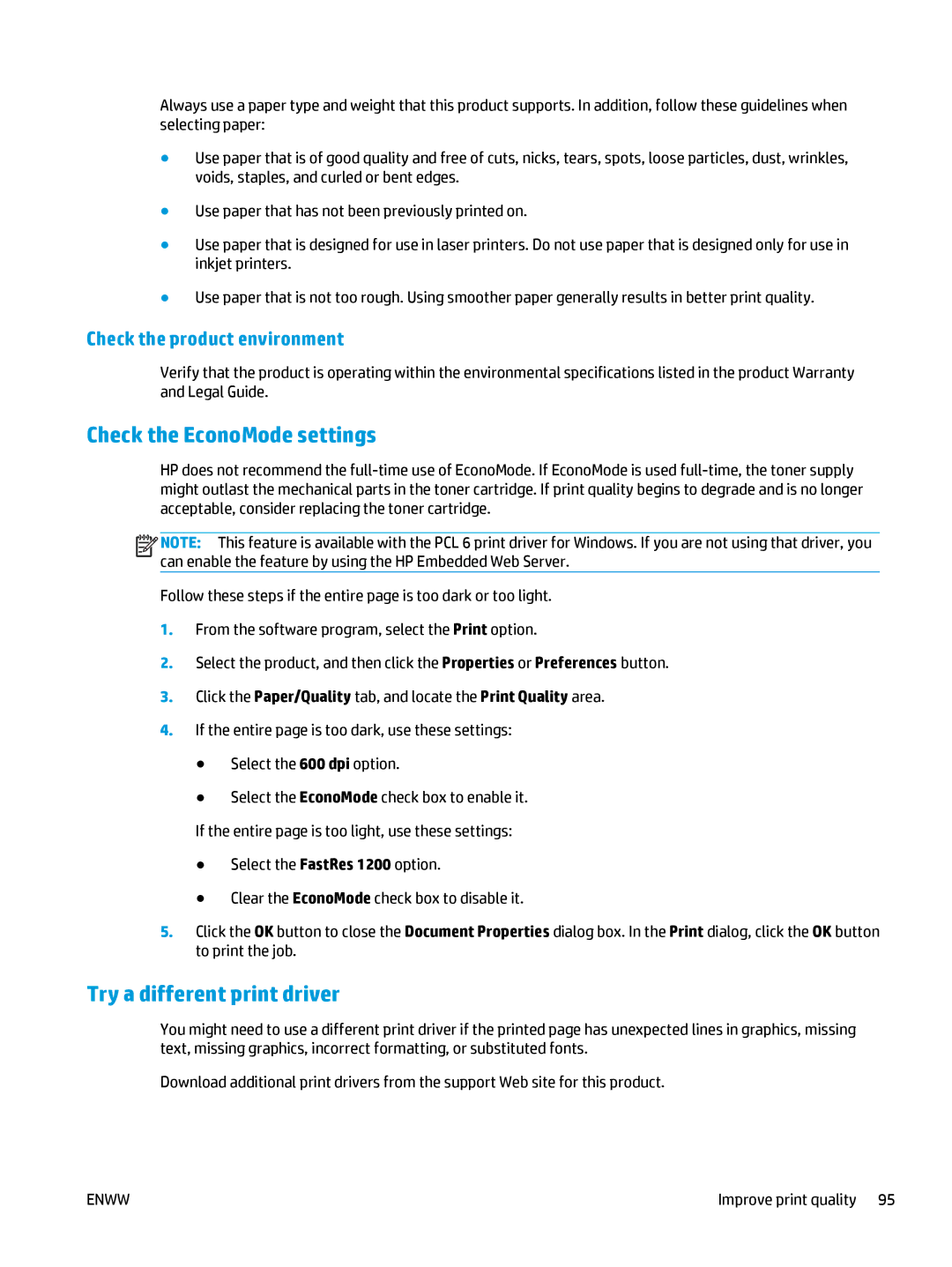Always use a paper type and weight that this product supports. In addition, follow these guidelines when selecting paper:
●Use paper that is of good quality and free of cuts, nicks, tears, spots, loose particles, dust, wrinkles, voids, staples, and curled or bent edges.
●Use paper that has not been previously printed on.
●Use paper that is designed for use in laser printers. Do not use paper that is designed only for use in inkjet printers.
●Use paper that is not too rough. Using smoother paper generally results in better print quality.
Check the product environment
Verify that the product is operating within the environmental specifications listed in the product Warranty and Legal Guide.
Check the EconoMode settings
HP does not recommend the
![]()
![]()
![]()
![]() NOTE: This feature is available with the PCL 6 print driver for Windows. If you are not using that driver, you can enable the feature by using the HP Embedded Web Server.
NOTE: This feature is available with the PCL 6 print driver for Windows. If you are not using that driver, you can enable the feature by using the HP Embedded Web Server.
Follow these steps if the entire page is too dark or too light.
1.From the software program, select the Print option.
2.Select the product, and then click the Properties or Preferences button.
3.Click the Paper/Quality tab, and locate the Print Quality area.
4.If the entire page is too dark, use these settings:
●Select the 600 dpi option.
●Select the EconoMode check box to enable it.
If the entire page is too light, use these settings:
●Select the FastRes 1200 option.
●Clear the EconoMode check box to disable it.
5.Click the OK button to close the Document Properties dialog box. In the Print dialog, click the OK button to print the job.
Try a different print driver
You might need to use a different print driver if the printed page has unexpected lines in graphics, missing text, missing graphics, incorrect formatting, or substituted fonts.
Download additional print drivers from the support Web site for this product.
ENWW | Improve print quality 95 |