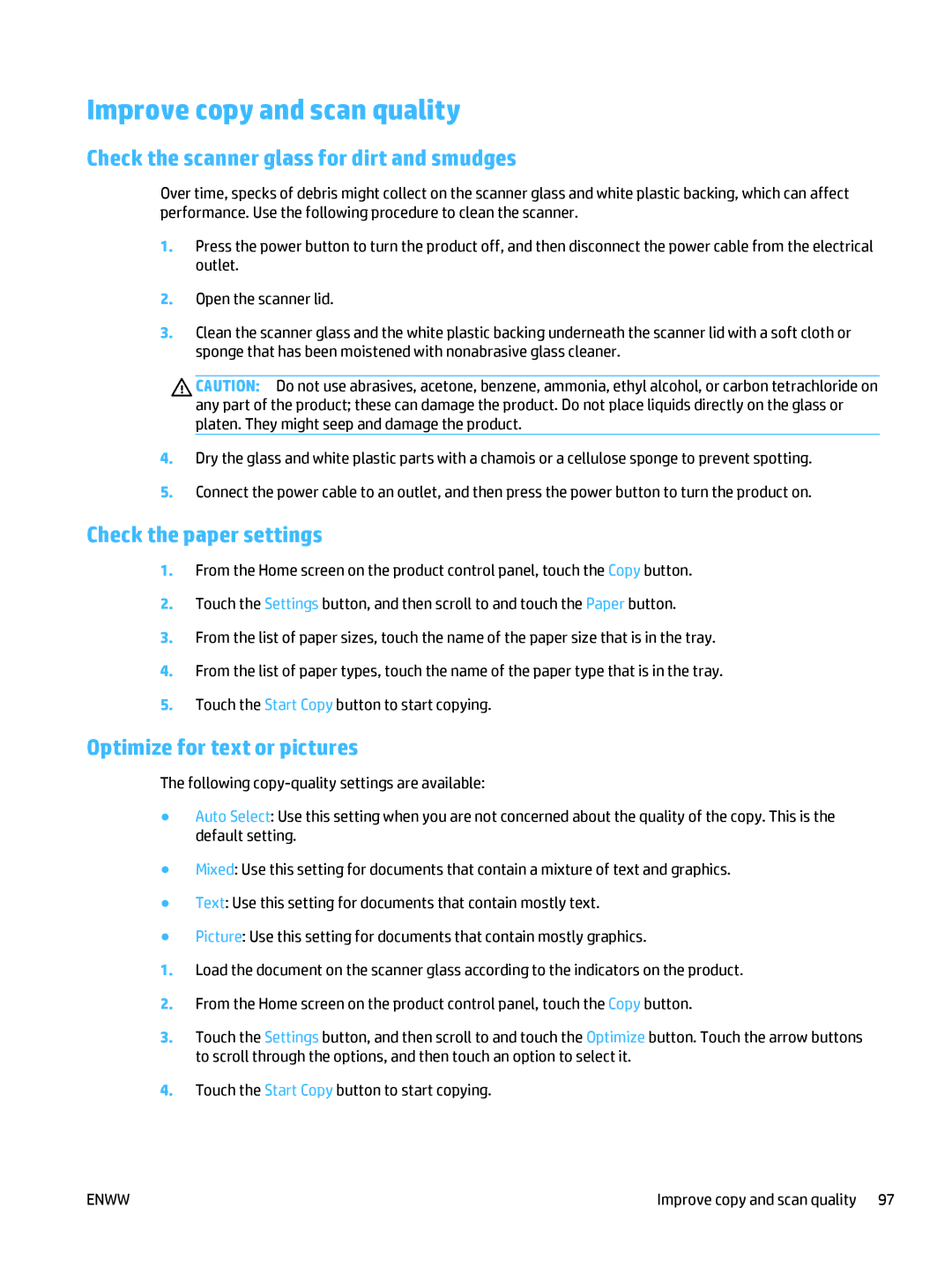Improve copy and scan quality
Check the scanner glass for dirt and smudges
Over time, specks of debris might collect on the scanner glass and white plastic backing, which can affect performance. Use the following procedure to clean the scanner.
1.Press the power button to turn the product off, and then disconnect the power cable from the electrical outlet.
2.Open the scanner lid.
3.Clean the scanner glass and the white plastic backing underneath the scanner lid with a soft cloth or sponge that has been moistened with nonabrasive glass cleaner.
CAUTION: Do not use abrasives, acetone, benzene, ammonia, ethyl alcohol, or carbon tetrachloride on any part of the product; these can damage the product. Do not place liquids directly on the glass or platen. They might seep and damage the product.
4.Dry the glass and white plastic parts with a chamois or a cellulose sponge to prevent spotting.
5.Connect the power cable to an outlet, and then press the power button to turn the product on.
Check the paper settings
1.From the Home screen on the product control panel, touch the Copy button.
2.Touch the Settings button, and then scroll to and touch the Paper button.
3.From the list of paper sizes, touch the name of the paper size that is in the tray.
4.From the list of paper types, touch the name of the paper type that is in the tray.
5.Touch the Start Copy button to start copying.
Optimize for text or pictures
The following
●Auto Select: Use this setting when you are not concerned about the quality of the copy. This is the default setting.
●Mixed: Use this setting for documents that contain a mixture of text and graphics.
●Text: Use this setting for documents that contain mostly text.
●Picture: Use this setting for documents that contain mostly graphics.
1.Load the document on the scanner glass according to the indicators on the product.
2.From the Home screen on the product control panel, touch the Copy button.
3.Touch the Settings button, and then scroll to and touch the Optimize button. Touch the arrow buttons to scroll through the options, and then touch an option to select it.
4.Touch the Start Copy button to start copying.
ENWW | Improve copy and scan quality 97 |