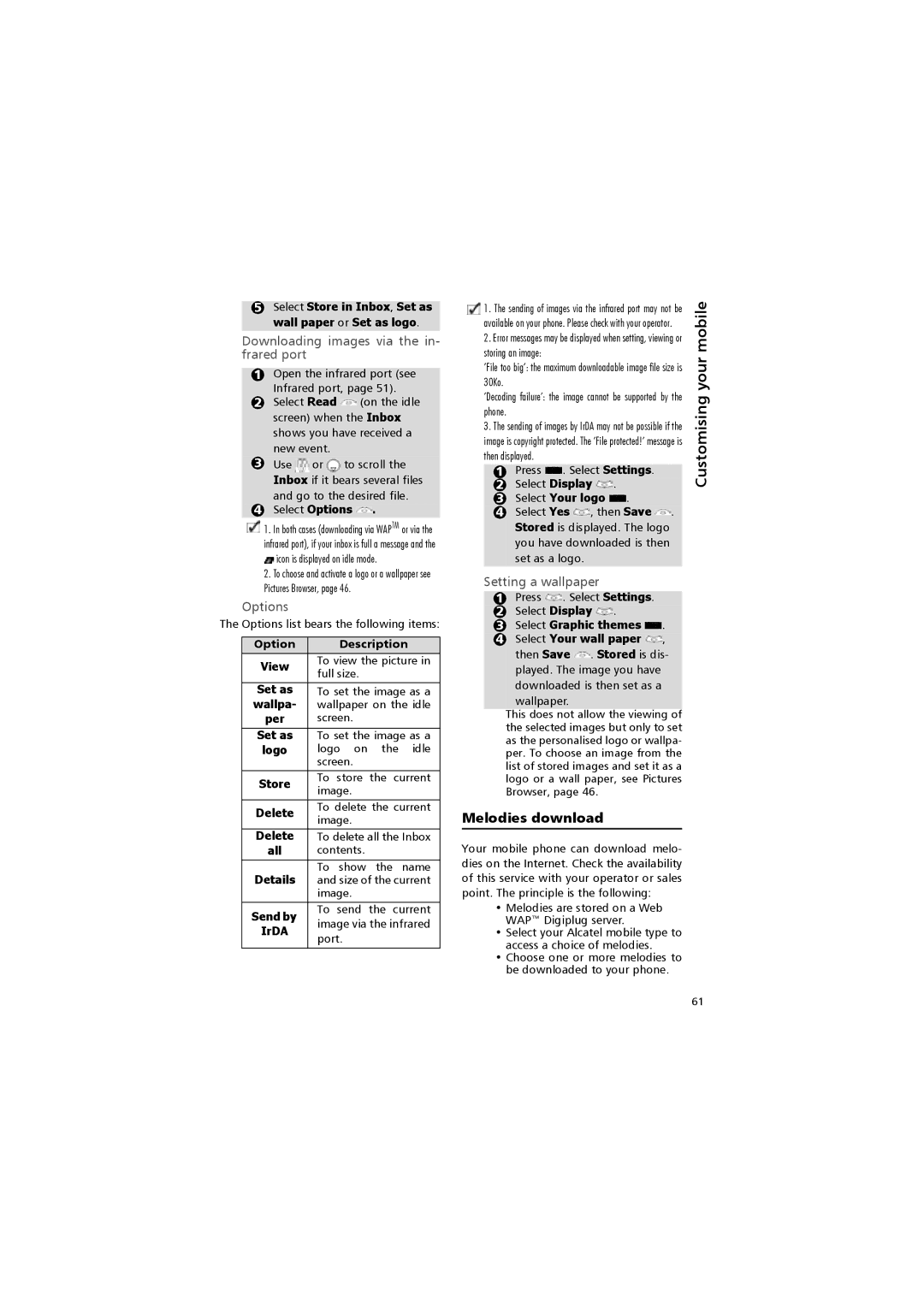5Select Store in Inbox, Set as wall paper or Set as logo.
Downloading images via the in- frared port
1Open the infrared port (see
Infrared port, page 51).
2Select Read ![]() (on the idle screen) when the Inbox shows you have received a new event.
(on the idle screen) when the Inbox shows you have received a new event.
3Use ![]() or
or ![]() to scroll the Inbox if it bears several files
to scroll the Inbox if it bears several files
and go to the desired file.
4Select Options  .
.
![]() 1. In both cases (downloading via WAPTM or via the infrared port), if your inbox is full a message and the
1. In both cases (downloading via WAPTM or via the infrared port), if your inbox is full a message and the ![]() icon is displayed on idle mode.
icon is displayed on idle mode.
2.To choose and activate a logo or a wallpaper see Pictures Browser, page 46.
Options
The Options list bears the following items:
Option | Description | |||
View | To view the picture in | |||
full size. |
|
| ||
|
|
| ||
Set as | To set the image as a | |||
wallpa- | wallpaper on the idle | |||
per | screen. |
|
| |
|
| |||
Set as | To set the image as a | |||
logo | logo on | the | idle | |
| screen. |
|
| |
Store | To store | the current | ||
image. |
|
| ||
|
|
| ||
|
| |||
Delete | To delete the current | |||
image. |
|
| ||
|
|
| ||
|
| |||
Delete | To delete all the Inbox | |||
all | contents. |
|
| |
|
|
|
| |
Details | To show | the | name | |
and size of the current | ||||
| image. |
|
| |
|
|
| ||
Send by | To send | the current | ||
image via the infrared | ||||
IrDA | ||||
port. |
|
| ||
|
|
| ||
|
|
|
| |
1. The sending of images via the infrared port may not be | mobile | |||||||||||||||||
available on your phone. Please check with your operator. | ||||||||||||||||||
| ||||||||||||||||||
2. Error messages may be displayed when setting, viewing or |
| |||||||||||||||||
storing an image: | your | |||||||||||||||||
’File too big’: the maximum downloadable image file size is | ||||||||||||||||||
| ||||||||||||||||||
30Ko. |
|
|
|
|
|
|
|
|
|
|
|
|
|
|
|
| ||
’Decoding failure’: the image cannot be supported by the | Customising | |||||||||||||||||
2 | Select Display . | |||||||||||||||||
phone. |
|
|
|
|
|
|
|
|
|
|
|
|
|
|
|
| ||
3. The sending of images by IrDA may not be possible if the |
| |||||||||||||||||
image is copyright protected. The ’File protected!’ message is |
| |||||||||||||||||
then displayed. |
| |||||||||||||||||
| 1 | Press |
| . Select Settings. |
|
| ||||||||||||
|
|
|
|
|
|
|
|
|
|
|
|
|
|
|
| |||
| 3 | Select Your logo |
|
| . |
|
|
|
|
|
|
| ||||||
|
|
|
|
| ||||||||||||||
| 4 | Select Yes |
| , then Save |
|
|
| . |
|
| ||||||||
|
| Stored is displayed. The logo |
|
| ||||||||||||||
|
| you have downloaded is then |
|
| ||||||||||||||
|
| set as a logo. |
|
| ||||||||||||||
Setting a wallpaper |
| |||||||||||||||||
|
|
|
|
|
|
|
|
|
|
|
|
|
|
|
|
|
| |
| 1 | Press |
| . Select Settings. |
|
| ||||||||||||
| 2 | Select Display |
| . |
|
|
|
|
| |||||||||
|
|
|
| |||||||||||||||
| 3 | Select Graphic themes |
| . |
|
| ||||||||||||
| 4 | Select Your wall paper |
| , |
|
| ||||||||||||
|
|
|
| |||||||||||||||
|
|
|
| |||||||||||||||
then Save ![]() . Stored is dis- played. The image you have downloaded is then set as a wallpaper.
. Stored is dis- played. The image you have downloaded is then set as a wallpaper.
This does not allow the viewing of the selected images but only to set as the personalised logo or wallpa- per. To choose an image from the list of stored images and set it as a logo or a wall paper, see Pictures Browser, page 46.
Melodies download
Your mobile phone can download melo- dies on the Internet. Check the availability of this service with your operator or sales point. The principle is the following:
•Melodies are stored on a Web WAP™ Digiplug server.
•Select your Alcatel mobile type to access a choice of melodies.
•Choose one or more melodies to be downloaded to your phone.
61