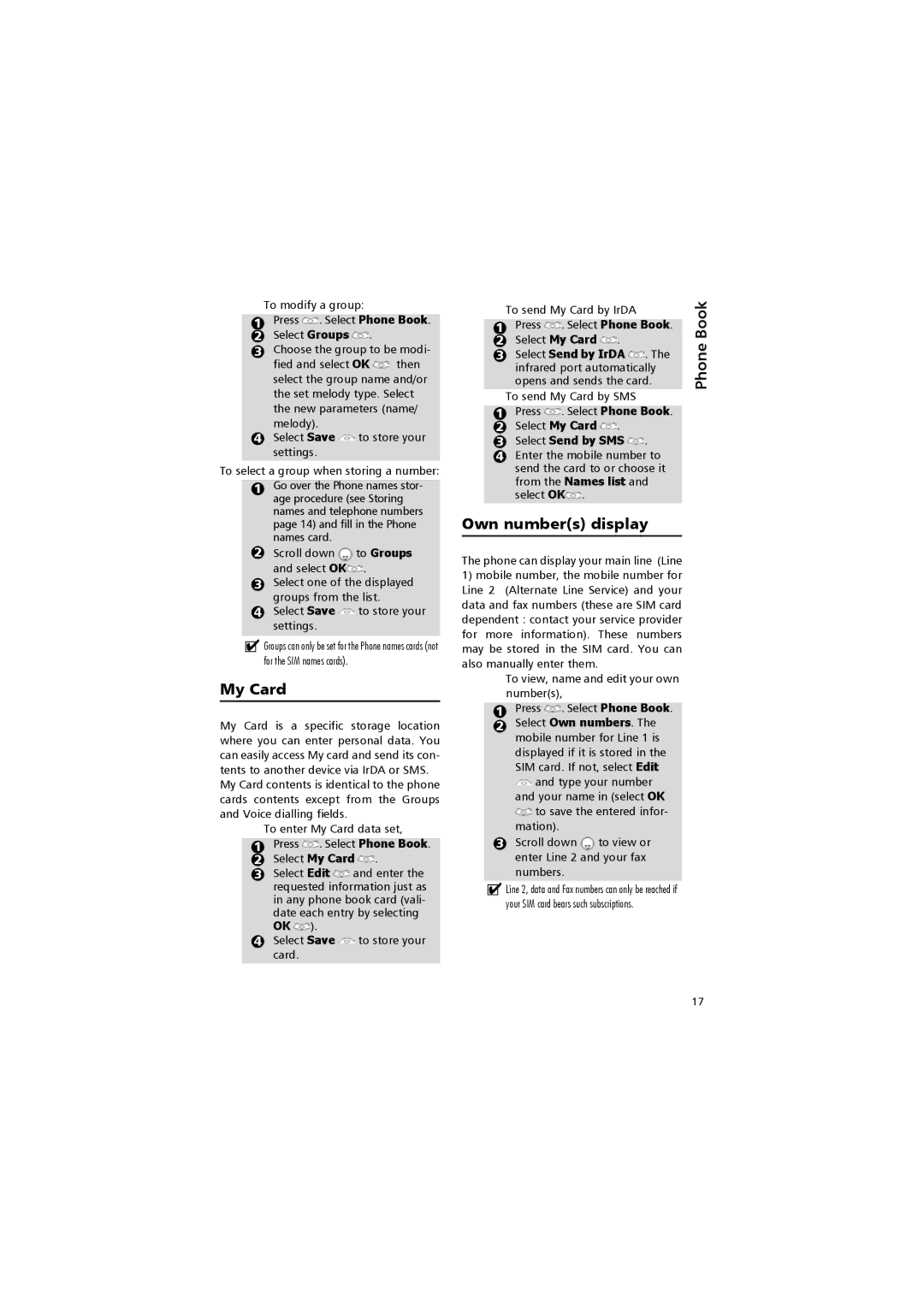To modify a group:
1Press  . Select Phone Book.
. Select Phone Book.
2 Select Groups  .
.
3Choose the group to be modi- fied and select OK ![]() then select the group name and/or the set melody type. Select the new parameters (name/
then select the group name and/or the set melody type. Select the new parameters (name/
melody).
4Select Save ![]() to store your settings.
to store your settings.
To select a group when storing a number:
1Go over the Phone names stor- age procedure (see Storing names and telephone numbers page 14) and fill in the Phone names card.
2 Scroll down ![]() to Groups and select OK
to Groups and select OK![]() .
.
3Select one of the displayed
groups from the list.
4Select Save ![]() to store your settings.
to store your settings.
!Groups can only be set for the Phone names cards (not for the SIM names cards).
My Card
My Card is a specific storage location where you can enter personal data. You can easily access My card and send its con- tents to another device via IrDA or SMS.
My Card contents is identical to the phone cards contents except from the Groups and Voice dialling fields.
To enter My Card data set,
1Press ![]() . Select Phone Book.
. Select Phone Book.
2 Select My Card ![]() .
.
3 Select Edit ![]() and enter the requested information just as in any phone book card (vali- date each entry by selecting
and enter the requested information just as in any phone book card (vali- date each entry by selecting
OK ![]() ).
).
4Select Save ![]() to store your card.
to store your card.
|
| To send My Card by IrDA |
| Book | ||||||
|
|
|
| |||||||
|
|
|
|
|
|
|
|
|
|
|
| 1 | Press |
| . Select Phone Book. |
| |||||
| 2 | Select My Card |
| . |
|
|
| Phone | ||
| 3 | Select Send by IrDA |
| . The | ||||||
|
|
| ||||||||
|
| infrared port automatically |
| |||||||
|
| opens and sends the card. |
| |||||||
|
| To send My Card by SMS |
|
| ||||||
|
|
|
|
|
|
|
|
|
|
|
| 1 | Press |
| . Select Phone Book. |
| |||||
| 2 | Select My Card |
| . |
|
|
| |||
|
|
|
| |||||||
|
|
|
| |||||||
| 3 | Select Send by SMS |
| . |
| |||||
|
|
| ||||||||
|
|
| ||||||||
4Enter the mobile number to send the card to or choose it from the Names list and
select OK![]() .
.
Own number(s) display
The phone can display your main line (Line
1)mobile number, the mobile number for Line 2 (Alternate Line Service) and your data and fax numbers (these are SIM card dependent : contact your service provider for more information). These numbers may be stored in the SIM card. You can also manually enter them.
To view, name and edit your own number(s),
|
|
|
|
|
| 1 | Press |
| . Select Phone Book. |
|
| |||
| 2 | Select Own numbers. The | ||
|
| mobile number for Line 1 is | ||
|
| |||
displayed if it is stored in the SIM card. If not, select Edit ![]() and type your number and your name in (select OK
and type your number and your name in (select OK ![]() to save the entered infor- mation).
to save the entered infor- mation).
3 Scroll down ![]() to view or enter Line 2 and your fax numbers.
to view or enter Line 2 and your fax numbers.
!Line 2, data and Fax numbers can only be reached if your SIM card bears such subscriptions.
17