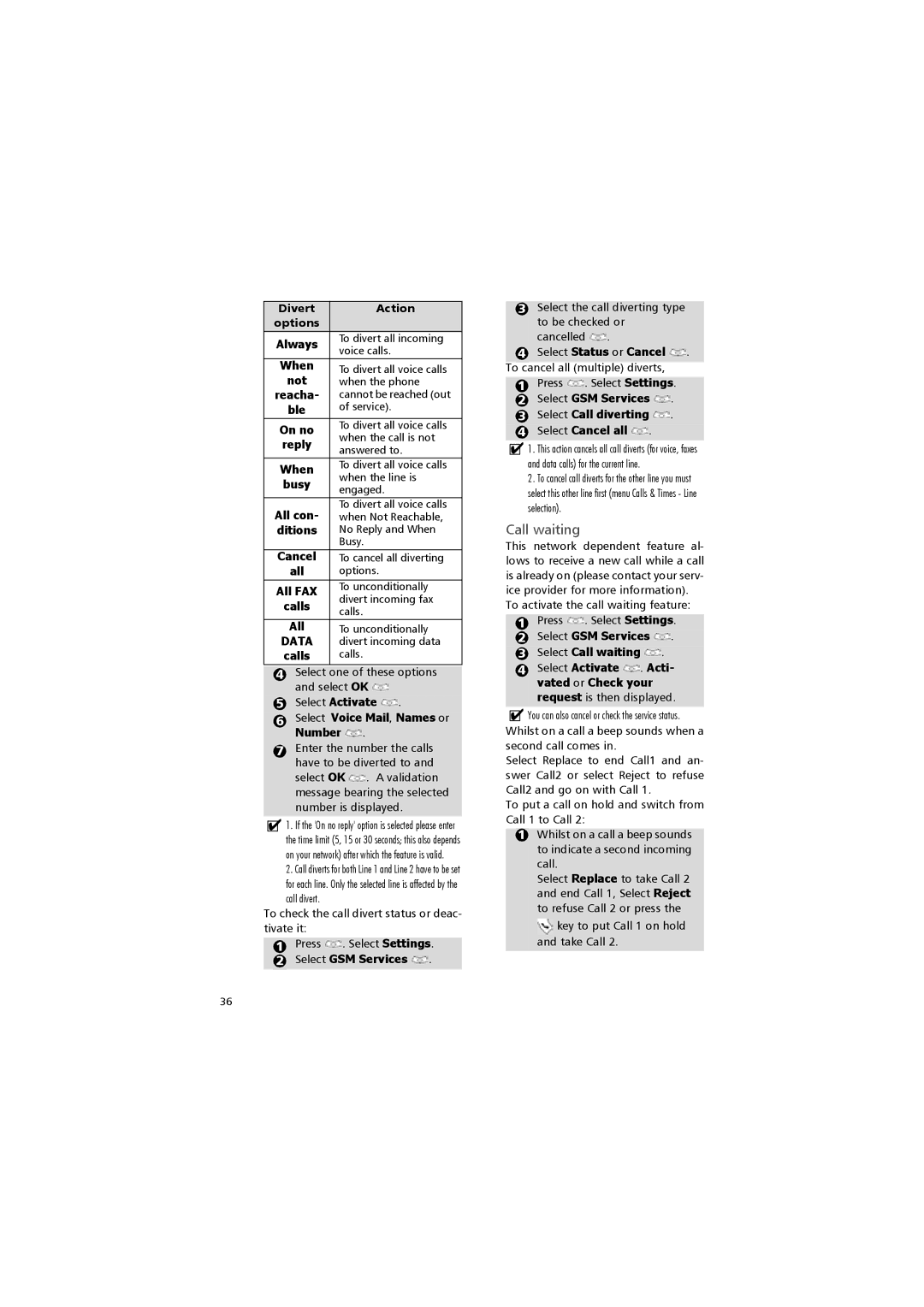Divert | Action | |
options |
| |
Always | To divert all incoming | |
voice calls. | ||
| ||
When | To divert all voice calls | |
not | ||
when the phone | ||
reacha- | cannot be reached (out | |
ble | of service). | |
|
| |
On no | To divert all voice calls | |
when the call is not | ||
reply | ||
answered to. | ||
| ||
When | To divert all voice calls | |
when the line is | ||
busy | ||
engaged. | ||
| ||
|
| |
All con- | To divert all voice calls | |
when Not Reachable, | ||
ditions | No Reply and When | |
| Busy. | |
Cancel | To cancel all diverting | |
all | options. | |
All FAX | To unconditionally | |
divert incoming fax | ||
calls | ||
calls. | ||
| ||
All | To unconditionally | |
DATA | divert incoming data | |
calls | calls. |
4Select one of these options and select OK ![]()
5Select Activate  .
.
6Select Voice Mail, Names or Number  .
.
7Enter the number the calls have to be diverted to and select OK ![]() . A validation message bearing the selected number is displayed.
. A validation message bearing the selected number is displayed.
!1. If the 'On no reply' option is selected please enter the time limit (5, 15 or 30 seconds; this also depends on your network) after which the feature is valid.
2. Call diverts for both Line 1 and Line 2 have to be set for each line. Only the selected line is affected by the call divert.
To check the call divert status or deac- tivate it:
1Press ![]() . Select Settings.
. Select Settings.
2Select GSM Services ![]() .
.
3Select the call diverting type to be checked or cancelled ![]() .
.
4Select Status or Cancel ![]() . To cancel all (multiple) diverts,
. To cancel all (multiple) diverts,
1 Press ![]() . Select Settings.
. Select Settings.
2Select GSM Services  .
.
3Select Call diverting  .
.
4Select Cancel all  .
.
!1. This action cancels all call diverts (for voice, faxes and data calls) for the current line.
2. To cancel call diverts for the other line you must select this other line first (menu Calls & Times - Line selection).
Call waiting
This network dependent feature al- lows to receive a new call while a call is already on (please contact your serv- ice provider for more information).
To activate the call waiting feature:
1Press ![]() . Select Settings.
. Select Settings.
2Select GSM Services ![]() .
.
3Select Call waiting ![]() .
.
4 Select Activate ![]() . Acti- vated or Check your request is then displayed.
. Acti- vated or Check your request is then displayed.
!You can also cancel or check the service status. Whilst on a call a beep sounds when a second call comes in.
Select Replace to end Call1 and an- swer Call2 or select Reject to refuse Call2 and go on with Call 1.
To put a call on hold and switch from Call 1 to Call 2:
1 Whilst on a call a beep sounds to indicate a second incoming call.
Select Replace to take Call 2 and end Call 1, Select Reject to refuse Call 2 or press the
![]() key to put Call 1 on hold and take Call 2.
key to put Call 1 on hold and take Call 2.
36