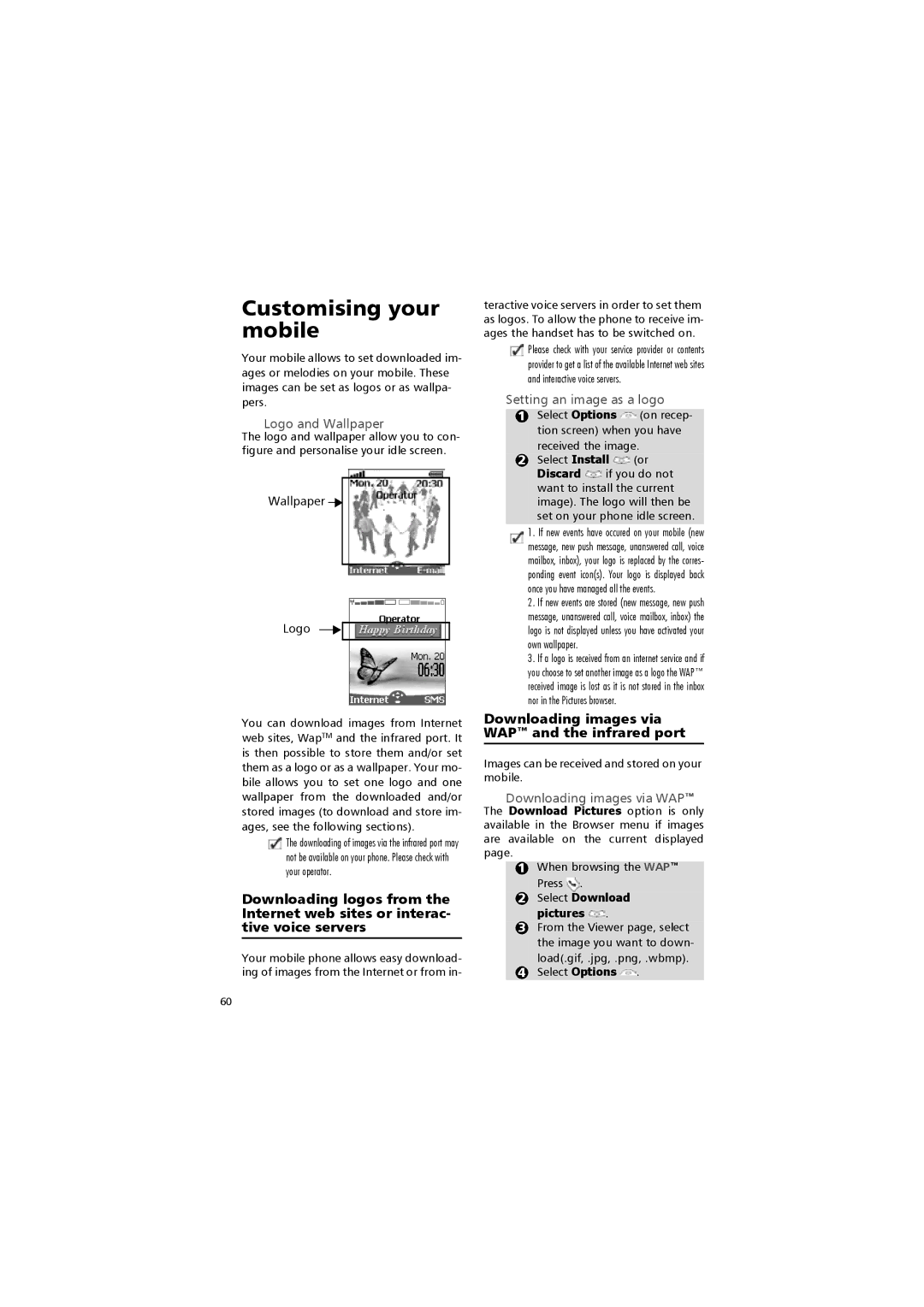Customising your mobile
Your mobile allows to set downloaded im- ages or melodies on your mobile. These images can be set as logos or as wallpa- pers.
Logo and Wallpaper
The logo and wallpaper allow you to con- figure and personalise your idle screen.
Wallpaper 

Logo
You can download images from Internet web sites, WapTM and the infrared port. It is then possible to store them and/or set them as a logo or as a wallpaper. Your mo- bile allows you to set one logo and one wallpaper from the downloaded and/or stored images (to download and store im- ages, see the following sections).
![]() The downloading of images via the infrared port may not be available on your phone. Please check with your operator.
The downloading of images via the infrared port may not be available on your phone. Please check with your operator.
Downloading logos from the Internet web sites or interac- tive voice servers
Your mobile phone allows easy download- ing of images from the Internet or from in-
teractive voice servers in order to set them as logos. To allow the phone to receive im- ages the handset has to be switched on.
![]() Please check with your service provider or contents provider to get a list of the available Internet web sites and interactive voice servers.
Please check with your service provider or contents provider to get a list of the available Internet web sites and interactive voice servers.
Setting an image as a logo
1Select Options ![]() (on recep- tion screen) when you have
(on recep- tion screen) when you have
received the image.
2Select Install ![]() (or Discard
(or Discard ![]() if you do not want to install the current image). The logo will then be set on your phone idle screen.
if you do not want to install the current image). The logo will then be set on your phone idle screen.
1.If new events have occured on your mobile (new message, new push message, unanswered call, voice mailbox, inbox), your logo is replaced by the corres- ponding event icon(s). Your logo is displayed back once you have managed all the events.
2.If new events are stored (new message, new push message, unanswered call, voice mailbox, inbox) the logo is not displayed unless you have activated your own wallpaper.
3.If a logo is received from an internet service and if you choose to set another image as a logo the WAP™ received image is lost as it is not stored in the inbox nor in the Pictures browser.
Downloading images via WAP™ and the infrared port
Images can be received and stored on your mobile.
Downloading images via WAP™
The Download Pictures option is only available in the Browser menu if images are available on the current displayed page.
1When browsing the WAP™
Press .
2Select Download
pictures  .
.
3From the Viewer page, select the image you want to down-
load(.gif, .jpg, .png, .wbmp).
4Select Options ![]() .
.
60