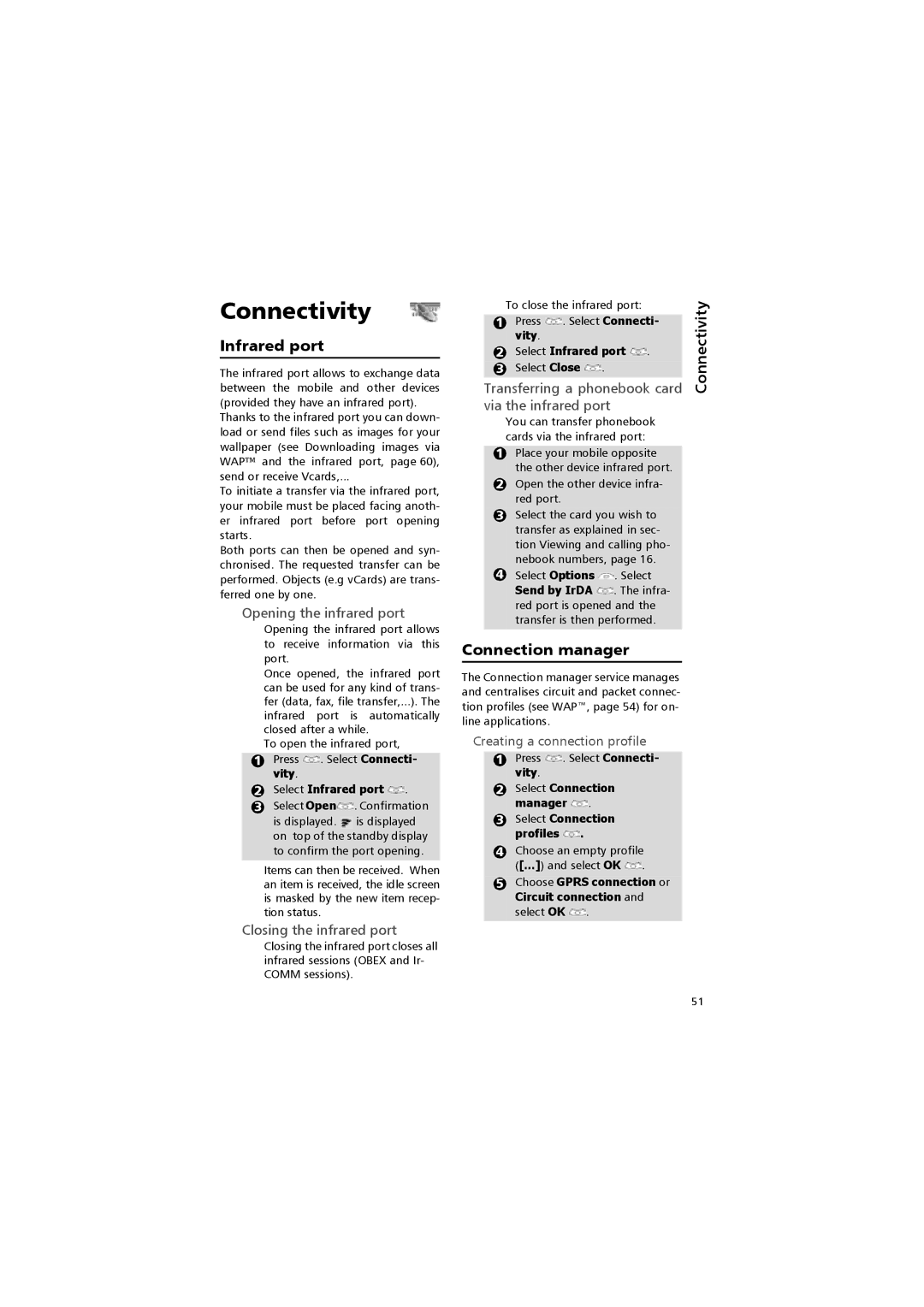Connectivity
Infrared port
The infrared port allows to exchange data between the mobile and other devices (provided they have an infrared port).
Thanks to the infrared port you can down- load or send files such as images for your wallpaper (see Downloading images via WAP™ and the infrared port, page 60), send or receive Vcards,...
To initiate a transfer via the infrared port, your mobile must be placed facing anoth- er infrared port before port opening starts.
Both ports can then be opened and syn- chronised. The requested transfer can be performed. Objects (e.g vCards) are trans- ferred one by one.
Opening the infrared port
Opening the infrared port allows to receive information via this port.
Once opened, the infrared port can be used for any kind of trans- fer (data, fax, file transfer,...). The infrared port is automatically closed after a while.
To open the infrared port,
1Press  . Select Connecti- vity.
. Select Connecti- vity.
2Select Infrared port  .
.
3Select Open![]() . Confirmation
. Confirmation
is displayed. ![]() is displayed on top of the standby display to confirm the port opening.
is displayed on top of the standby display to confirm the port opening.
Items can then be received. When an item is received, the idle screen is masked by the new item recep- tion status.
Closing the infrared port
Closing the infrared port closes all infrared sessions (OBEX and Ir- COMM sessions).
To close the infrared port:
1Press ![]() . Select Connecti- vity.
. Select Connecti- vity.
2Select Infrared port ![]() .
.
3 Select Close ![]() .
.
Transferring a phonebook card via the infrared port
You can transfer phonebook cards via the infrared port:
1Place your mobile opposite the other device infrared port.
2Open the other device infra- red port.
3Select the card you wish to transfer as explained in sec- tion Viewing and calling pho- nebook numbers, page 16.
4Select Options ![]() . Select
. Select
Send by IrDA ![]() . The infra- red port is opened and the transfer is then performed.
. The infra- red port is opened and the transfer is then performed.
Connection manager
The Connection manager service manages and centralises circuit and packet connec- tion profiles (see WAP™, page 54) for on- line applications.
Creating a connection profile
1Press ![]() . Select Connecti- vity.
. Select Connecti- vity.
2Select Connection manager ![]() .
.
3Select Connection profiles ![]() .
.
4Choose an empty profile ([...]) and select OK ![]() .
.
5Choose GPRS connection or Circuit connection and select OK ![]() .
.
Connectivity
51