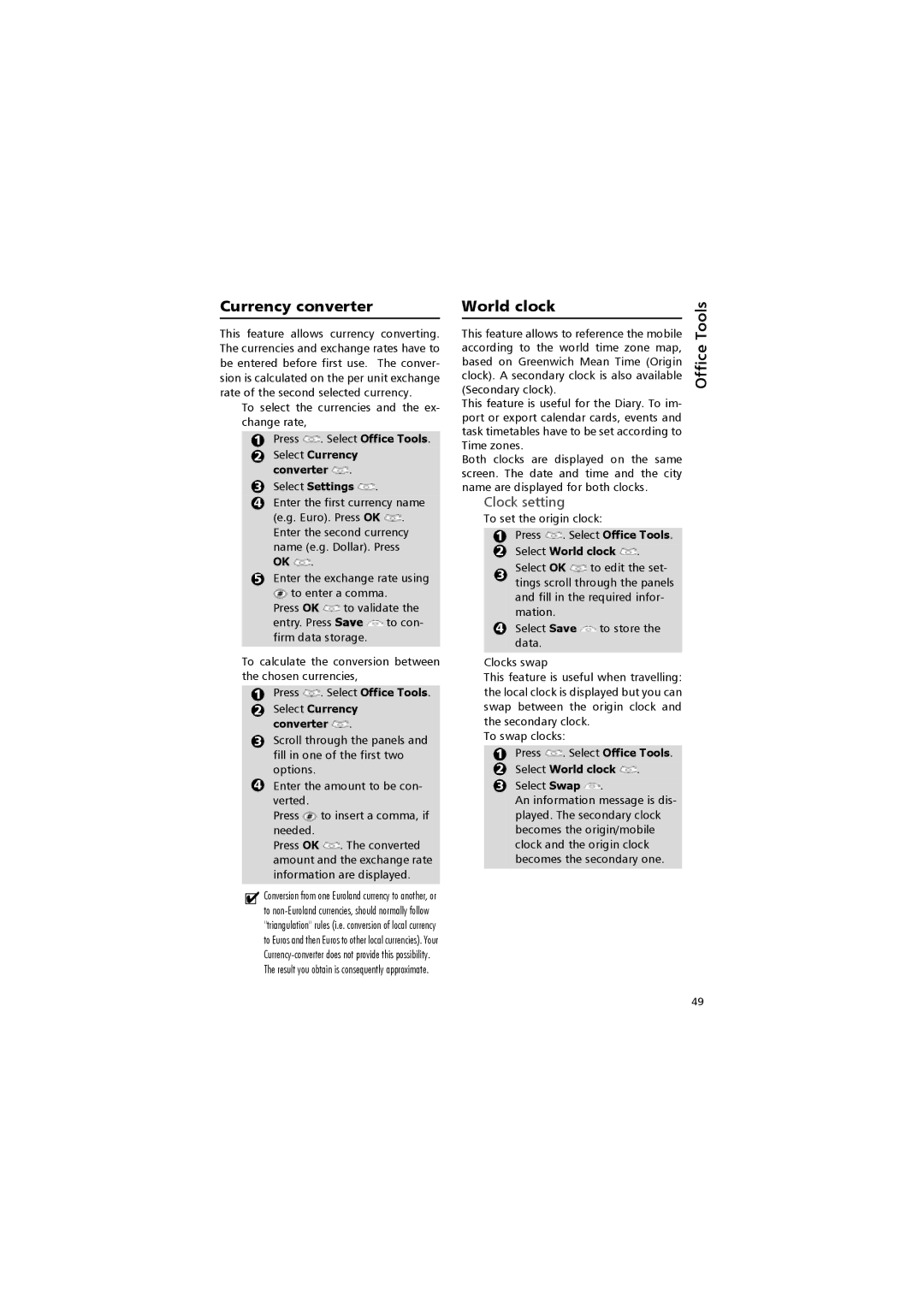Currency converter
This feature allows currency converting. The currencies and exchange rates have to be entered before first use. The conver- sion is calculated on the per unit exchange rate of the second selected currency.
To select the currencies and the ex- change rate,
1Press ![]() . Select Office Tools.
. Select Office Tools.
2 Select Currency converter  .
.
3 Select Settings  .
.
4 Enter the first currency name
(e.g. Euro). Press OK ![]() . Enter the second currency name (e.g. Dollar). Press
. Enter the second currency name (e.g. Dollar). Press
OK ![]() .
.
5 Enter the exchange rate using
![]() to enter a comma. Press OK
to enter a comma. Press OK ![]() to validate the entry. Press Save
to validate the entry. Press Save ![]() to con- firm data storage.
to con- firm data storage.
To calculate the conversion between the chosen currencies,
1Press ![]() . Select Office Tools.
. Select Office Tools.
2 Select Currency converter  .
.
3 Scroll through the panels and fill in one of the first two options.
4 Enter the amount to be con- verted.
Press ![]() to insert a comma, if needed.
to insert a comma, if needed.
Press OK ![]() . The converted amount and the exchange rate information are displayed.
. The converted amount and the exchange rate information are displayed.
!Conversion from one Euroland currency to another, or to
World clock
This feature allows to reference the mobile according to the world time zone map, based on Greenwich Mean Time (Origin clock). A secondary clock is also available (Secondary clock).
This feature is useful for the Diary. To im- port or export calendar cards, events and task timetables have to be set according to Time zones.
Both clocks are displayed on the same screen. The date and time and the city name are displayed for both clocks.
Clock setting
To set the origin clock:
1Press ![]() . Select Office Tools.
. Select Office Tools.
2 Select World clock  .
.
3Select OK ![]() to edit the set- tings scroll through the panels and fill in the required infor- mation.
to edit the set- tings scroll through the panels and fill in the required infor- mation.
4Select Save ![]() to store the data.
to store the data.
Clocks swap
This feature is useful when travelling: the local clock is displayed but you can swap between the origin clock and the secondary clock.
To swap clocks:
1Press ![]() . Select Office Tools.
. Select Office Tools.
2 Select World clock ![]() .
.
3 Select Swap  .
.
An information message is dis- played. The secondary clock becomes the origin/mobile clock and the origin clock becomes the secondary one.
Office Tools
49