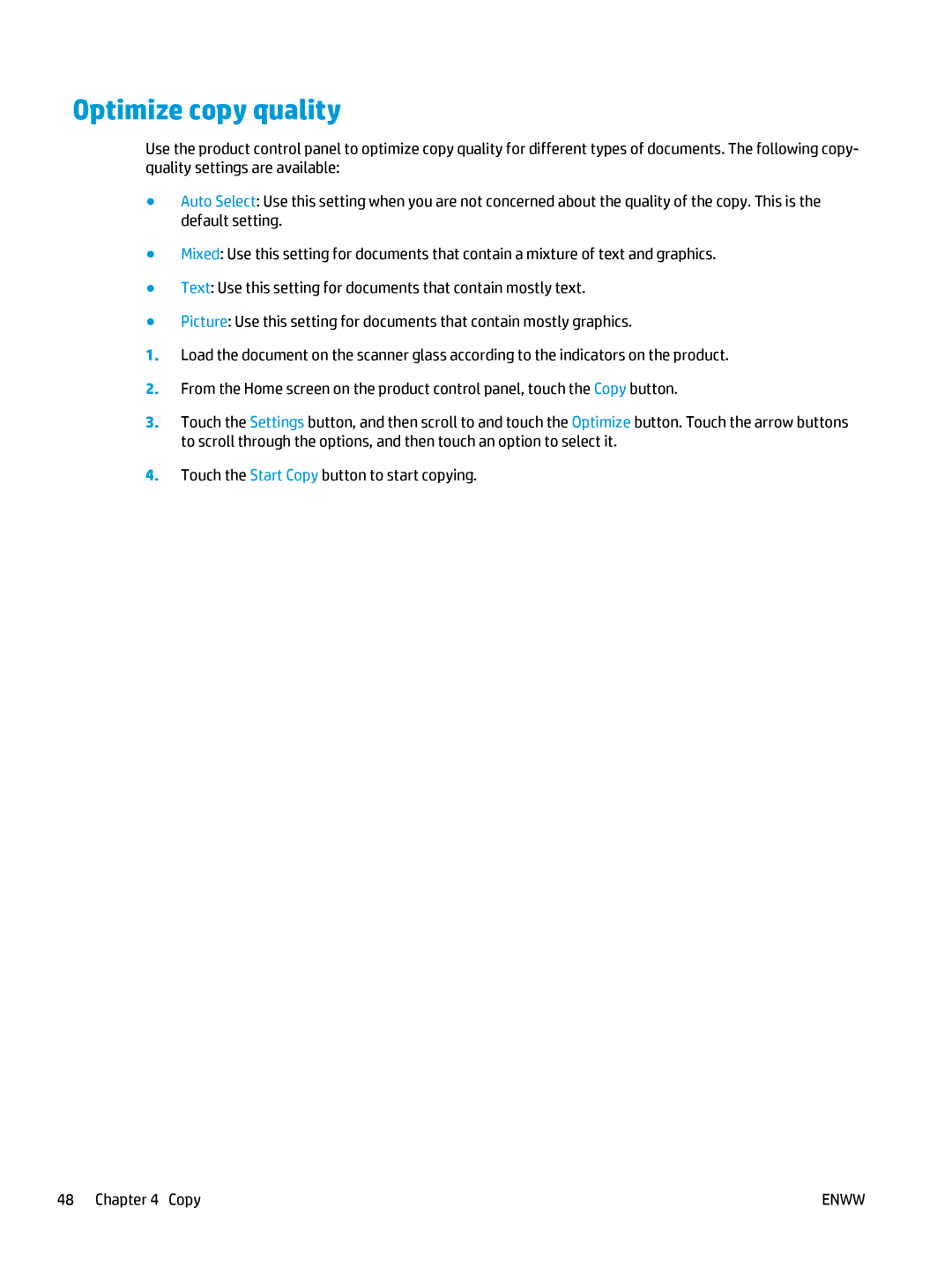Optimize copy quality
Use the product control panel to optimize copy quality for different types of documents. The following copy- quality settings are available:
●Auto Select: Use this setting when you are not concerned about the quality of the copy. This is the default setting.
●Mixed: Use this setting for documents that contain a mixture of text and graphics.
●Text: Use this setting for documents that contain mostly text.
●Picture: Use this setting for documents that contain mostly graphics.
1.Load the document on the scanner glass according to the indicators on the product.
2.From the Home screen on the product control panel, touch the Copy button.
3.Touch the Settings button, and then scroll to and touch the Optimize button. Touch the arrow buttons to scroll through the options, and then touch an option to select it.
4.Touch the Start Copy button to start copying.
48 Chapter 4 Copy | ENWW |