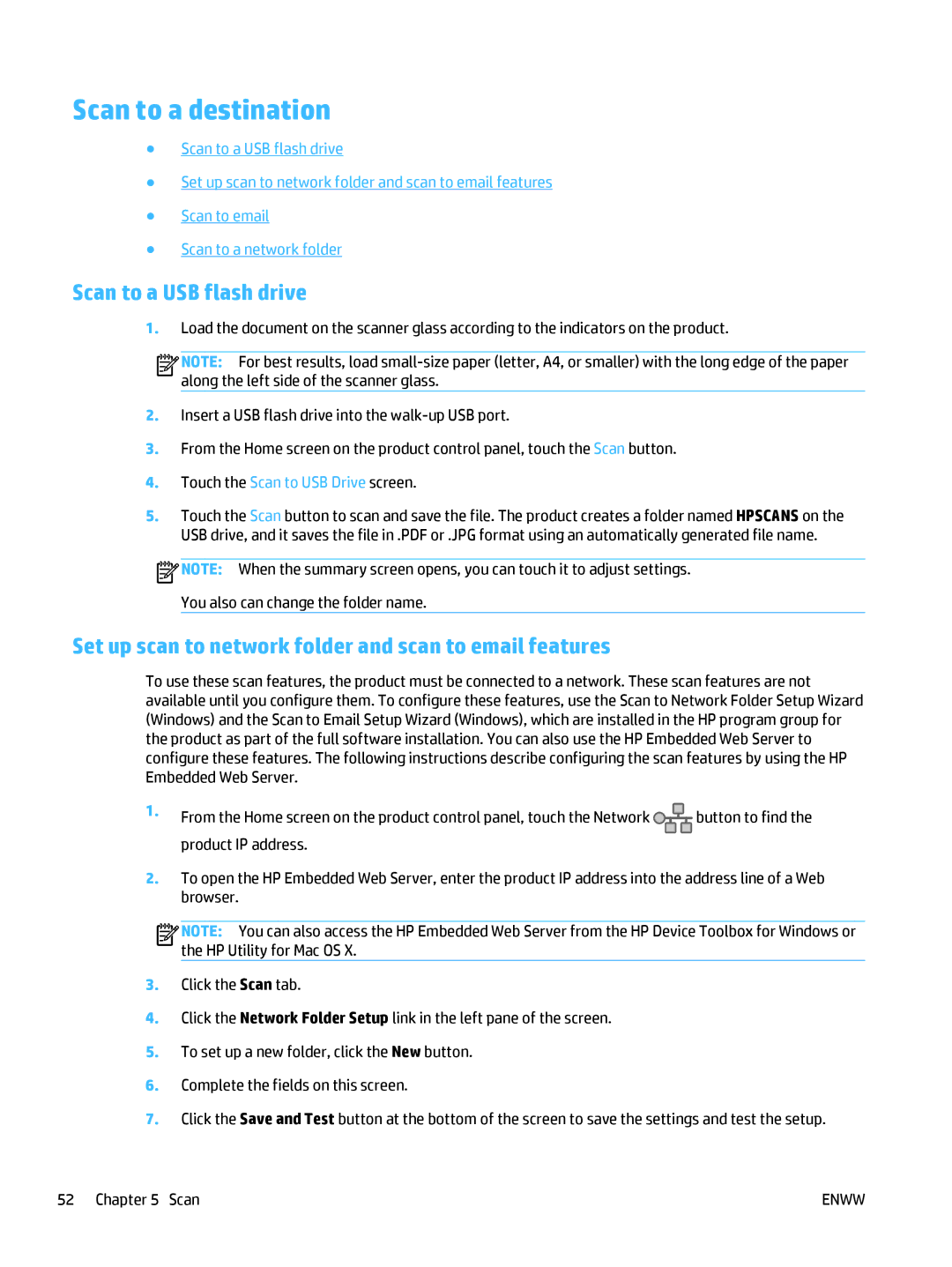Scan to a destination
●Scan to a USB flash drive
●Set up scan to network folder and scan to email features
●Scan to email
●Scan to a network folder
Scan to a USB flash drive
1.Load the document on the scanner glass according to the indicators on the product.
![]()
![]()
![]()
![]() NOTE: For best results, load
NOTE: For best results, load
2.Insert a USB flash drive into the
3.From the Home screen on the product control panel, touch the Scan button.
4.Touch the Scan to USB Drive screen.
5.Touch the Scan button to scan and save the file. The product creates a folder named HPSCANS on the USB drive, and it saves the file in .PDF or .JPG format using an automatically generated file name.
![]() NOTE: When the summary screen opens, you can touch it to adjust settings.
NOTE: When the summary screen opens, you can touch it to adjust settings.
You also can change the folder name.
Set up scan to network folder and scan to email features
To use these scan features, the product must be connected to a network. These scan features are not available until you configure them. To configure these features, use the Scan to Network Folder Setup Wizard (Windows) and the Scan to Email Setup Wizard (Windows), which are installed in the HP program group for the product as part of the full software installation. You can also use the HP Embedded Web Server to configure these features. The following instructions describe configuring the scan features by using the HP Embedded Web Server.
1.From the Home screen on the product control panel, touch the Network ![]()
![]()
![]()
![]() button to find the product IP address.
button to find the product IP address.
2.To open the HP Embedded Web Server, enter the product IP address into the address line of a Web browser.
![]()
![]()
![]()
![]() NOTE: You can also access the HP Embedded Web Server from the HP Device Toolbox for Windows or the HP Utility for Mac OS X.
NOTE: You can also access the HP Embedded Web Server from the HP Device Toolbox for Windows or the HP Utility for Mac OS X.
3.Click the Scan tab.
4.Click the Network Folder Setup link in the left pane of the screen.
5.To set up a new folder, click the New button.
6.Complete the fields on this screen.
7.Click the Save and Test button at the bottom of the screen to save the settings and test the setup.
52 Chapter 5 Scan | ENWW |