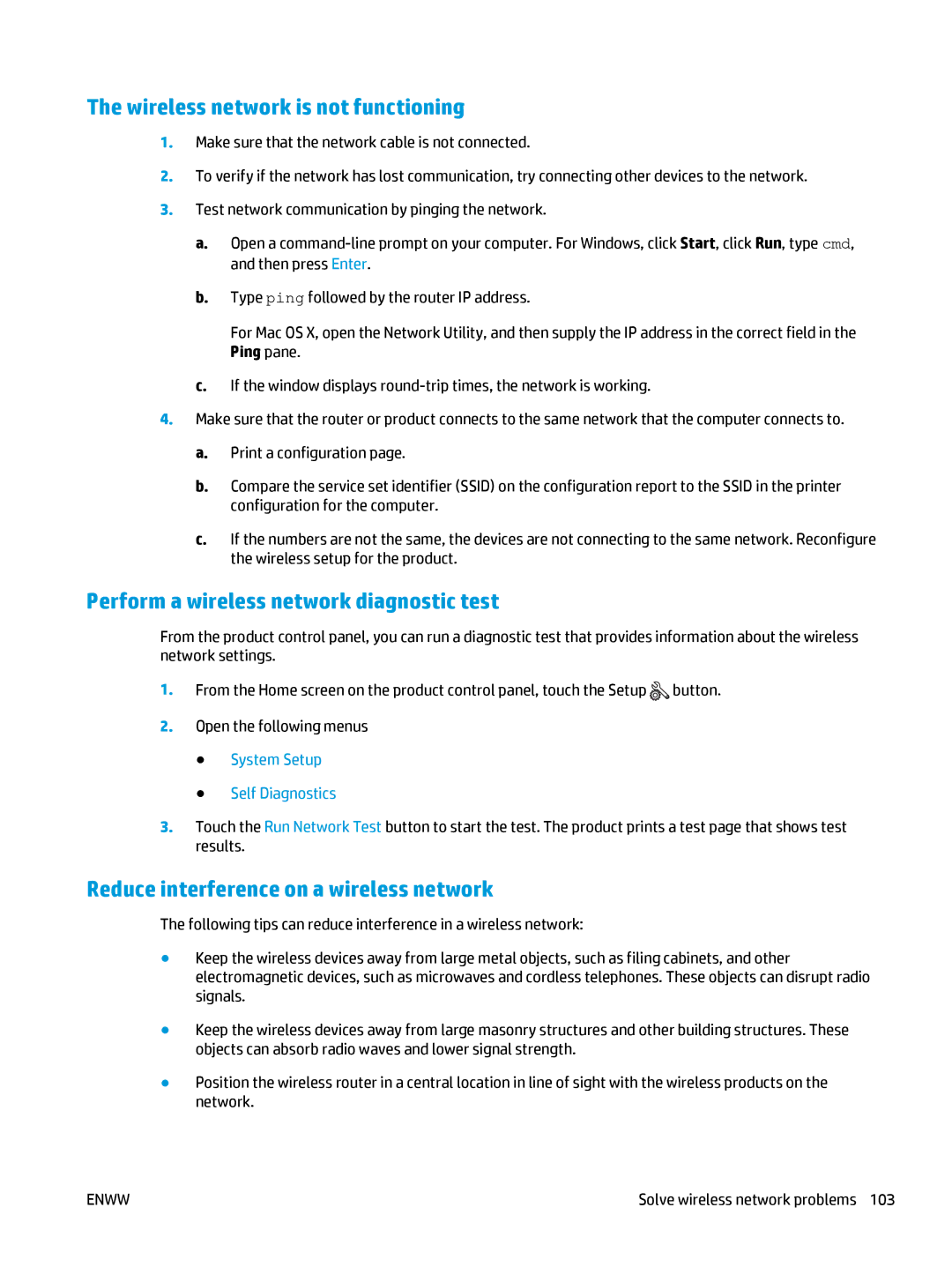The wireless network is not functioning
1.Make sure that the network cable is not connected.
2.To verify if the network has lost communication, try connecting other devices to the network.
3.Test network communication by pinging the network.
a.Open a
b.Type ping followed by the router IP address.
For Mac OS X, open the Network Utility, and then supply the IP address in the correct field in the Ping pane.
c.If the window displays
4.Make sure that the router or product connects to the same network that the computer connects to.
a.Print a configuration page.
b.Compare the service set identifier (SSID) on the configuration report to the SSID in the printer configuration for the computer.
c.If the numbers are not the same, the devices are not connecting to the same network. Reconfigure the wireless setup for the product.
Perform a wireless network diagnostic test
From the product control panel, you can run a diagnostic test that provides information about the wireless network settings.
1.From the Home screen on the product control panel, touch the Setup ![]() button.
button.
2.Open the following menus
●System Setup
●Self Diagnostics
3.Touch the Run Network Test button to start the test. The product prints a test page that shows test results.
Reduce interference on a wireless network
The following tips can reduce interference in a wireless network:
●Keep the wireless devices away from large metal objects, such as filing cabinets, and other electromagnetic devices, such as microwaves and cordless telephones. These objects can disrupt radio signals.
●Keep the wireless devices away from large masonry structures and other building structures. These objects can absorb radio waves and lower signal strength.
●Position the wireless router in a central location in line of sight with the wireless products on the network.
ENWW | Solve wireless network problems 103 |