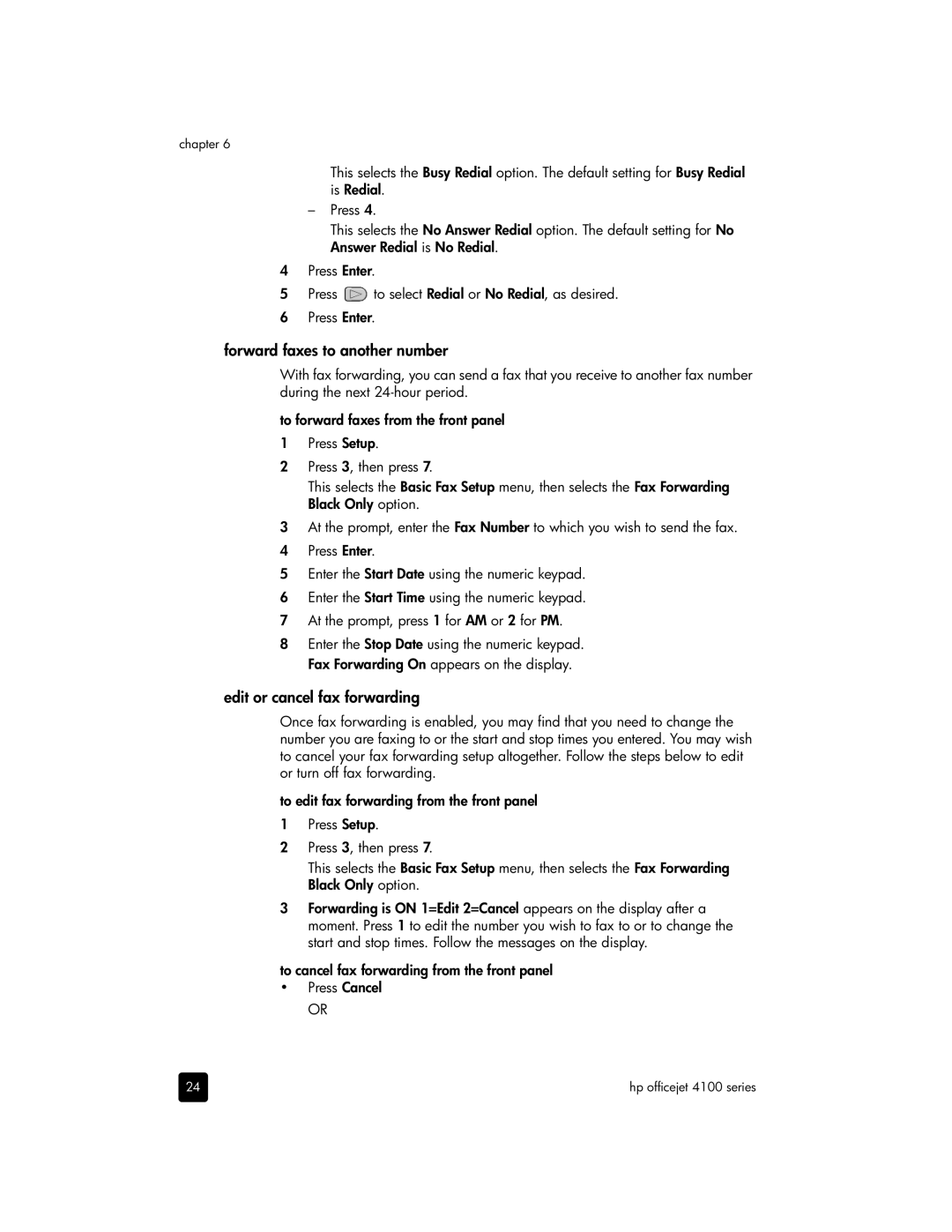chapter 6
This selects the Busy Redial option. The default setting for Busy Redial is Redial.
–Press 4.
This selects the No Answer Redial option. The default setting for No Answer Redial is No Redial.
4Press Enter.
5Press ![]() to select Redial or No Redial, as desired.
to select Redial or No Redial, as desired.
6 Press Enter.
forward faxes to another number
With fax forwarding, you can send a fax that you receive to another fax number during the next
to forward faxes from the front panel
1Press Setup.
2Press 3, then press 7.
This selects the Basic Fax Setup menu, then selects the Fax Forwarding Black Only option.
3At the prompt, enter the Fax Number to which you wish to send the fax.
4 Press Enter.
5 Enter the Start Date using the numeric keypad.
6 Enter the Start Time using the numeric keypad.
7At the prompt, press 1 for AM or 2 for PM.
8Enter the Stop Date using the numeric keypad. Fax Forwarding On appears on the display.
edit or cancel fax forwarding
Once fax forwarding is enabled, you may find that you need to change the number you are faxing to or the start and stop times you entered. You may wish to cancel your fax forwarding setup altogether. Follow the steps below to edit or turn off fax forwarding.
to edit fax forwarding from the front panel
1Press Setup.
2Press 3, then press 7.
This selects the Basic Fax Setup menu, then selects the Fax Forwarding Black Only option.
3Forwarding is ON 1=Edit 2=Cancel appears on the display after a moment. Press 1 to edit the number you wish to fax to or to change the start and stop times. Follow the messages on the display.
to cancel fax forwarding from the front panel
•Press Cancel
OR
24 | hp officejet 4100 series |