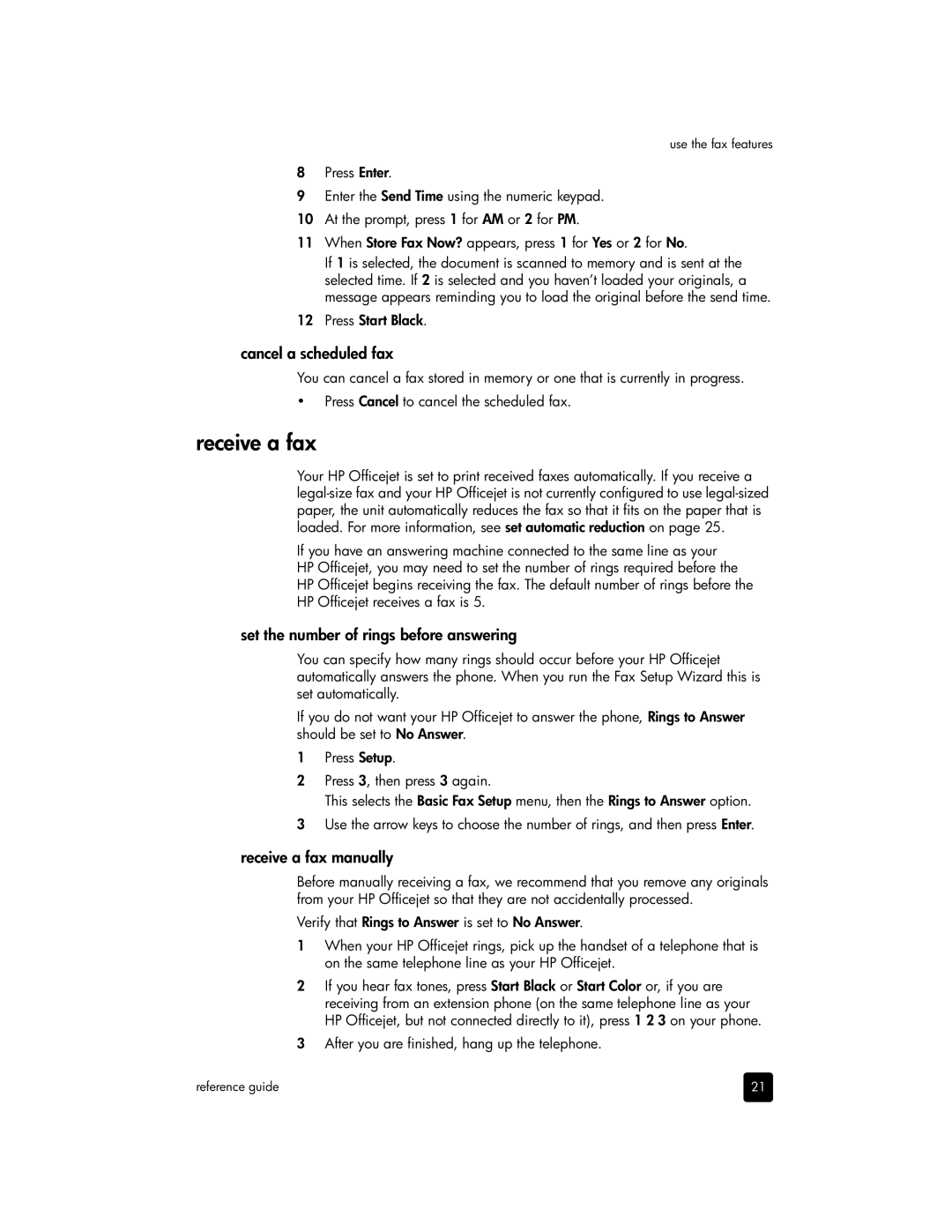use the fax features
8Press Enter.
9Enter the Send Time using the numeric keypad.
10At the prompt, press 1 for AM or 2 for PM.
11When Store Fax Now? appears, press 1 for Yes or 2 for No.
If 1 is selected, the document is scanned to memory and is sent at the selected time. If 2 is selected and you haven’t loaded your originals, a message appears reminding you to load the original before the send time.
12Press Start Black.
cancel a scheduled fax
You can cancel a fax stored in memory or one that is currently in progress.
•Press Cancel to cancel the scheduled fax.
receive a fax
Your HP Officejet is set to print received faxes automatically. If you receive a
If you have an answering machine connected to the same line as your HP Officejet, you may need to set the number of rings required before the HP Officejet begins receiving the fax. The default number of rings before the HP Officejet receives a fax is 5.
set the number of rings before answering
You can specify how many rings should occur before your HP Officejet automatically answers the phone. When you run the Fax Setup Wizard this is set automatically.
If you do not want your HP Officejet to answer the phone, Rings to Answer should be set to No Answer.
1Press Setup.
2Press 3, then press 3 again.
This selects the Basic Fax Setup menu, then the Rings to Answer option.
3Use the arrow keys to choose the number of rings, and then press Enter.
receive a fax manually
Before manually receiving a fax, we recommend that you remove any originals from your HP Officejet so that they are not accidentally processed.
Verify that Rings to Answer is set to No Answer.
1When your HP Officejet rings, pick up the handset of a telephone that is on the same telephone line as your HP Officejet.
2If you hear fax tones, press Start Black or Start Color or, if you are receiving from an extension phone (on the same telephone line as your HP Officejet, but not connected directly to it), press 1 2 3 on your phone.
3After you are finished, hang up the telephone.
reference guide | 21 |