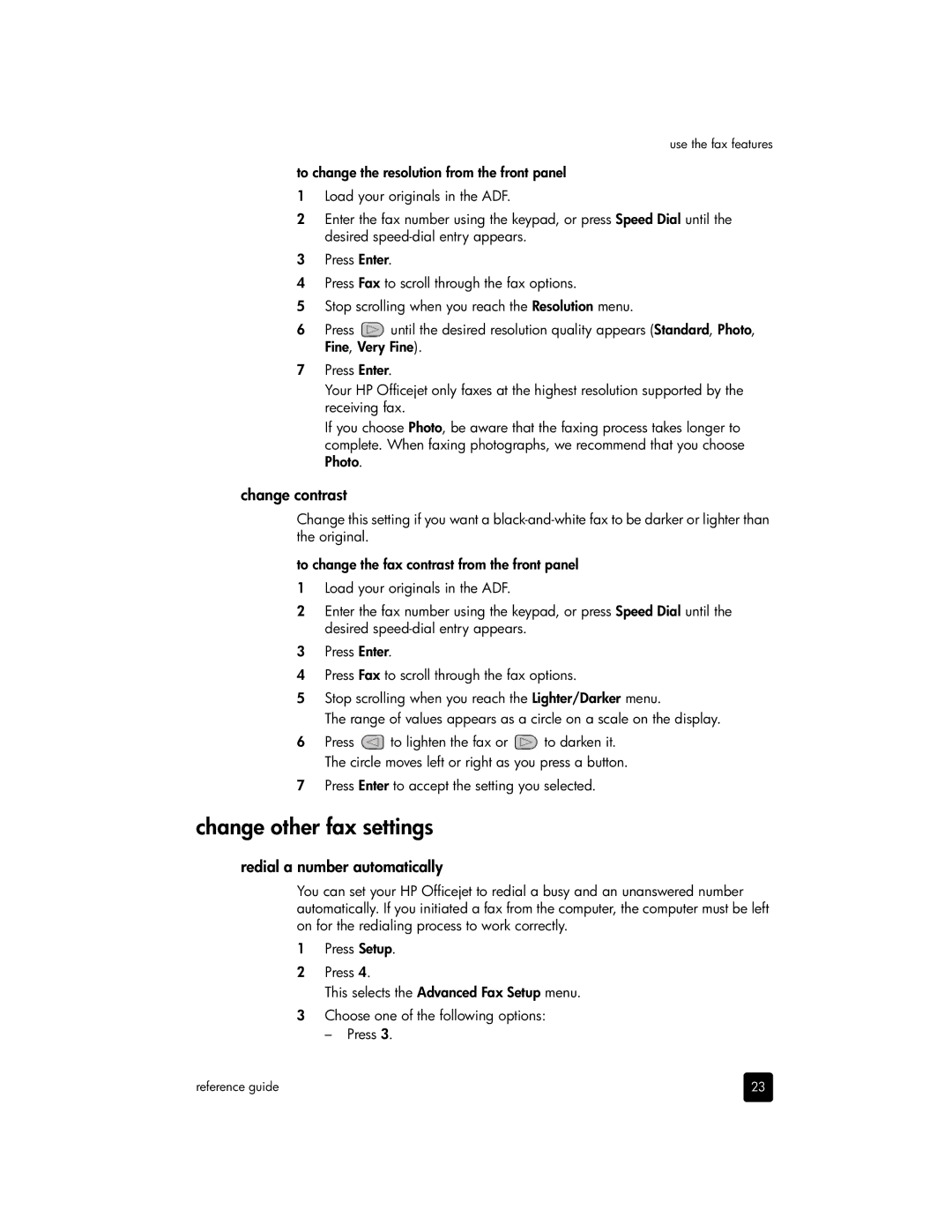use the fax features
to change the resolution from the front panel
1Load your originals in the ADF.
2Enter the fax number using the keypad, or press Speed Dial until the desired
3Press Enter.
4Press Fax to scroll through the fax options.
5Stop scrolling when you reach the Resolution menu.
6Press ![]() until the desired resolution quality appears (Standard, Photo, Fine, Very Fine).
until the desired resolution quality appears (Standard, Photo, Fine, Very Fine).
7Press Enter.
Your HP Officejet only faxes at the highest resolution supported by the receiving fax.
If you choose Photo, be aware that the faxing process takes longer to complete. When faxing photographs, we recommend that you choose Photo.
change contrast
Change this setting if you want a
to change the fax contrast from the front panel
1Load your originals in the ADF.
2Enter the fax number using the keypad, or press Speed Dial until the desired
3Press Enter.
4Press Fax to scroll through the fax options.
5Stop scrolling when you reach the Lighter/Darker menu.
The range of values appears as a circle on a scale on the display.
6Press ![]() to lighten the fax or
to lighten the fax or ![]() to darken it. The circle moves left or right as you press a button.
to darken it. The circle moves left or right as you press a button.
7Press Enter to accept the setting you selected.
change other fax settings
redial a number automatically
You can set your HP Officejet to redial a busy and an unanswered number automatically. If you initiated a fax from the computer, the computer must be left on for the redialing process to work correctly.
1Press Setup.
2Press 4.
This selects the Advanced Fax Setup menu.
3Choose one of the following options:
– Press 3.
reference guide | 23 |