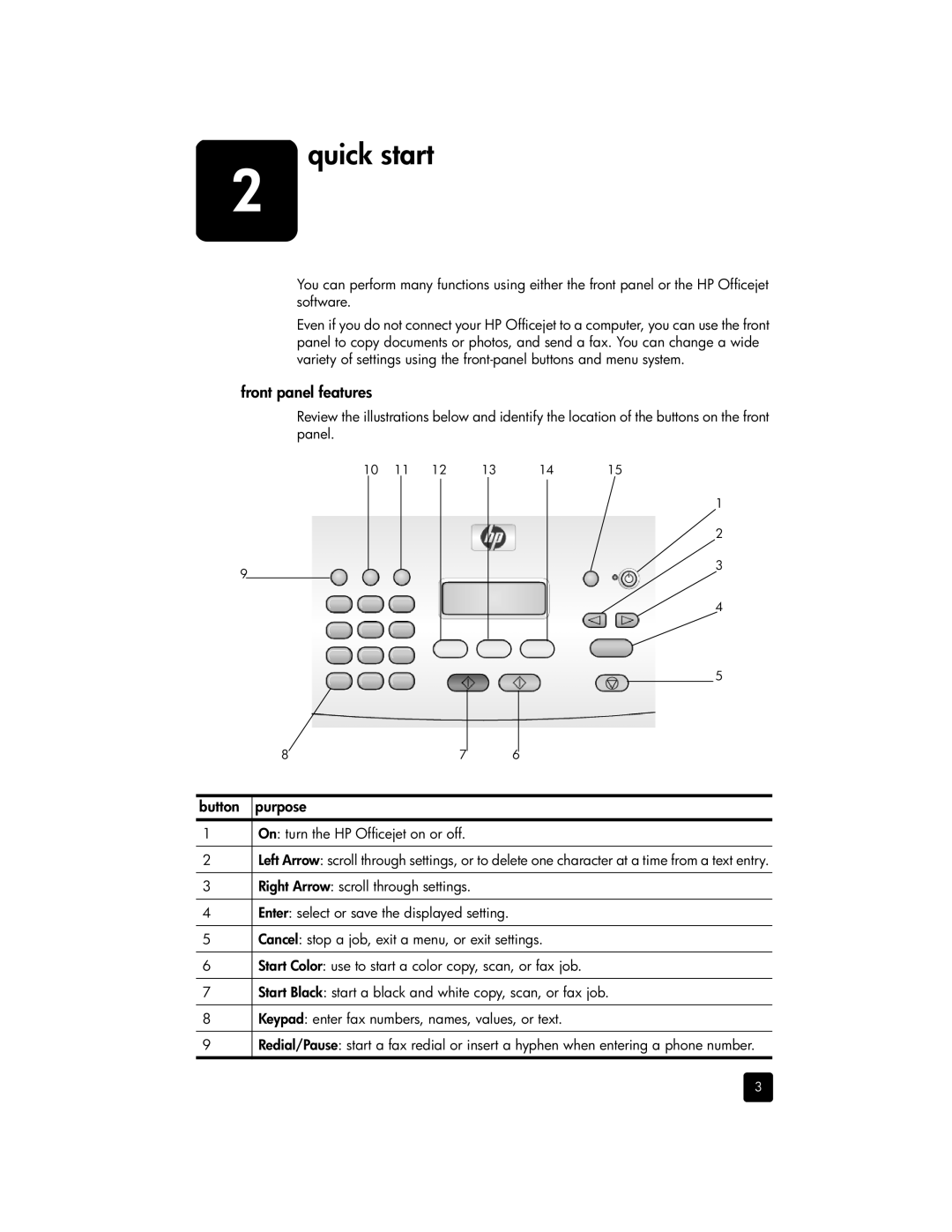2
quick start
You can perform many functions using either the front panel or the HP Officejet software.
Even if you do not connect your HP Officejet to a computer, you can use the front panel to copy documents or photos, and send a fax. You can change a wide variety of settings using the
front panel features
Review the illustrations below and identify the location of the buttons on the front panel.
10 | 11 | 12 | 13 | 14 | 15 |
9
1
2
3
4
5
8 | 7 |
|
|
6
button | purpose |
|
|
1 | On: turn the HP Officejet on or off. |
|
|
2 | Left Arrow: scroll through settings, or to delete one character at a time from a text entry. |
|
|
3 | Right Arrow: scroll through settings. |
|
|
4 | Enter: select or save the displayed setting. |
|
|
5 | Cancel: stop a job, exit a menu, or exit settings. |
|
|
6 | Start Color: use to start a color copy, scan, or fax job. |
|
|
7 | Start Black: start a black and white copy, scan, or fax job. |
|
|
8 | Keypad: enter fax numbers, names, values, or text. |
|
|
9 | Redial/Pause: start a fax redial or insert a hyphen when entering a phone number. |
|
|
3