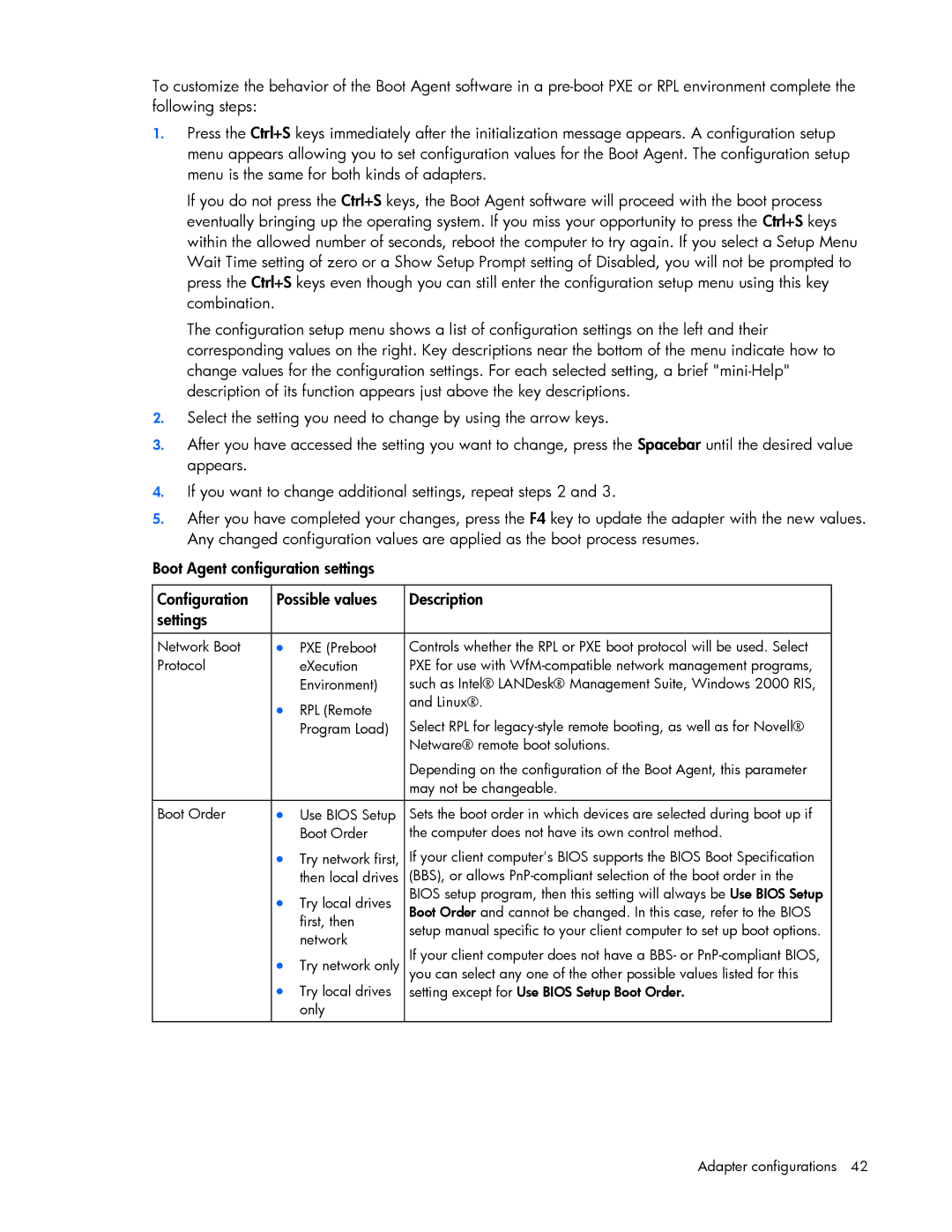To customize the behavior of the Boot Agent software in a
1.Press the Ctrl+S keys immediately after the initialization message appears. A configuration setup menu appears allowing you to set configuration values for the Boot Agent. The configuration setup menu is the same for both kinds of adapters.
If you do not press the Ctrl+S keys, the Boot Agent software will proceed with the boot process eventually bringing up the operating system. If you miss your opportunity to press the Ctrl+S keys within the allowed number of seconds, reboot the computer to try again. If you select a Setup Menu Wait Time setting of zero or a Show Setup Prompt setting of Disabled, you will not be prompted to press the Ctrl+S keys even though you can still enter the configuration setup menu using this key combination.
The configuration setup menu shows a list of configuration settings on the left and their corresponding values on the right. Key descriptions near the bottom of the menu indicate how to change values for the configuration settings. For each selected setting, a brief
2.Select the setting you need to change by using the arrow keys.
3.After you have accessed the setting you want to change, press the Spacebar until the desired value appears.
4.If you want to change additional settings, repeat steps 2 and 3.
5.After you have completed your changes, press the F4 key to update the adapter with the new values. Any changed configuration values are applied as the boot process resumes.
Boot Agent configuration settings
Configuration | Possible values | Description | |
settings |
|
|
|
|
|
|
|
Network Boot | • | PXE (Preboot | Controls whether the RPL or PXE boot protocol will be used. Select |
Protocol |
| eXecution | PXE for use with |
|
| Environment) | such as Intel® LANDesk® Management Suite, Windows 2000 RIS, |
| • | RPL (Remote | and Linux®. |
| Select RPL for | ||
|
| Program Load) | |
|
|
| Netware® remote boot solutions. |
|
|
| Depending on the configuration of the Boot Agent, this parameter |
|
|
| may not be changeable. |
|
|
|
|
Boot Order | • | Use BIOS Setup | Sets the boot order in which devices are selected during boot up if |
|
| Boot Order | the computer does not have its own control method. |
| • | Try network first, | If your client computer's BIOS supports the BIOS Boot Specification |
|
| then local drives | (BBS), or allows |
| • | Try local drives | BIOS setup program, then this setting will always be Use BIOS Setup |
| Boot Order and cannot be changed. In this case, refer to the BIOS | ||
|
| first, then | |
|
| setup manual specific to your client computer to set up boot options. | |
|
| network | |
|
| If your client computer does not have a BBS- or | |
| • | Try network only | |
| you can select any one of the other possible values listed for this | ||
| • | Try local drives | setting except for Use BIOS Setup Boot Order. |
|
| only |
|
|
|
|
|