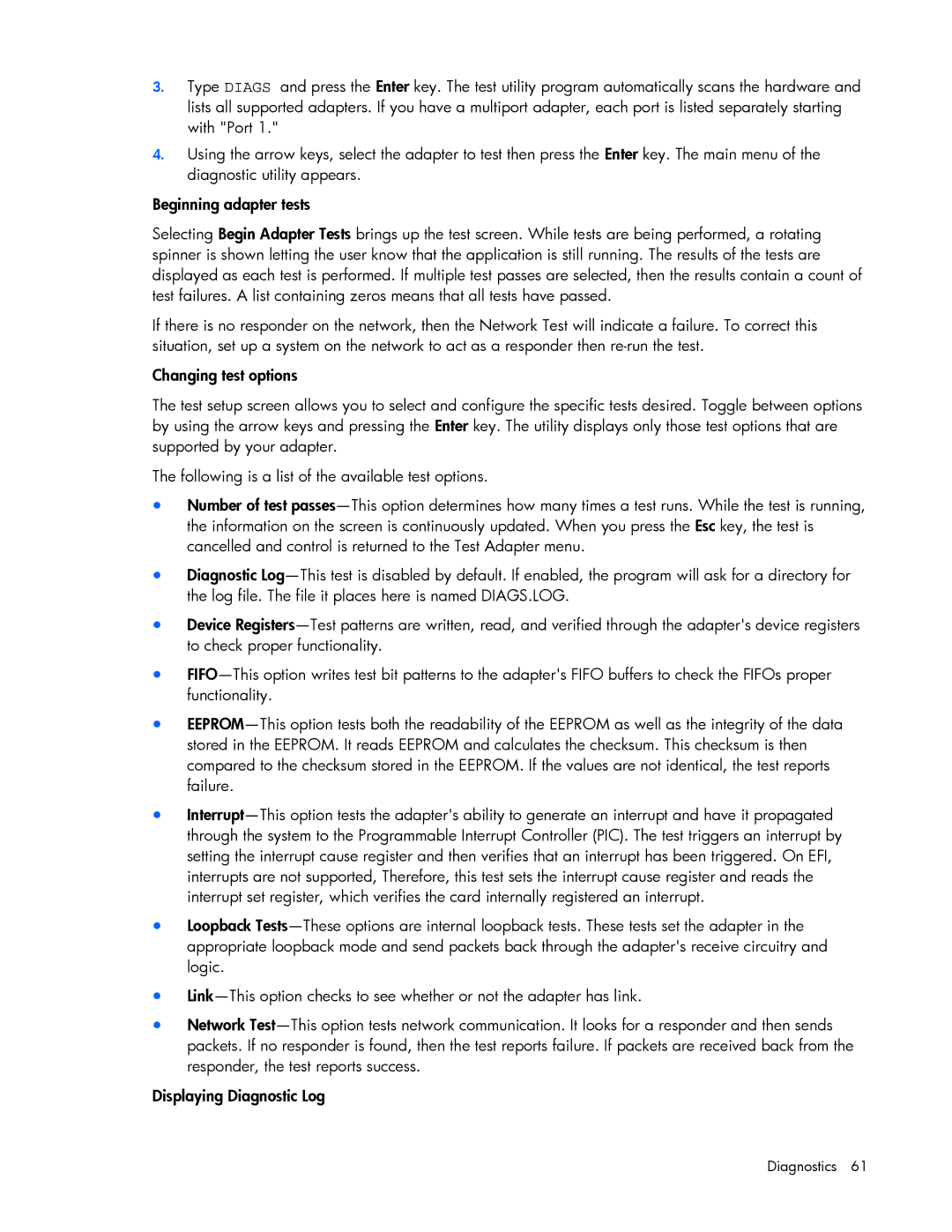3.Type DIAGS and press the Enter key. The test utility program automatically scans the hardware and lists all supported adapters. If you have a multiport adapter, each port is listed separately starting with "Port 1."
4.Using the arrow keys, select the adapter to test then press the Enter key. The main menu of the diagnostic utility appears.
Beginning adapter tests
Selecting Begin Adapter Tests brings up the test screen. While tests are being performed, a rotating spinner is shown letting the user know that the application is still running. The results of the tests are displayed as each test is performed. If multiple test passes are selected, then the results contain a count of test failures. A list containing zeros means that all tests have passed.
If there is no responder on the network, then the Network Test will indicate a failure. To correct this situation, set up a system on the network to act as a responder then re-run the test.
Changing test options
The test setup screen allows you to select and configure the specific tests desired. Toggle between options by using the arrow keys and pressing the Enter key. The utility displays only those test options that are supported by your adapter.
The following is a list of the available test options.
•Number of test passes—This option determines how many times a test runs. While the test is running, the information on the screen is continuously updated. When you press the Esc key, the test is cancelled and control is returned to the Test Adapter menu.
•Diagnostic Log—This test is disabled by default. If enabled, the program will ask for a directory for the log file. The file it places here is named DIAGS.LOG.
•Device Registers—Test patterns are written, read, and verified through the adapter's device registers to check proper functionality.
•FIFO—This option writes test bit patterns to the adapter's FIFO buffers to check the FIFOs proper functionality.
•EEPROM—This option tests both the readability of the EEPROM as well as the integrity of the data stored in the EEPROM. It reads EEPROM and calculates the checksum. This checksum is then compared to the checksum stored in the EEPROM. If the values are not identical, the test reports failure.
•Interrupt—This option tests the adapter's ability to generate an interrupt and have it propagated through the system to the Programmable Interrupt Controller (PIC). The test triggers an interrupt by setting the interrupt cause register and then verifies that an interrupt has been triggered. On EFI, interrupts are not supported, Therefore, this test sets the interrupt cause register and reads the interrupt set register, which verifies the card internally registered an interrupt.
•Loopback Tests—These options are internal loopback tests. These tests set the adapter in the appropriate loopback mode and send packets back through the adapter's receive circuitry and logic.
•Link—This option checks to see whether or not the adapter has link.
•Network Test—This option tests network communication. It looks for a responder and then sends packets. If no responder is found, then the test reports failure. If packets are received back from the responder, the test reports success.
Displaying Diagnostic Log
Diagnostics 61