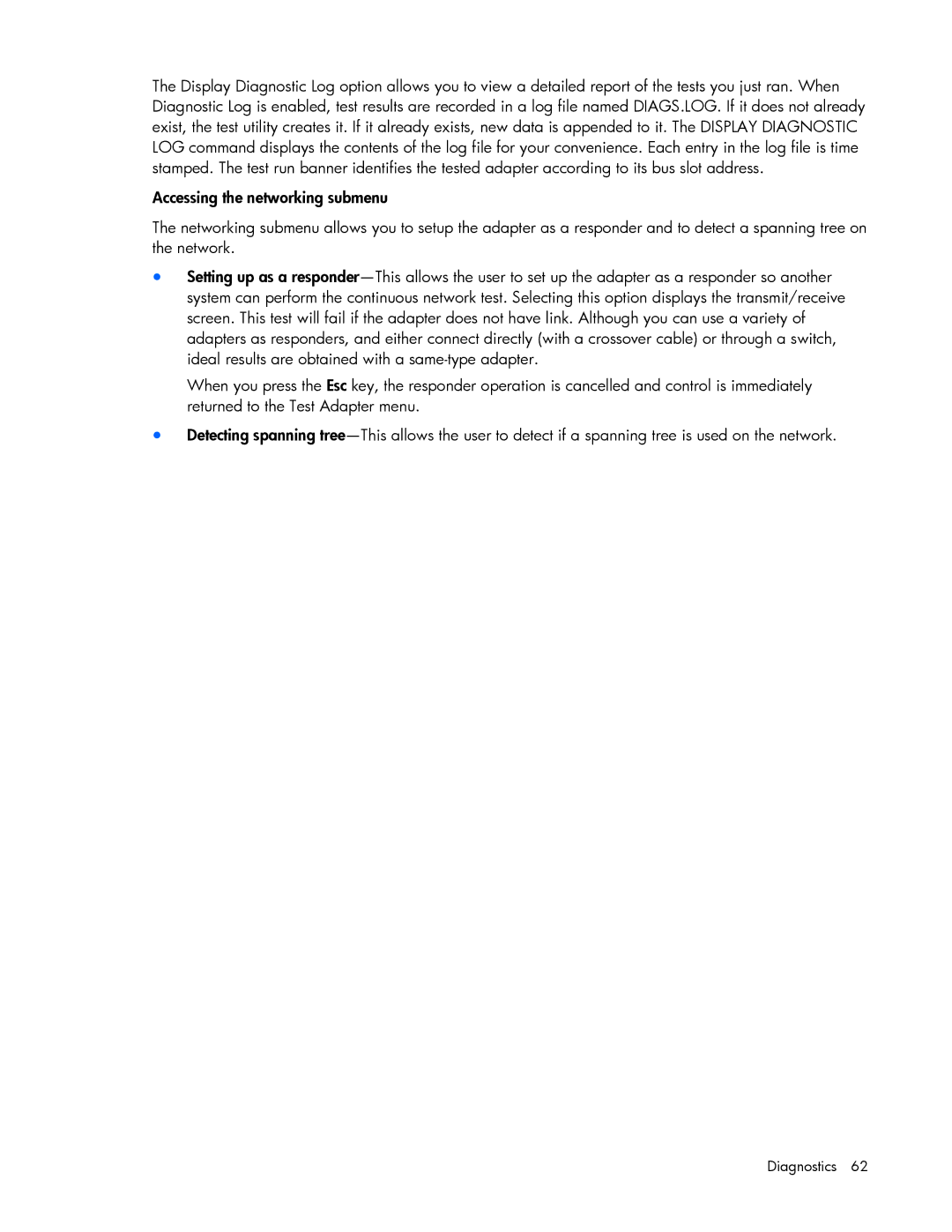The Display Diagnostic Log option allows you to view a detailed report of the tests you just ran. When Diagnostic Log is enabled, test results are recorded in a log file named DIAGS.LOG. If it does not already exist, the test utility creates it. If it already exists, new data is appended to it. The DISPLAY DIAGNOSTIC LOG command displays the contents of the log file for your convenience. Each entry in the log file is time stamped. The test run banner identifies the tested adapter according to its bus slot address.
Accessing the networking submenu
The networking submenu allows you to setup the adapter as a responder and to detect a spanning tree on the network.
•Setting up as a
When you press the Esc key, the responder operation is cancelled and control is immediately returned to the Test Adapter menu.
•Detecting spanning