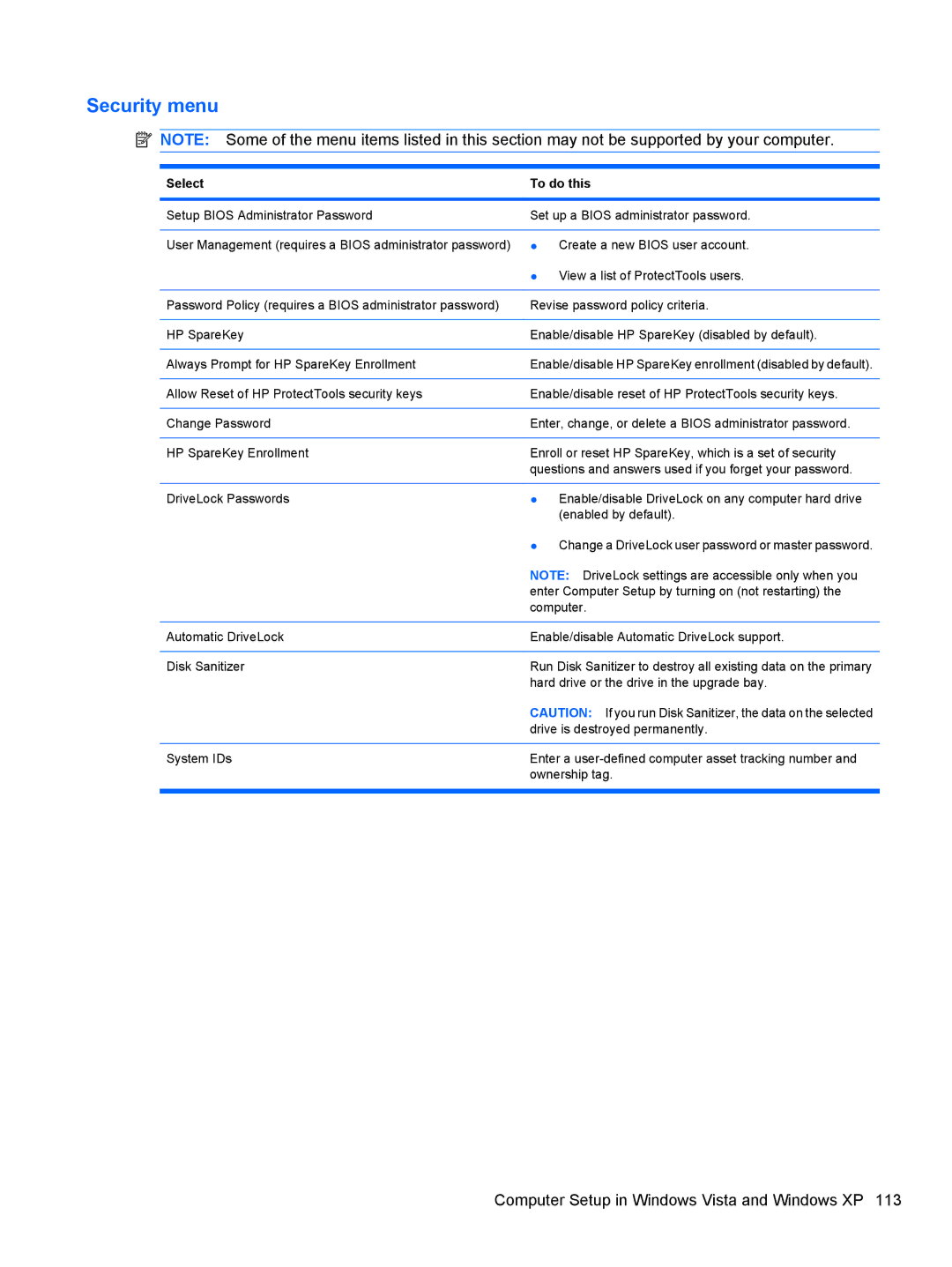Security menu
![]() NOTE: Some of the menu items listed in this section may not be supported by your computer.
NOTE: Some of the menu items listed in this section may not be supported by your computer.
Select | To do this |
|
|
Setup BIOS Administrator Password | Set up a BIOS administrator password. |
|
|
User Management (requires a BIOS administrator password) | ● Create a new BIOS user account. |
| ● View a list of ProtectTools users. |
|
|
Password Policy (requires a BIOS administrator password) | Revise password policy criteria. |
|
|
HP SpareKey | Enable/disable HP SpareKey (disabled by default). |
|
|
Always Prompt for HP SpareKey Enrollment | Enable/disable HP SpareKey enrollment (disabled by default). |
|
|
Allow Reset of HP ProtectTools security keys | Enable/disable reset of HP ProtectTools security keys. |
|
|
Change Password | Enter, change, or delete a BIOS administrator password. |
|
|
HP SpareKey Enrollment | Enroll or reset HP SpareKey, which is a set of security |
| questions and answers used if you forget your password. |
|
|
DriveLock Passwords | ● Enable/disable DriveLock on any computer hard drive |
| (enabled by default). |
| ● Change a DriveLock user password or master password. |
| NOTE: DriveLock settings are accessible only when you |
| enter Computer Setup by turning on (not restarting) the |
| computer. |
|
|
Automatic DriveLock | Enable/disable Automatic DriveLock support. |
|
|
Disk Sanitizer | Run Disk Sanitizer to destroy all existing data on the primary |
| hard drive or the drive in the upgrade bay. |
| CAUTION: If you run Disk Sanitizer, the data on the selected |
| drive is destroyed permanently. |
|
|
System IDs | Enter a |
| ownership tag. |
|
|
Computer Setup in Windows Vista and Windows XP 113