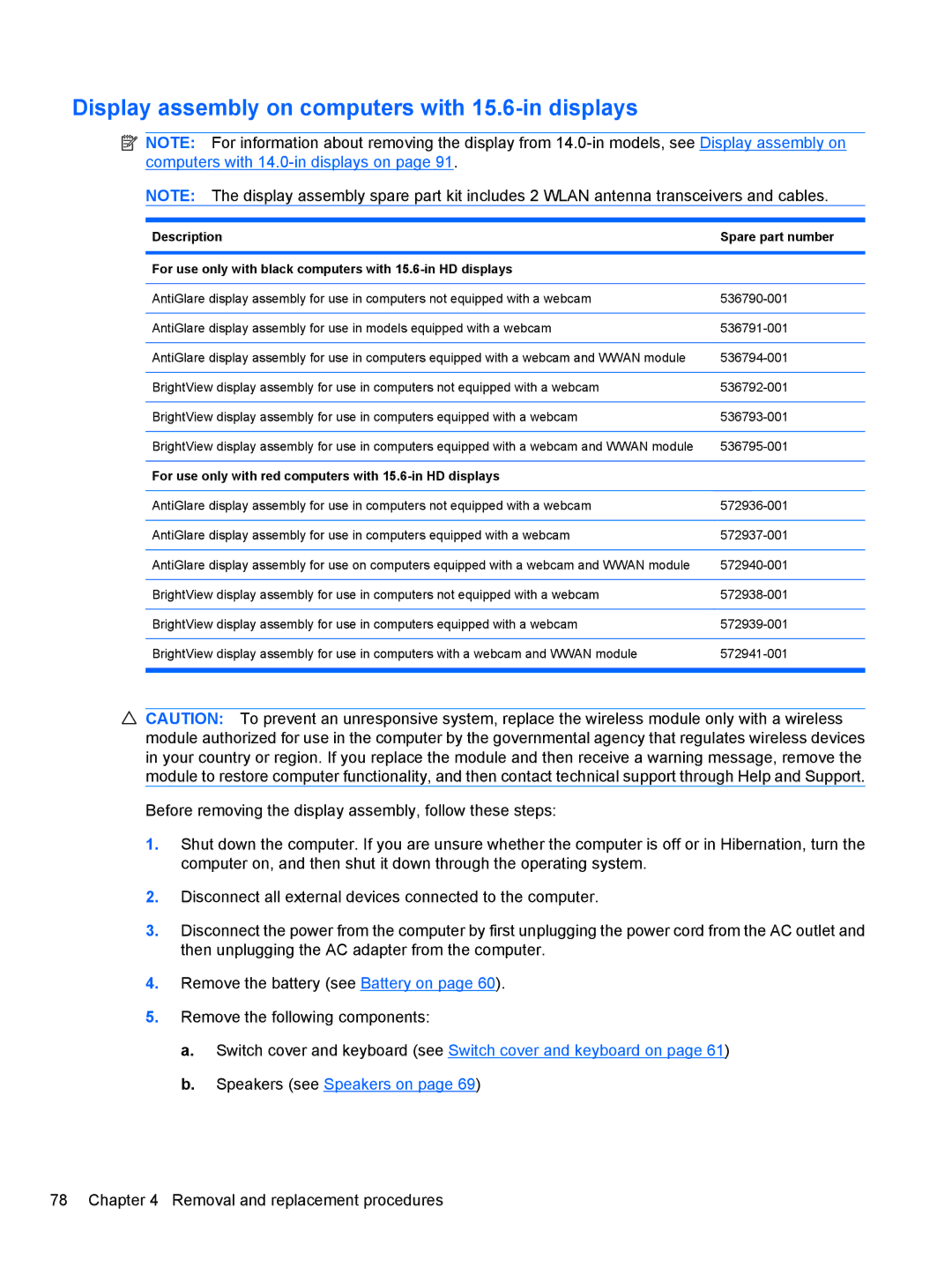Display assembly on computers with 15.6-in displays
![]() NOTE: For information about removing the display from
NOTE: For information about removing the display from
NOTE: The display assembly spare part kit includes 2 WLAN antenna transceivers and cables.
Description | Spare part number |
|
|
For use only with black computers with |
|
|
|
AntiGlare display assembly for use in computers not equipped with a webcam | |
|
|
AntiGlare display assembly for use in models equipped with a webcam | |
|
|
AntiGlare display assembly for use in computers equipped with a webcam and WWAN module | |
|
|
BrightView display assembly for use in computers not equipped with a webcam | |
|
|
BrightView display assembly for use in computers equipped with a webcam | |
|
|
BrightView display assembly for use in computers equipped with a webcam and WWAN module | |
|
|
For use only with red computers with |
|
|
|
AntiGlare display assembly for use in computers not equipped with a webcam | |
|
|
AntiGlare display assembly for use in computers equipped with a webcam | |
|
|
AntiGlare display assembly for use on computers equipped with a webcam and WWAN module | |
|
|
BrightView display assembly for use in computers not equipped with a webcam | |
|
|
BrightView display assembly for use in computers equipped with a webcam | |
|
|
BrightView display assembly for use in computers with a webcam and WWAN module | |
|
|
![]() CAUTION: To prevent an unresponsive system, replace the wireless module only with a wireless module authorized for use in the computer by the governmental agency that regulates wireless devices in your country or region. If you replace the module and then receive a warning message, remove the module to restore computer functionality, and then contact technical support through Help and Support.
CAUTION: To prevent an unresponsive system, replace the wireless module only with a wireless module authorized for use in the computer by the governmental agency that regulates wireless devices in your country or region. If you replace the module and then receive a warning message, remove the module to restore computer functionality, and then contact technical support through Help and Support.
Before removing the display assembly, follow these steps:
1.Shut down the computer. If you are unsure whether the computer is off or in Hibernation, turn the computer on, and then shut it down through the operating system.
2.Disconnect all external devices connected to the computer.
3.Disconnect the power from the computer by first unplugging the power cord from the AC outlet and then unplugging the AC adapter from the computer.
4.Remove the battery (see Battery on page 60).
5.Remove the following components:
a.Switch cover and keyboard (see Switch cover and keyboard on page 61)
b.Speakers (see Speakers on page 69)
78 Chapter 4 Removal and replacement procedures