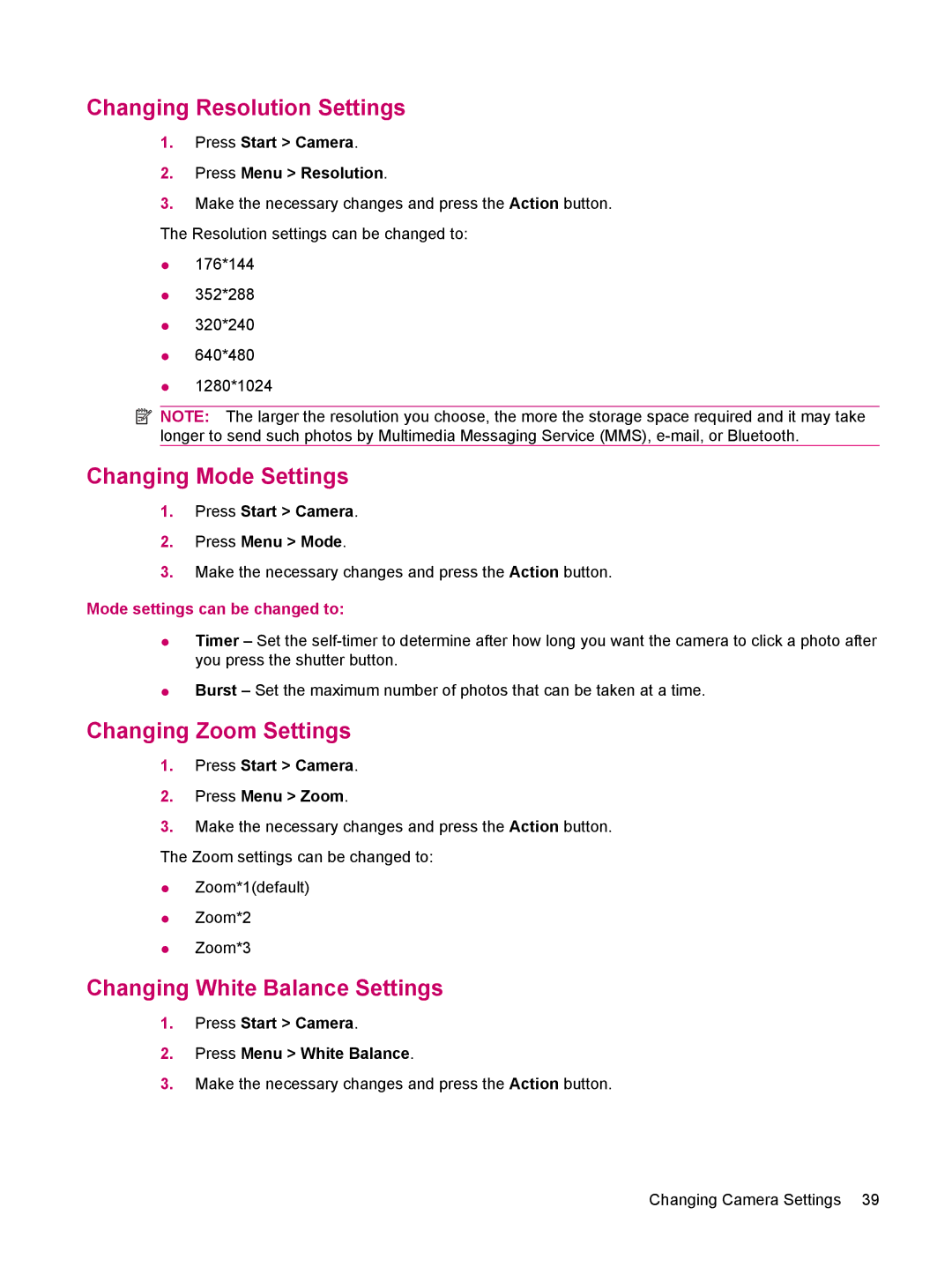Changing Resolution Settings
1.Press Start > Camera.
2.Press Menu > Resolution.
3.Make the necessary changes and press the Action button. The Resolution settings can be changed to:
●176*144
●352*288
●320*240
●640*480
●1280*1024
![]() NOTE: The larger the resolution you choose, the more the storage space required and it may take longer to send such photos by Multimedia Messaging Service (MMS),
NOTE: The larger the resolution you choose, the more the storage space required and it may take longer to send such photos by Multimedia Messaging Service (MMS),
Changing Mode Settings
1.Press Start > Camera.
2.Press Menu > Mode.
3.Make the necessary changes and press the Action button.
Mode settings can be changed to:
●Timer – Set the
●Burst – Set the maximum number of photos that can be taken at a time.
Changing Zoom Settings
1.Press Start > Camera.
2.Press Menu > Zoom.
3.Make the necessary changes and press the Action button. The Zoom settings can be changed to:
●Zoom*1(default)
●Zoom*2
●Zoom*3
Changing White Balance Settings
1.Press Start > Camera.
2.Press Menu > White Balance.
3.Make the necessary changes and press the Action button.
Changing Camera Settings 39