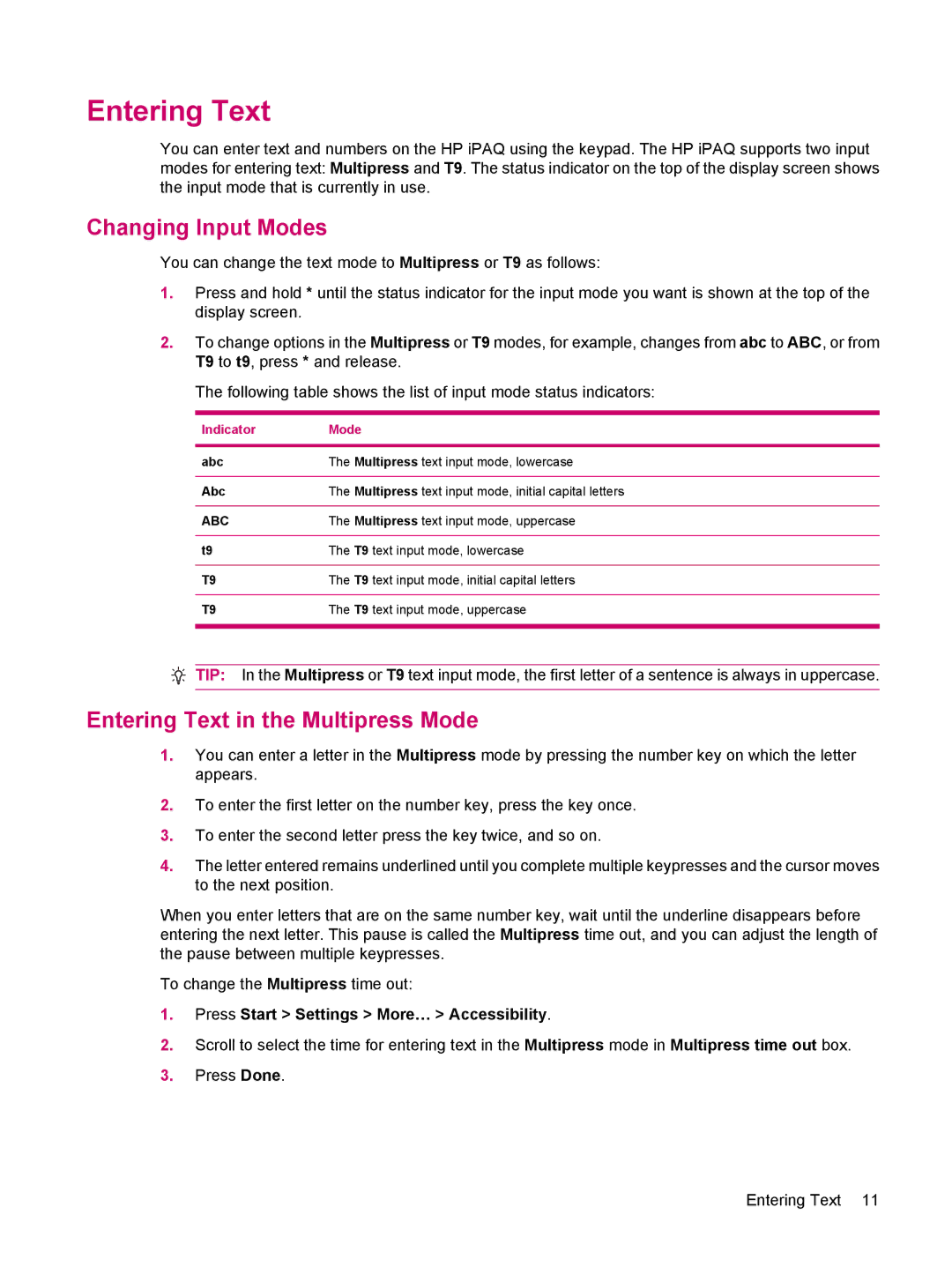Entering Text
You can enter text and numbers on the HP iPAQ using the keypad. The HP iPAQ supports two input modes for entering text: Multipress and T9. The status indicator on the top of the display screen shows the input mode that is currently in use.
Changing Input Modes
You can change the text mode to Multipress or T9 as follows:
1.Press and hold * until the status indicator for the input mode you want is shown at the top of the display screen.
2.To change options in the Multipress or T9 modes, for example, changes from abc to ABC, or from T9 to t9, press * and release.
The following table shows the list of input mode status indicators:
Indicator | Mode |
|
|
abc | The Multipress text input mode, lowercase |
|
|
Abc | The Multipress text input mode, initial capital letters |
|
|
ABC | The Multipress text input mode, uppercase |
|
|
t9 | The T9 text input mode, lowercase |
|
|
T9 | The T9 text input mode, initial capital letters |
|
|
T9 | The T9 text input mode, uppercase |
|
|
![]() TIP: In the Multipress or T9 text input mode, the first letter of a sentence is always in uppercase.
TIP: In the Multipress or T9 text input mode, the first letter of a sentence is always in uppercase.
Entering Text in the Multipress Mode
1.You can enter a letter in the Multipress mode by pressing the number key on which the letter appears.
2.To enter the first letter on the number key, press the key once.
3.To enter the second letter press the key twice, and so on.
4.The letter entered remains underlined until you complete multiple keypresses and the cursor moves to the next position.
When you enter letters that are on the same number key, wait until the underline disappears before entering the next letter. This pause is called the Multipress time out, and you can adjust the length of the pause between multiple keypresses.
To change the Multipress time out:
1.Press Start > Settings > More… > Accessibility.
2.Scroll to select the time for entering text in the Multipress mode in Multipress time out box.
3.Press Done.
Entering Text 11