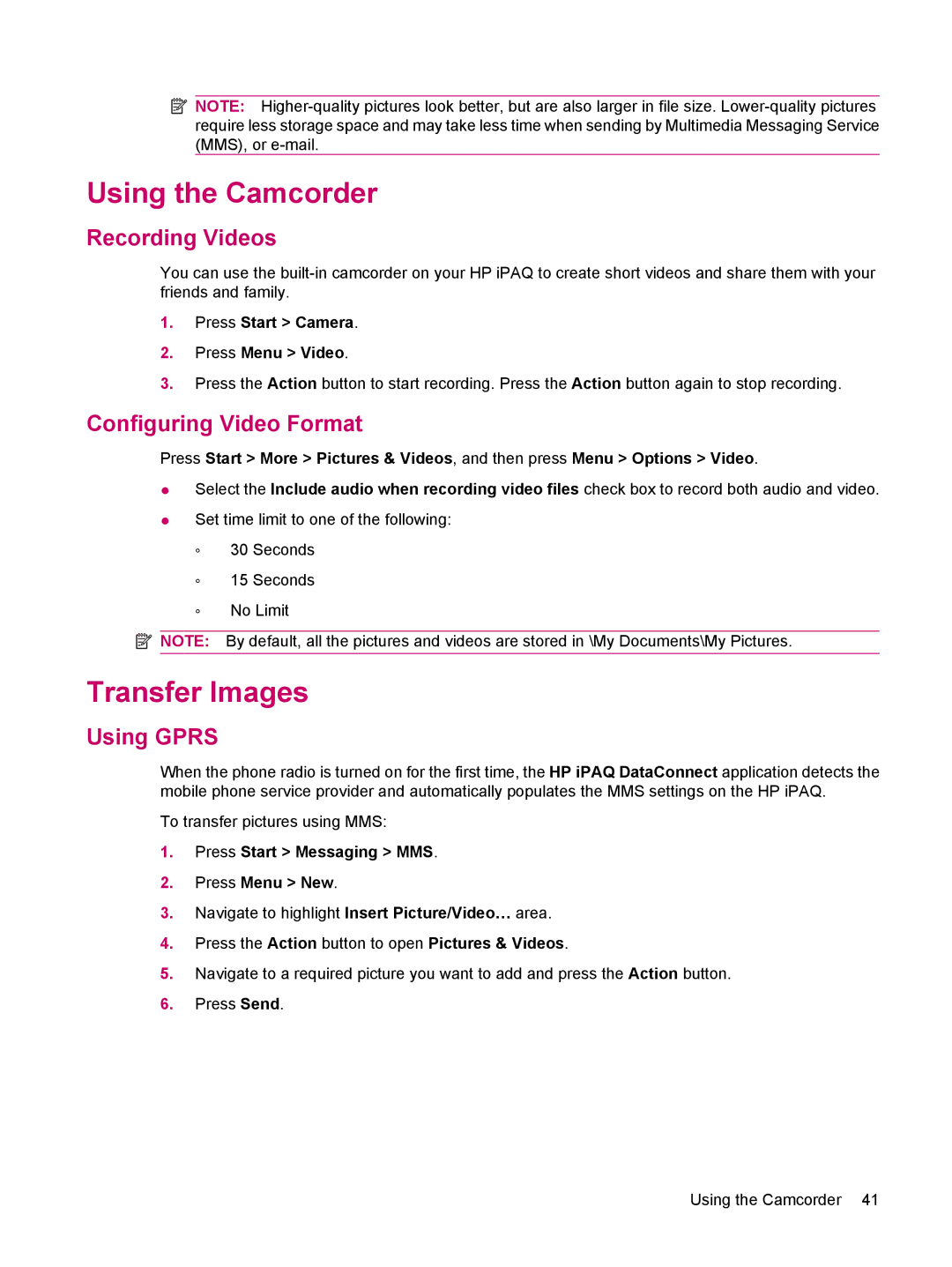![]() NOTE:
NOTE:
Using the Camcorder
Recording Videos
You can use the
1.Press Start > Camera.
2.Press Menu > Video.
3.Press the Action button to start recording. Press the Action button again to stop recording.
Configuring Video Format
Press Start > More > Pictures & Videos, and then press Menu > Options > Video.
●Select the Include audio when recording video files check box to record both audio and video.
●Set time limit to one of the following:
◦30 Seconds
◦15 Seconds
◦No Limit
![]() NOTE: By default, all the pictures and videos are stored in \My Documents\My Pictures.
NOTE: By default, all the pictures and videos are stored in \My Documents\My Pictures.
Transfer Images
Using GPRS
When the phone radio is turned on for the first time, the HP iPAQ DataConnect application detects the mobile phone service provider and automatically populates the MMS settings on the HP iPAQ.
To transfer pictures using MMS:
1.Press Start > Messaging > MMS.
2.Press Menu > New.
3.Navigate to highlight Insert Picture/Video… area.
4.Press the Action button to open Pictures & Videos.
5.Navigate to a required picture you want to add and press the Action button.
6.Press Send.
Using the Camcorder 41