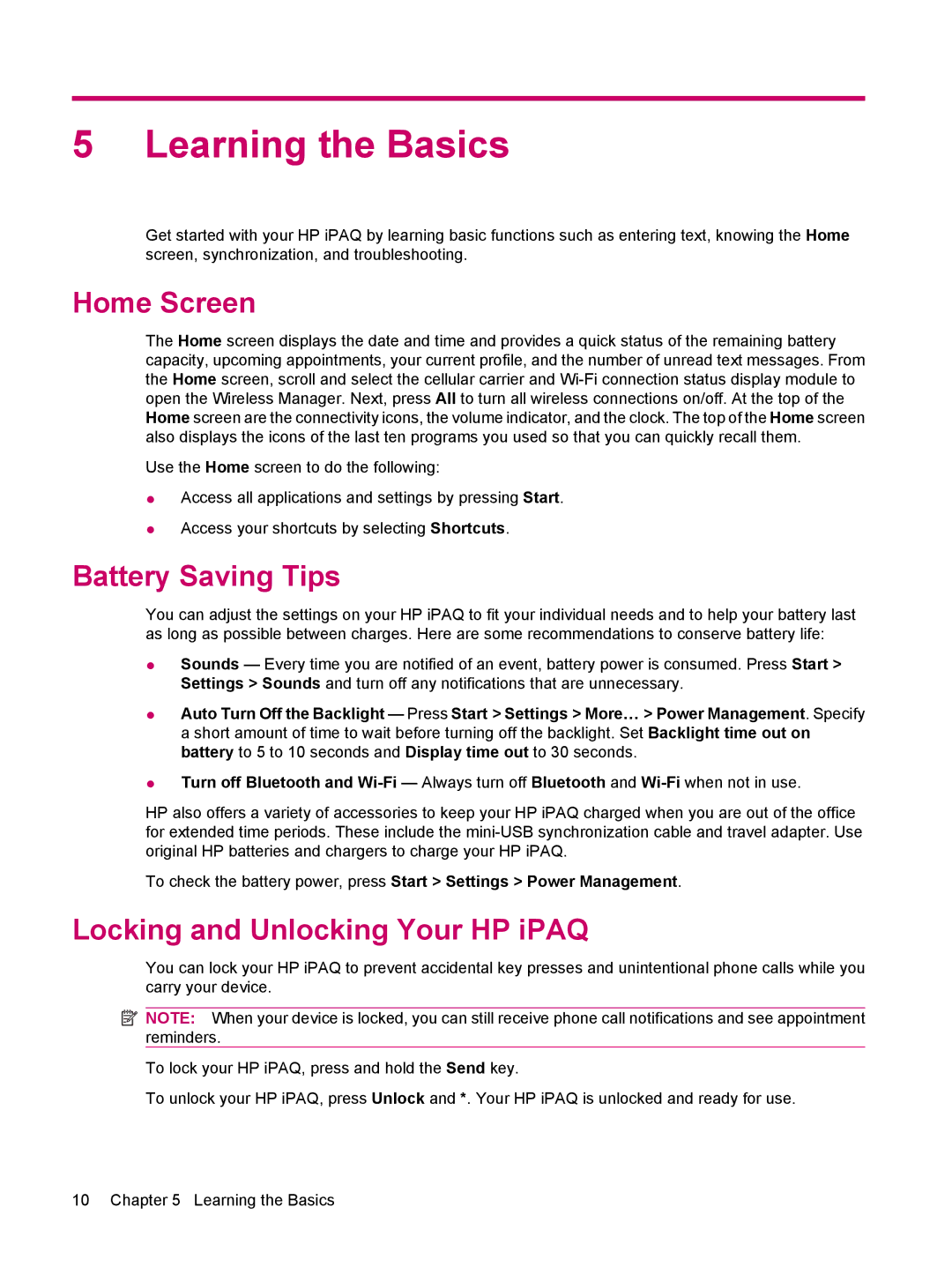5 Learning the Basics
Get started with your HP iPAQ by learning basic functions such as entering text, knowing the Home screen, synchronization, and troubleshooting.
Home Screen
The Home screen displays the date and time and provides a quick status of the remaining battery capacity, upcoming appointments, your current profile, and the number of unread text messages. From the Home screen, scroll and select the cellular carrier and
Use the Home screen to do the following:
●Access all applications and settings by pressing Start.
●Access your shortcuts by selecting Shortcuts.
Battery Saving Tips
You can adjust the settings on your HP iPAQ to fit your individual needs and to help your battery last as long as possible between charges. Here are some recommendations to conserve battery life:
●Sounds — Every time you are notified of an event, battery power is consumed. Press Start > Settings > Sounds and turn off any notifications that are unnecessary.
●Auto Turn Off the Backlight — Press Start > Settings > More… > Power Management. Specify a short amount of time to wait before turning off the backlight. Set Backlight time out on battery to 5 to 10 seconds and Display time out to 30 seconds.
●Turn off Bluetooth and
HP also offers a variety of accessories to keep your HP iPAQ charged when you are out of the office for extended time periods. These include the
To check the battery power, press Start > Settings > Power Management.
Locking and Unlocking Your HP iPAQ
You can lock your HP iPAQ to prevent accidental key presses and unintentional phone calls while you carry your device.
![]() NOTE: When your device is locked, you can still receive phone call notifications and see appointment reminders.
NOTE: When your device is locked, you can still receive phone call notifications and see appointment reminders.
To lock your HP iPAQ, press and hold the Send key.
To unlock your HP iPAQ, press Unlock and *. Your HP iPAQ is unlocked and ready for use.
10 Chapter 5 Learning the Basics