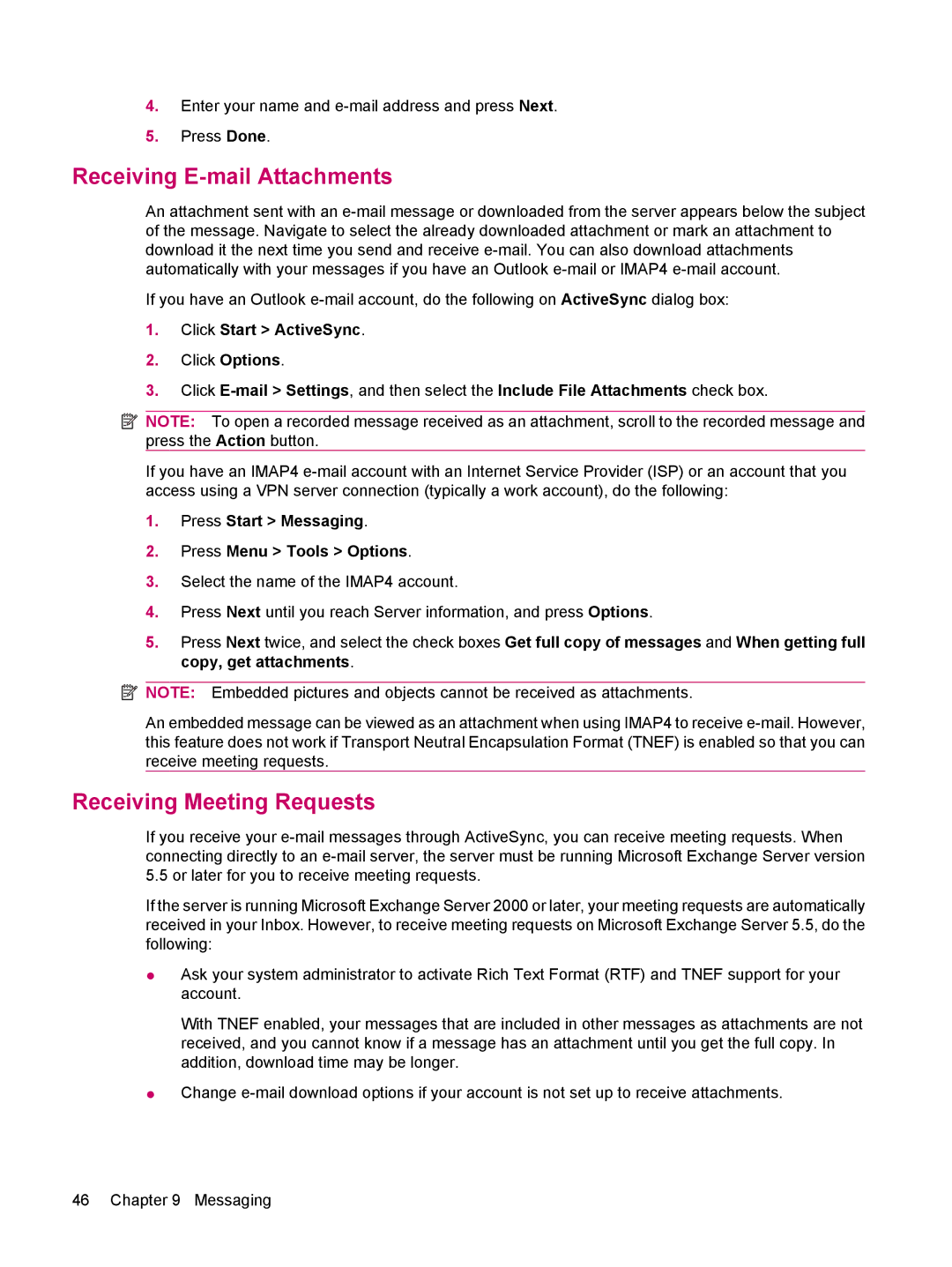4.Enter your name and
5.Press Done.
Receiving E-mail Attachments
An attachment sent with an
If you have an Outlook
1.Click Start > ActiveSync.
2.Click Options.
3.Click
![]() NOTE: To open a recorded message received as an attachment, scroll to the recorded message and press the Action button.
NOTE: To open a recorded message received as an attachment, scroll to the recorded message and press the Action button.
If you have an IMAP4
1.Press Start > Messaging.
2.Press Menu > Tools > Options.
3.Select the name of the IMAP4 account.
4.Press Next until you reach Server information, and press Options.
5.Press Next twice, and select the check boxes Get full copy of messages and When getting full copy, get attachments.
![]() NOTE: Embedded pictures and objects cannot be received as attachments.
NOTE: Embedded pictures and objects cannot be received as attachments.
An embedded message can be viewed as an attachment when using IMAP4 to receive
Receiving Meeting Requests
If you receive your
If the server is running Microsoft Exchange Server 2000 or later, your meeting requests are automatically received in your Inbox. However, to receive meeting requests on Microsoft Exchange Server 5.5, do the following:
●Ask your system administrator to activate Rich Text Format (RTF) and TNEF support for your account.
With TNEF enabled, your messages that are included in other messages as attachments are not received, and you cannot know if a message has an attachment until you get the full copy. In addition, download time may be longer.
●Change
46 Chapter 9 Messaging