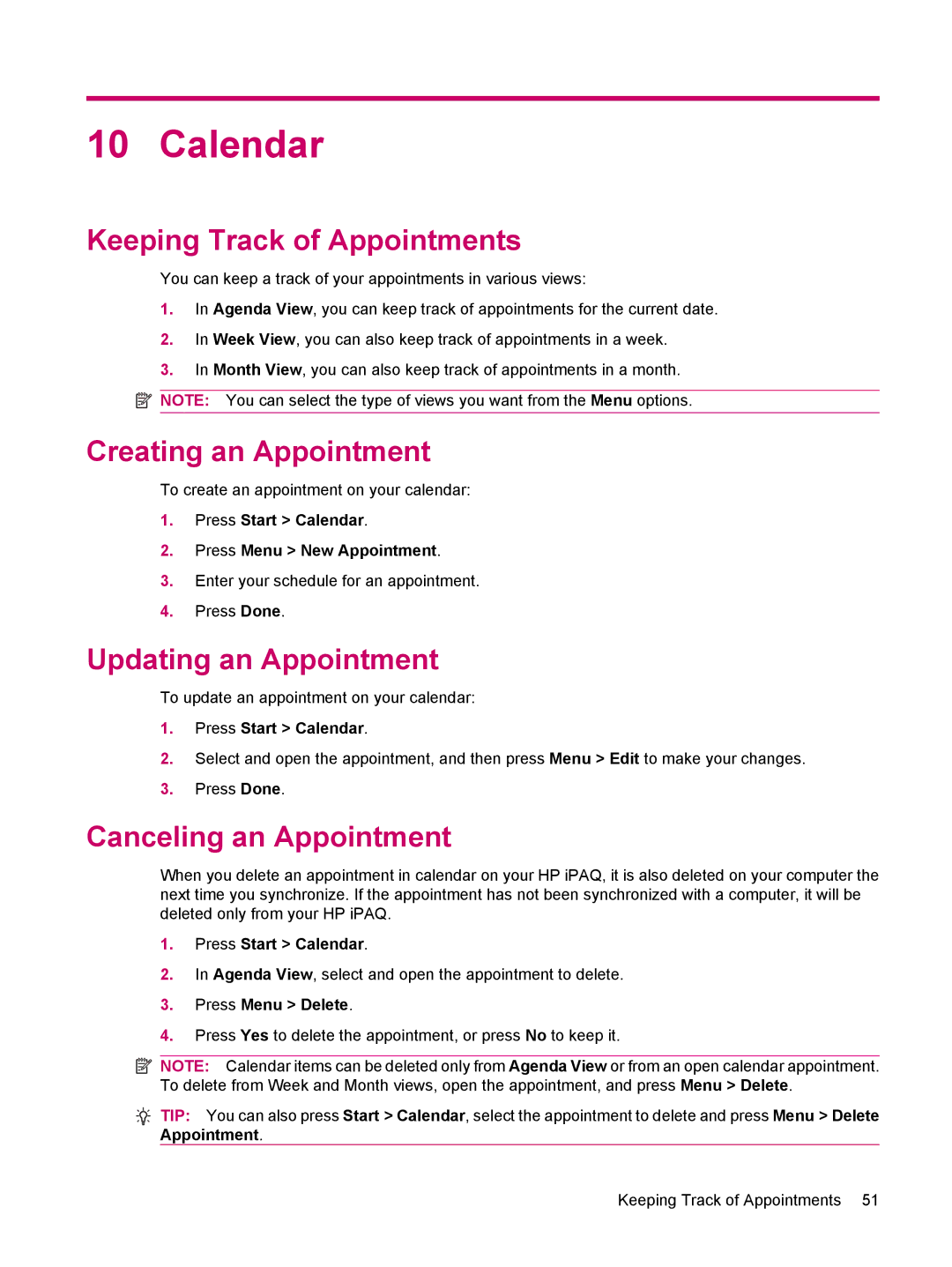10 Calendar
Keeping Track of Appointments
You can keep a track of your appointments in various views:
1.In Agenda View, you can keep track of appointments for the current date.
2.In Week View, you can also keep track of appointments in a week.
3.In Month View, you can also keep track of appointments in a month.
![]() NOTE: You can select the type of views you want from the Menu options.
NOTE: You can select the type of views you want from the Menu options.
Creating an Appointment
To create an appointment on your calendar:
1.Press Start > Calendar.
2.Press Menu > New Appointment.
3.Enter your schedule for an appointment.
4.Press Done.
Updating an Appointment
To update an appointment on your calendar:
1.Press Start > Calendar.
2.Select and open the appointment, and then press Menu > Edit to make your changes.
3.Press Done.
Canceling an Appointment
When you delete an appointment in calendar on your HP iPAQ, it is also deleted on your computer the next time you synchronize. If the appointment has not been synchronized with a computer, it will be deleted only from your HP iPAQ.
1.Press Start > Calendar.
2.In Agenda View, select and open the appointment to delete.
3.Press Menu > Delete.
4.Press Yes to delete the appointment, or press No to keep it.
![]() NOTE: Calendar items can be deleted only from To delete from Week and Month views, open the
NOTE: Calendar items can be deleted only from To delete from Week and Month views, open the
Agenda View or from an open calendar appointment. appointment, and press Menu > Delete.
![]() TIP: You can also press Start > Calendar, select the appointment to delete and press Menu > Delete Appointment.
TIP: You can also press Start > Calendar, select the appointment to delete and press Menu > Delete Appointment.
Keeping Track of Appointments 51