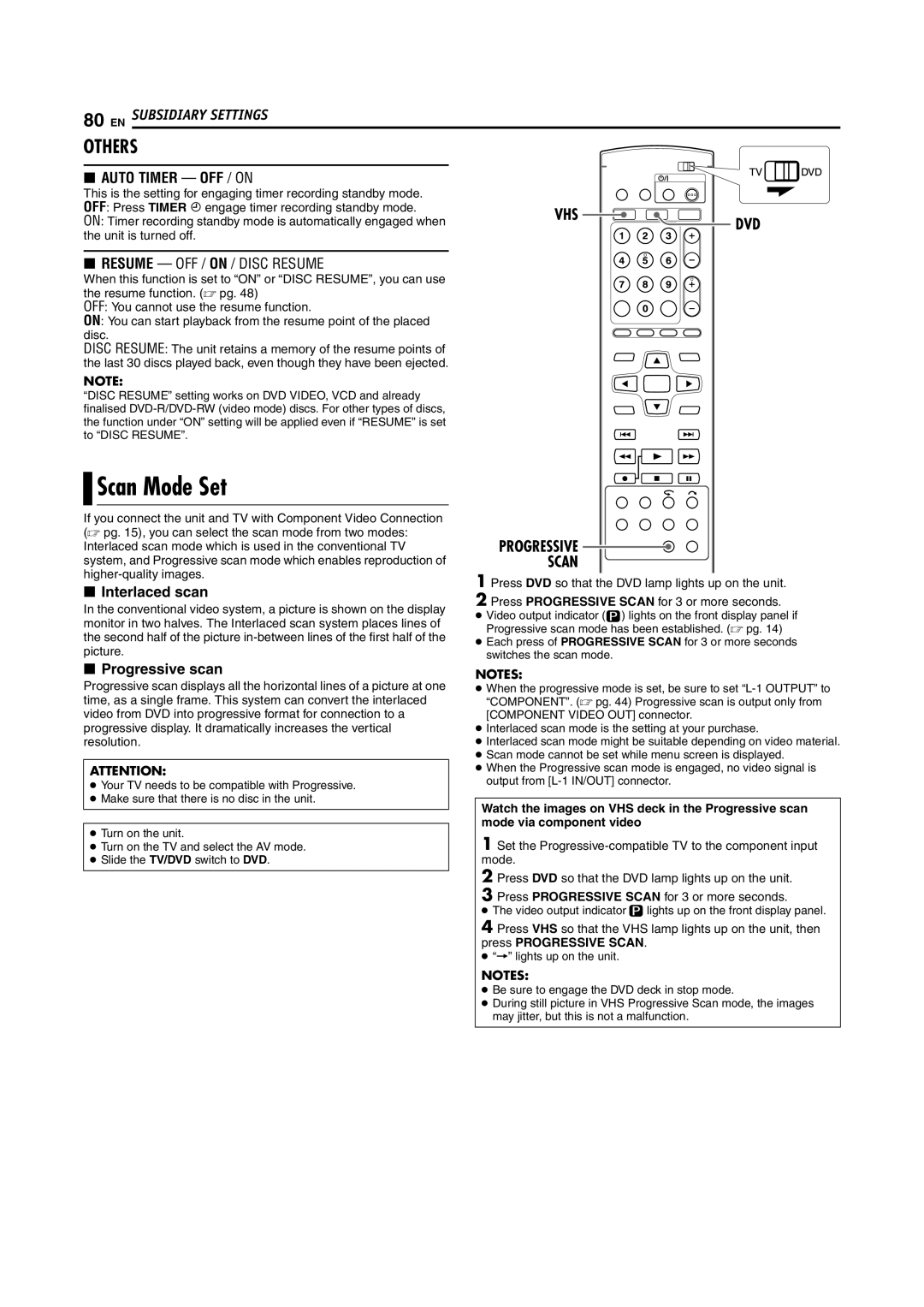DR-MV5SE specifications
The JVC DR-MV5SE is a versatile and innovative combination VCR/DVD recorder that caters to users looking to bridge traditional and modern media formats. Launched during a time when digital recording was gaining momentum, the DR-MV5SE offers a range of features that make it a valuable device for preserving and enjoying audiovisual content.One of the primary features of the JVC DR-MV5SE is its ability to record directly from VHS tapes to DVD, providing a seamless way to convert old home videos into a more durable format. This process is not only efficient but also user-friendly, making it accessible for audiences of all ages. The device supports various recording modes, allowing users to choose between standard play, long play, and extra-long play, which adjusts the recording time according to their needs.
Equipped with a built-in digital tuner, the DR-MV5SE facilitates easy access to digital terrestrial TV broadcasts. This feature enables users to directly record their favorite shows and programs from the television, ensuring they never miss a moment. The device also includes a variety of connectivity options, such as HDMI output, composite video output, and S-Video output, which contribute to enhancing the overall playback quality. The availability of DVD-R, DVD-RW, and DVD+RW formats broadens the scope for recording and playback, as users can choose from rewritable options or more permanent solutions.
Technologically, JVC has integrated several enhancements into the DR-MV5SE, including the ability to edit recorded content. Users can easily trim unwanted segments, providing a polished final product. Additionally, the device features VCR Plus+ programming, simplifying the scheduling of recordings by allowing users to input a code associated with the desired program.
In terms of design, the JVC DR-MV5SE is compact and user-friendly, featuring an intuitive interface that makes navigation straightforward. This combination of functionality and simplicity ensures that both novice and experienced users can easily operate the device.
Overall, the JVC DR-MV5SE stands out as a practical solution for those wishing to preserve their cherished VHS memories and enjoy modern DVD playback. With an array of recording options, digital tuning capabilities, and editing features, it is an essential tool for multimedia enthusiasts looking to transition from analog to digital with ease. Whether for personal archives or simply enjoying favorite movies, the DR-MV5SE represents a reliable and effective choice in the realm of recording technology.