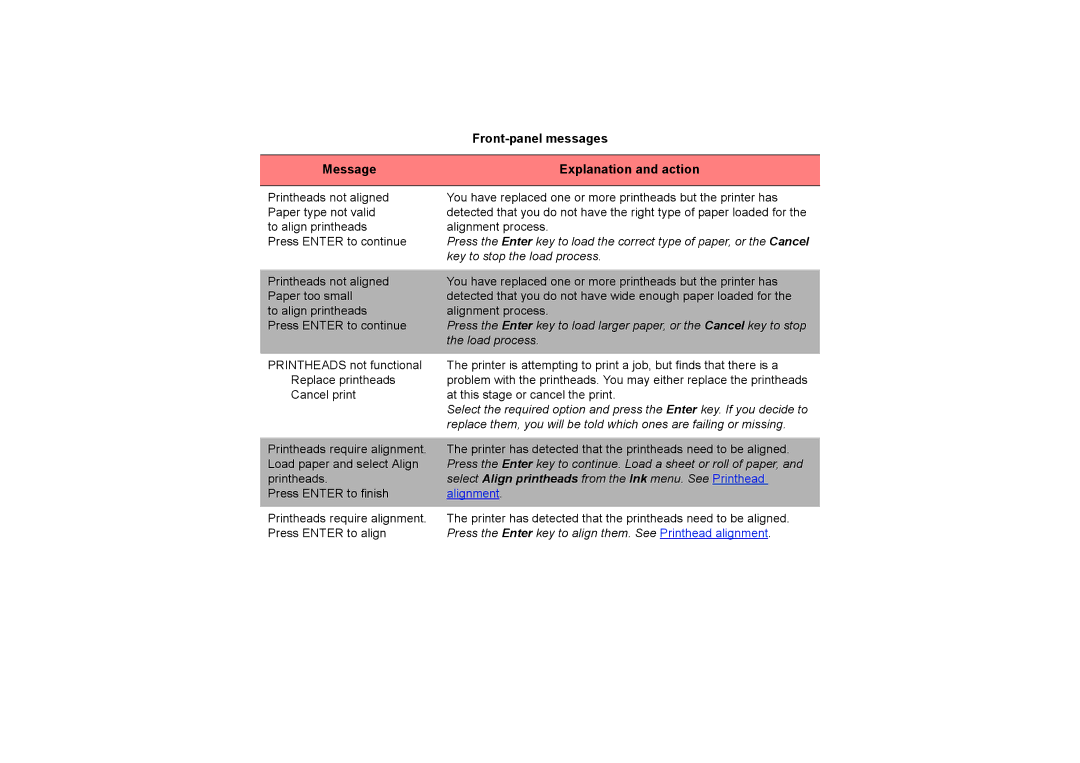Front-panel messages
Message | Explanation and action |
|
|
Printheads not aligned Paper type not valid to align printheads Press ENTER to continue
Printheads not aligned Paper too small
to align printheads
Press ENTER to continue
PRINTHEADS not functional Replace printheads Cancel print
Printheads require alignment. Load paper and select Align printheads.
Press ENTER to finish
Printheads require alignment. Press ENTER to align
You have replaced one or more printheads but the printer has detected that you do not have the right type of paper loaded for the alignment process.
Press the Enter key to load the correct type of paper, or the Cancel key to stop the load process.
You have replaced one or more printheads but the printer has detected that you do not have wide enough paper loaded for the alignment process.
Press the Enter key to load larger paper, or the Cancel key to stop the load process.
The printer is attempting to print a job, but finds that there is a problem with the printheads. You may either replace the printheads at this stage or cancel the print.
Select the required option and press the Enter key. If you decide to replace them, you will be told which ones are failing or missing.
The printer has detected that the printheads need to be aligned. Press the Enter key to continue. Load a sheet or roll of paper, and select Align printheads from the Ink menu. See Printhead alignment.
The printer has detected that the printheads need to be aligned. Press the Enter key to align them. See Printhead alignment.