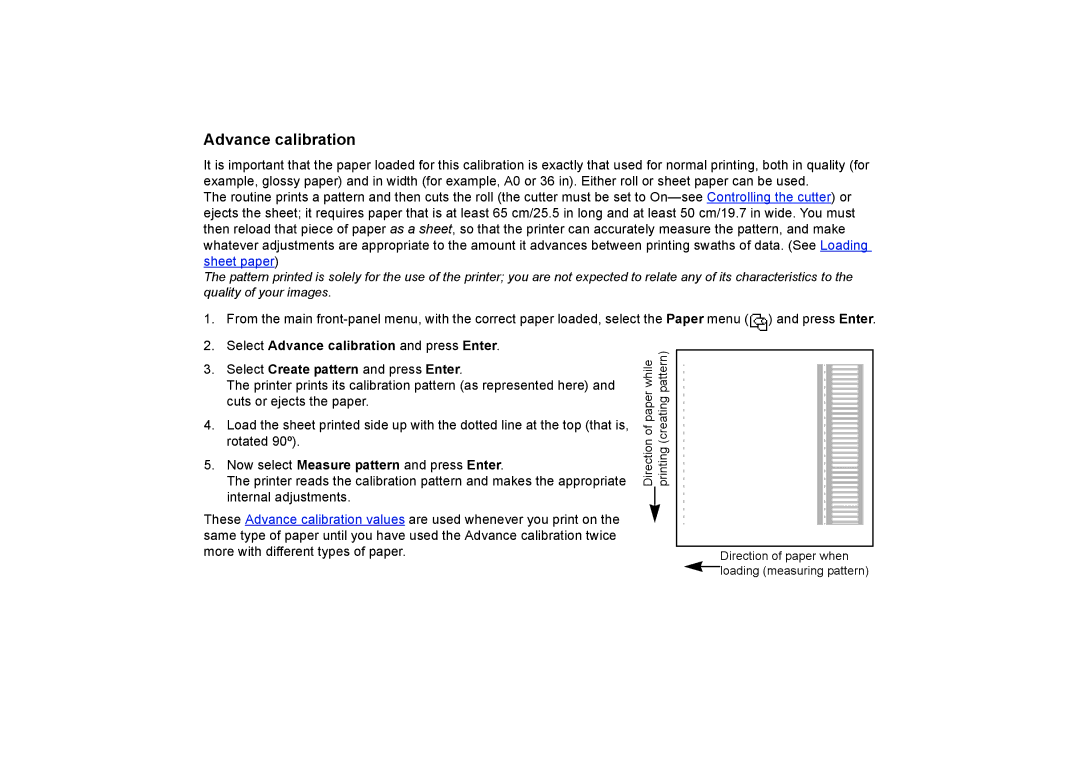Advance calibration
It is important that the paper loaded for this calibration is exactly that used for normal printing, both in quality (for example, glossy paper) and in width (for example, A0 or 36 in). Either roll or sheet paper can be used.
The routine prints a pattern and then cuts the roll (the cutter must be set to
The pattern printed is solely for the use of the printer; you are not expected to relate any of its characteristics to the quality of your images.
1. From the main ![]() ) and press Enter.
) and press Enter.
2.Select Advance calibration and press Enter.
3.Select Create pattern and press Enter.
The printer prints its calibration pattern (as represented here) and cuts or ejects the paper.
4.Load the sheet printed side up with the dotted line at the top (that is, rotated 90º).
5.Now select Measure pattern and press Enter.
The printer reads the calibration pattern and makes the appropriate internal adjustments.
These Advance calibration values are used whenever you print on the same type of paper until you have used the Advance calibration twice more with different types of paper.
Direction of paper while printing (creating pattern)
Direction of paper when ![]() loading (measuring pattern)
loading (measuring pattern)