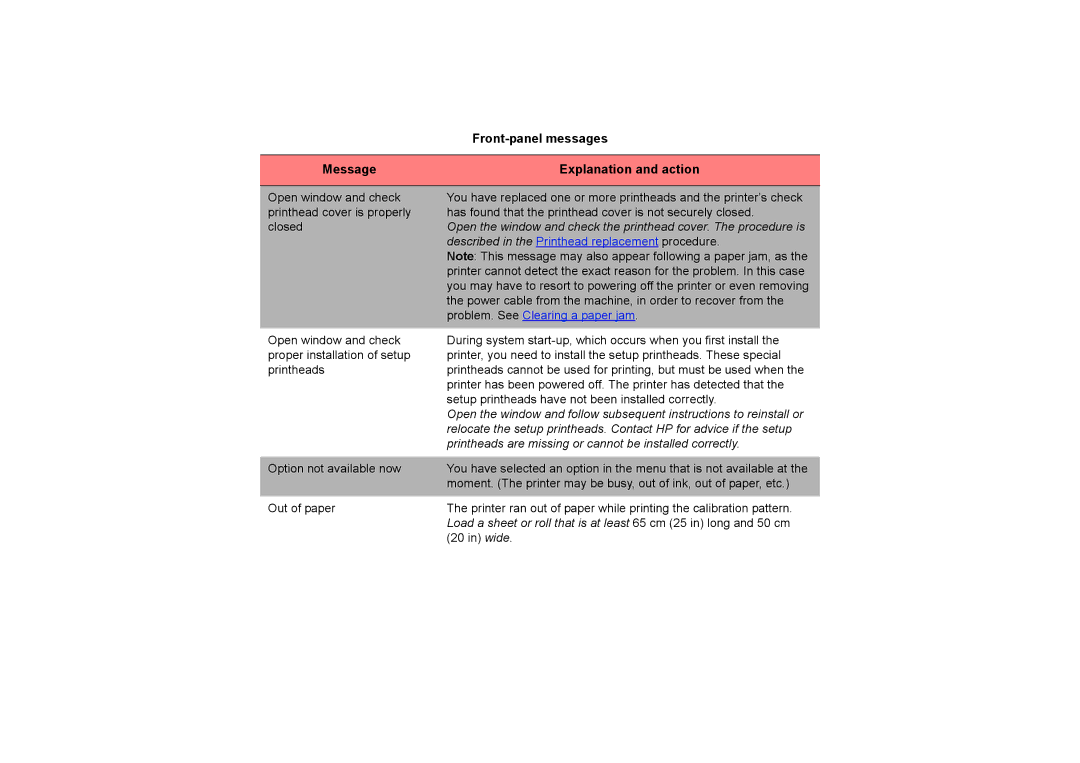Front-panel messages
Message | Explanation and action |
|
|
Open window and check printhead cover is properly closed
You have replaced one or more printheads and the printer’s check has found that the printhead cover is not securely closed.
Open the window and check the printhead cover. The procedure is described in the Printhead replacement procedure.
Note: This message may also appear following a paper jam, as the printer cannot detect the exact reason for the problem. In this case you may have to resort to powering off the printer or even removing the power cable from the machine, in order to recover from the problem. See Clearing a paper jam.
Open window and check proper installation of setup printheads
During system
Open the window and follow subsequent instructions to reinstall or relocate the setup printheads. Contact HP for advice if the setup printheads are missing or cannot be installed correctly.
Option not available now | You have selected an option in the menu that is not available at the |
| moment. (The printer may be busy, out of ink, out of paper, etc.) |
|
|
Out of paper | The printer ran out of paper while printing the calibration pattern. |
| Load a sheet or roll that is at least 65 cm (25 in) long and 50 cm |
| (20 in) wide. |