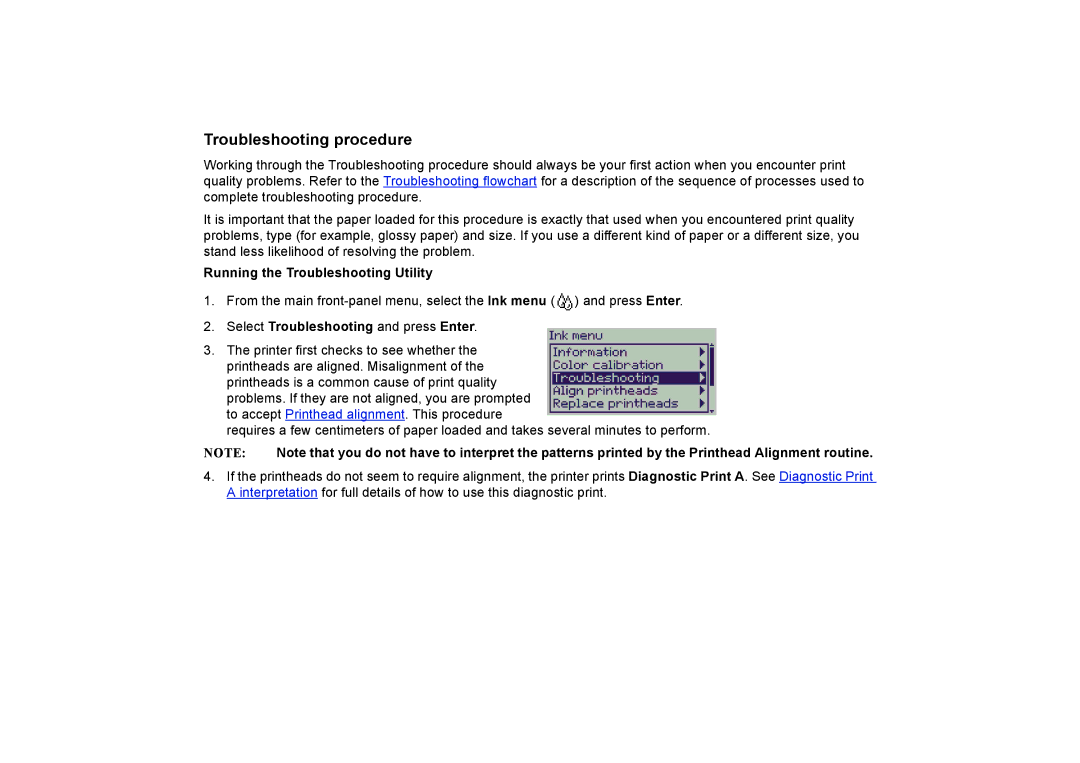Troubleshooting procedure
Working through the Troubleshooting procedure should always be your first action when you encounter print quality problems. Refer to the Troubleshooting flowchart for a description of the sequence of processes used to complete troubleshooting procedure.
It is important that the paper loaded for this procedure is exactly that used when you encountered print quality problems, type (for example, glossy paper) and size. If you use a different kind of paper or a different size, you stand less likelihood of resolving the problem.
Running the Troubleshooting Utility
1. From the main
2.Select Troubleshooting and press Enter.
3.The printer first checks to see whether the printheads are aligned. Misalignment of the printheads is a common cause of print quality problems. If they are not aligned, you are prompted to accept Printhead alignment. This procedure
requires a few centimeters of paper loaded and takes several minutes to perform.
NOTE: Note that you do not have to interpret the patterns printed by the Printhead Alignment routine.
4.If the printheads do not seem to require alignment, the printer prints Diagnostic Print A. See Diagnostic Print A interpretation for full details of how to use this diagnostic print.