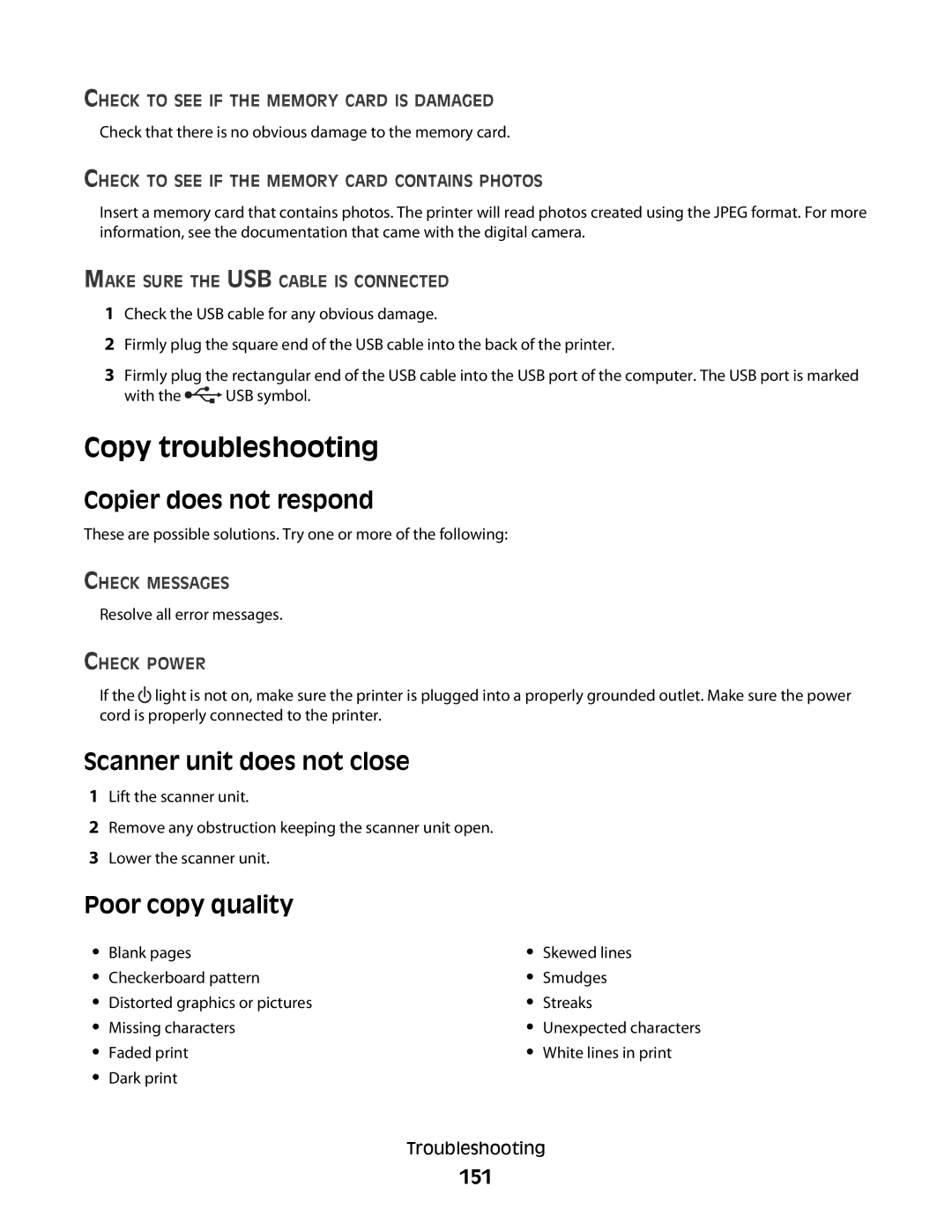May
Series Users Guide
Safety information
Contents
Loading paper and original documents
Copying
Working with photos
Faxing
Scanning
121
113
126
147
163
173
186
Page
Description
Where to find
Intro du ction
Finding information about the printer
Users Guide Comprehensive Version
Click Customer Support Click Technical Support
Where to find North America
Where to find rest of world
Mail support
Windows users-See the Users Guide
Where to find US
Click Customer Support Click Warranty Information
Operating system notice
Checking the box contents
Setting up the printe r
Setting up the printer for standalone use
Page
Page
Page
Page
Use
Understanding the parts of the printer
EXT
Norway France Denmark Portugal
Using an RJ11 adapter
Getting the printer ready to fax
Country/region United Kingdom Italy Ireland Sweden Finland
Page
Australia Spain South Africa Turkey
Country/region Saudi Arabia Israel United Arab Emirates
Egypt Poland Bulgaria
Czech Republic Russia Belgium
Country/region
Choosing a fax connection
See this section
Connecting to an answering machine
Equipment
Benefits
Connecting directly to a telephone wall jack
Connecting directly to a telephone wall jack in Germany
Connecting to a computer with a modem
Connecting to a telephone
Setting up to fax while behind a PBX
Using the control panel
Using a digital phone service
Understanding the control panel
Press
Press To
Press
Temporary settings
Saving settings
Installing another language control panel
Using the World Wide Web
Installing the printer software
Using the installation software CD Windows users only
Using the installation software CD Macintosh users only
Details
Click
From here
Click Setup and diagnose printer
You can
Security Information
Turning printing voice notification on or off
Gen eral netwo rking
Sharing a printer in a Windows environment
Checking the port setting
Windows Vista users only
Connect to network printer
Configure network printers
Load in g pape r a nd ori ginal do cu m ents
Using the automatic paper type sensor
Loading paper
Loading labels
Loading envelopes
Loading iron-on transfers
Loading transparencies
Loading banner paper
Loading custom-size paper
Loading original documents on the scanner glass
Printing a Web
Prin ting
Printing basic documents
Printing a document
Printing multiple copies of a document
Printing photos or images from a Web
Click Print Now
Collating copies
Printing on both sides of the paper
Collated
Printing multiple pages on one sheet N-Up
Pausing print jobs
Canceling print jobs
Printing the last page first reverse page order
Choosing compatible specialty paper types
Printing specialty documents
Printing envelopes
Printing an image as a poster
Printing a document as a poster
Click File ΠAdd Photo from Scanner
Assembling a booklet
Printing a booklet
Printing a banner
Printing on custom-size paper
Printing iron-on transfers
Printing transparencies
Windows 2000, Windows XP, or Windows Vista users
Changing printer settings
Saving and deleting print settings
Resetting printer software to factory default settings
Resetting the printer to factory default settings
Slot Memory card
Working with p ho tos
Retrieving and managing photos
Inserting a memory card
Inserting a flash drive
Action
Understanding the Photo Card menu
Press Start Color or Start Black
Menu item
Understanding the PictBridge menu
Paper Size1 Photo Size1 Layout1 Quality1 Paper Type1
Click Automatically save all photos to My Pictures
Transferring photos
Click Select photos to save
Click Deselect All
Transferring photos from a memory card to a flash drive
Click Temporary Files
Changing the Productivity Studio transfer settings
Changing the Lexmark Productivity Studio preferences
Changing the Productivity Studio library preferences
Rotating a photo
Changing the Resolution / Size of a photo
Editing photos
Cropping a photo
Enhancing a photo
Applying One-Click Auto Fixes to a photo
Reducing the red-eye effect in a photo
Blurring/Sharpening a photo
Click Hue / Saturation
Changing the Hue / Saturation of a photo
Changing the Exposure setting of a photo
Changing the Brightness / Contrast settings of a photo
Applying a color effect to a photo
Click Image Patterns
Printing photos
Click Select photos to print
Printing Photo Packages
Viewing / Printing photos from the Productivity Studio
Creating Photo Greeting Cards
Printing all photos from a memory device
Dimensions
Press Start Color or Start Black again
Printing photos by number
Page
Printing photos from the control panel using color effects
Printing photos from a digital camera using Dpof
Printing photos by date range
Creating and viewing a slideshow
Copying photos
If you want to change a setting
Cop ying
Making a copy
Adjusting copy quality
Copying a photo using the computer
Making a copy lighter or darker
Collating copies using the control panel
Press Lighter/Darker
Enlarging or reducing an image
Repeating an image on one
Modifying the Copy settings
Scan ning
Scanning a document using the computer
Scanning a document
Click View / Print Library
Scanning text for editing
Scanning images for editing
Scanning a photo to the Library
Select Photo, Several Photos, or Document
Scanning multiple photos at one time using the computer
Destination
Canceling a scan job
Customizing scan settings using the computer
To cancel
Options
Click Custom Settings
Setting Color Depth
Understanding the Scan menu
Scanning to a computer over a network
Use this Tools Maintenance
Saving a scanned image on the computer
Click Scan Settings
Changing the Productivity Studio scan settings
Adding a file to an e-mail message
Click E-mail Screen
Adding a new scanned image to an e-mail message
Scanning documents or images for e-mailing
Changing the Productivity Studio e-mail screen preferences
Page
Entering a fax number
Sending a fax using the software
Faxing
Sending a fax
Sending a fax while listening to a call On Hook Dial
Sending a fax using the control panel
Press Start Color or Start Black. or
Receiving a fax
Sending a broadcast fax at a scheduled time
Receiving a fax manually
Using Caller ID from the control panel
Setting a fax manual answer code
Using Caller ID from the software
Receiving a fax with an answering machine
Receiving a fax automatically
100
101
Using the Phone Book
Using the control panel Phone Book
Forwarding faxes
102
Using the computer Phone Book
103
Customizing fax settings
Customizing settings using the Fax Setup Utility
Click Fax History and Settings
Tab
104
105
Understanding the Fax menu
Setting up a fax header
Setting Auto Answer to on
106
107
Setting up a fax footer
Blocking junk faxes
Blocking unwanted changes to fax settings
108
109
Using the Fax Solutions Software
Click To
Setting up a dialing prefix
Setting the distinctive ring
110
111
Setting up Speed Dial
112
Printing fax activity reports
Click Tools ΠCreate Report
113
Installing print cartridges
Main taining th e prin t er
Replacing print cartridges
114
Removing a used print cartridge
115
Using genuine Lexmark print cartridges
Refilling print cartridges
Aligning print cartridges
116
Cleaning the print cartridge nozzles
Press Copy Mode
Wiping the print cartridge nozzles and contacts
117
Preserving the print cartridges
Cleaning the exterior of the printer
Cleaning the scanner glass
118
119
Ordering supplies
Ordering print cartridges
Ordering paper and other supplies
120
Incorrect language appears on the display
Setup Troubleshooting
Power button is not lit
Troublesho oting
122
Software does not install
123
Does not print
124
Solving printer communication problems
Check Printer Default and Pause Settings
Removing and Reinstalling the Software
Enabling the USB port
Removing and reinstalling the software
Windows 2000, click Start ΠSettings ΠControl Panel
Understanding Warning levels
Check Paper
Print troubleshooting
Improving print quality
126
Remove Sheets AS They are Printed
Poor text and graphic quality
127
Check Print Cartridges
128
Poor quality at the edges
Partial document or photo prints
Print speed is slow
129
130
Photo smudges
Checking the print cartridges
Ink levels seem incorrect
131
Ink levels seem to go down too quickly
Blank or incorrect page prints
Characters on printout are missing or unexpected
Make Sure the Truetype Font is Available on the Computer
Are the Color and Print Speed Settings CORRECT?
Copied item does not match the original item
132
Make Sure the Correct Printer is Selected
Glossy photo paper or transparencies stick together
Prints with different fonts
133
134
Print is too dark or smudged
135
Printouts have alternating bands of light and dark print
Transparencies or photos contain white lines
Vertical straight lines are not smooth
136
White lines appear in graphics or solid black areas
Checking the printer status
Windows Vista users only
Windows 2000 users only
Settings are not saved
Checking printer readiness
Windows XP users only
138
Checking the Spool Settings for banner printing
Resolving font problems
Printer is busy printing another job
Printing a test
Do YOU Need to Adjust the QUALITY/SPEED SETTINGS?
Is the Problem with the PROGRAM?
Ready or Busy Printing is listed as the status
Click Print a test
Make Sure the Printer is Receiving Power
Test page does not print
140
141
Checking external devices
Removing an external print server
Cable is not connected, is loose, or is damaged
Printer is trying to print to File
Printer is plugged in but does not print
142
Check the Printer Status
143
TRY to Locate the Printer from the Remote Computer
Updating the printer software
Problems when copying, scanning, or faxing
Printer is not able to communicate with the computer
Wrong printer is attached
Make Sure the External Print Server is Working
Bidirectional communication is not established
Experiencing poor quality or incorrect output
145
146
Cannot print from digital camera using PictBridge
147
Jams and misfeeds troubleshooting
How to clear and avoid paper jams
Paper jam in the printer
148
Adjust the Paper Guides
Paper jam in the paper support
Paper or specialty media misfeeds
Banner paper jams
Printer does not feed paper, envelopes, or specialty media
149
Memory card cannot be inserted
Memory card troubleshooting
Nothing happens when memory card is inserted
Paper continues to jam
Poor copy quality
Copy troubleshooting
Copier does not respond
Scanner unit does not close
152
Partial document or photo copies
153
Scan troubleshooting
Scanner does not respond
Scan was not successful
Poor scanned image quality
Scanning takes too long or freezes the computer
154
Cannot send or receive a fax
Fax troubleshooting
Partial document or photo scans
Cannot scan to a computer over a network
156
Check Country Code
Disable Call Waiting Temporarily
Do YOU have Voice Mail SERVICE?
157
Can receive but not send faxes
Can send but not receive faxes
158
Be Sure That Printer is Detecting a Dial Tone
Check the Dial Prefix Setting
159
Check Speed Dial Number
160
Printer receives a blank fax
Received fax has poor print quality
Caller ID information is not displayed
161
Fax Error
Fax Mode Unsupported
Remote Fax Error
Schedule to Resend FAX AT a Later Time
Change Redial Settings
Phone Line Busy
162
Phone Line Error
Error messages on the printer display
163
Remove Tape from Print Cartridge
Alignment Error
Cartridge Error 1102, 1203, 1204, or 120F
164
Cover Open
Error
Black Ink Low / Color Ink Low / Photo Ink Low
Clear Carrier Jam
Memory Failure
Left Cartridge Error / Right Cartridge Error
Left Cartridge Incorrect / Right Cartridge Incorrect
Left Cartridge Missing / Right Cartridge Missing
No proof sheet information
No images have been selected
No photo/paper size selection has been made
Could not detect a proof sheet
Only one photo enhancement may be chosen at a time
Photo size error. Photo must fit on
PictBridge communications error
Problems reading the memory card
Communication not available
Error messages on the computer screen
Clearing error messages
Left/Right Cartridge Missing
Out of Paper
General Printing Problem
Ink Low
Out of Memory
Paper Jam
Black Cartridge replacement required
Color Cartridge replacement required
Unsupported file types found on memory card
172
Black and Color Cartridge replacement required
Lexmark International, Inc
173
All rights reserved
174
175
Industry Canada compliance statement
Meter average sound pressure, dBA
176
177
178
179
South Africa telecommunications notice
Mode
180
181
Limited warranty service
Limitation of liability
182
183
184
185
186
Index
187
Immediately
188
189
190
191
192
193
Inserted Nothing happens when memory card is inserted
194