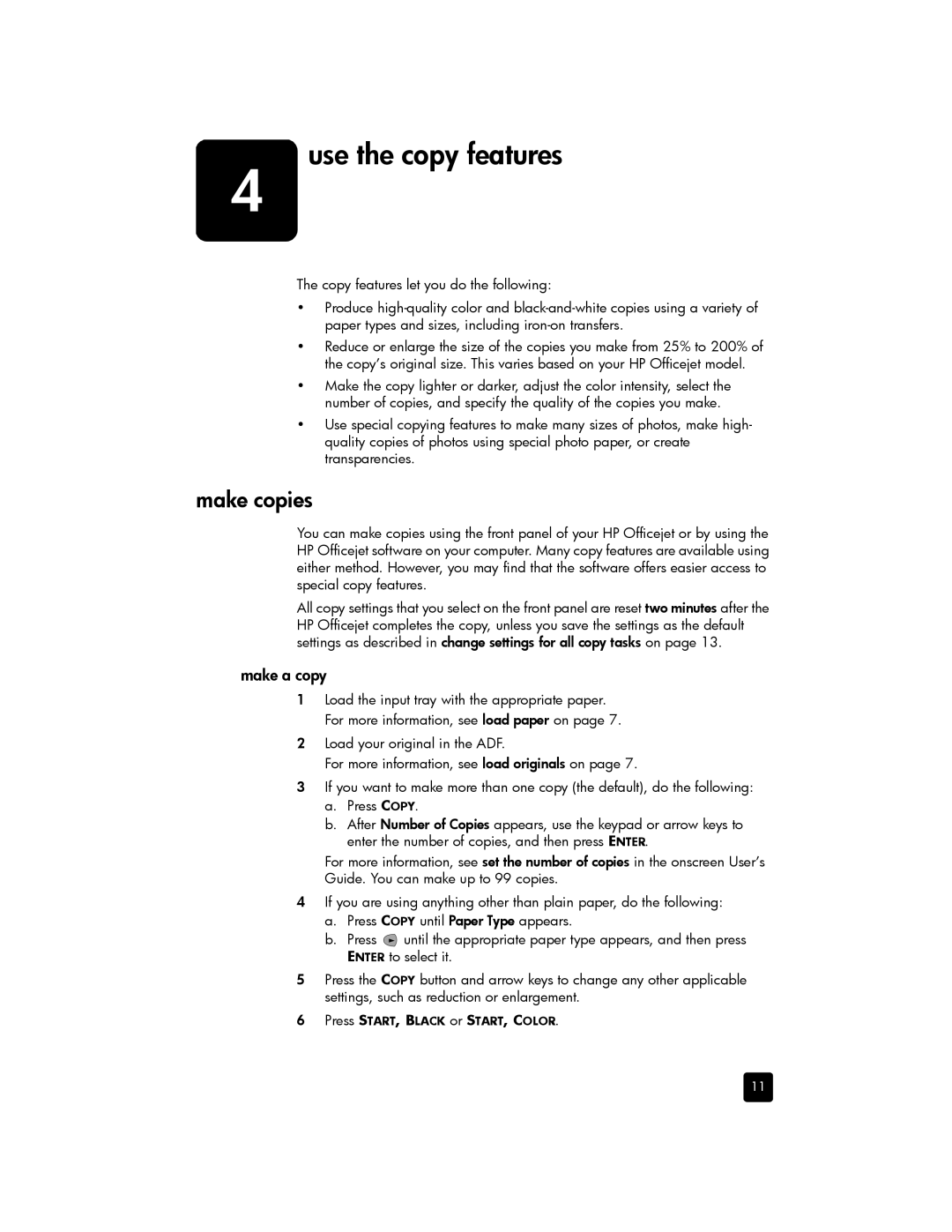4 | use the copy features |
The copy features let you do the following:
•Produce
•Reduce or enlarge the size of the copies you make from 25% to 200% of the copy’s original size. This varies based on your HP Officejet model.
•Make the copy lighter or darker, adjust the color intensity, select the number of copies, and specify the quality of the copies you make.
•Use special copying features to make many sizes of photos, make high- quality copies of photos using special photo paper, or create transparencies.
make copies
You can make copies using the front panel of your HP Officejet or by using the HP Officejet software on your computer. Many copy features are available using either method. However, you may find that the software offers easier access to special copy features.
All copy settings that you select on the front panel are reset two minutes after the HP Officejet completes the copy, unless you save the settings as the default settings as described in change settings for all copy tasks on page 13.
make a copy
1Load the input tray with the appropriate paper. For more information, see load paper on page 7.
2Load your original in the ADF.
For more information, see load originals on page 7.
3If you want to make more than one copy (the default), do the following:
a.Press COPY.
b.After Number of Copies appears, use the keypad or arrow keys to enter the number of copies, and then press ENTER.
For more information, see set the number of copies in the onscreen User’s Guide. You can make up to 99 copies.
4If you are using anything other than plain paper, do the following:
a.Press COPY until Paper Type appears.
b.Press ![]() until the appropriate paper type appears, and then press ENTER to select it.
until the appropriate paper type appears, and then press ENTER to select it.
5Press the COPY button and arrow keys to change any other applicable settings, such as reduction or enlargement.
6Press START, BLACK or START, COLOR.
11