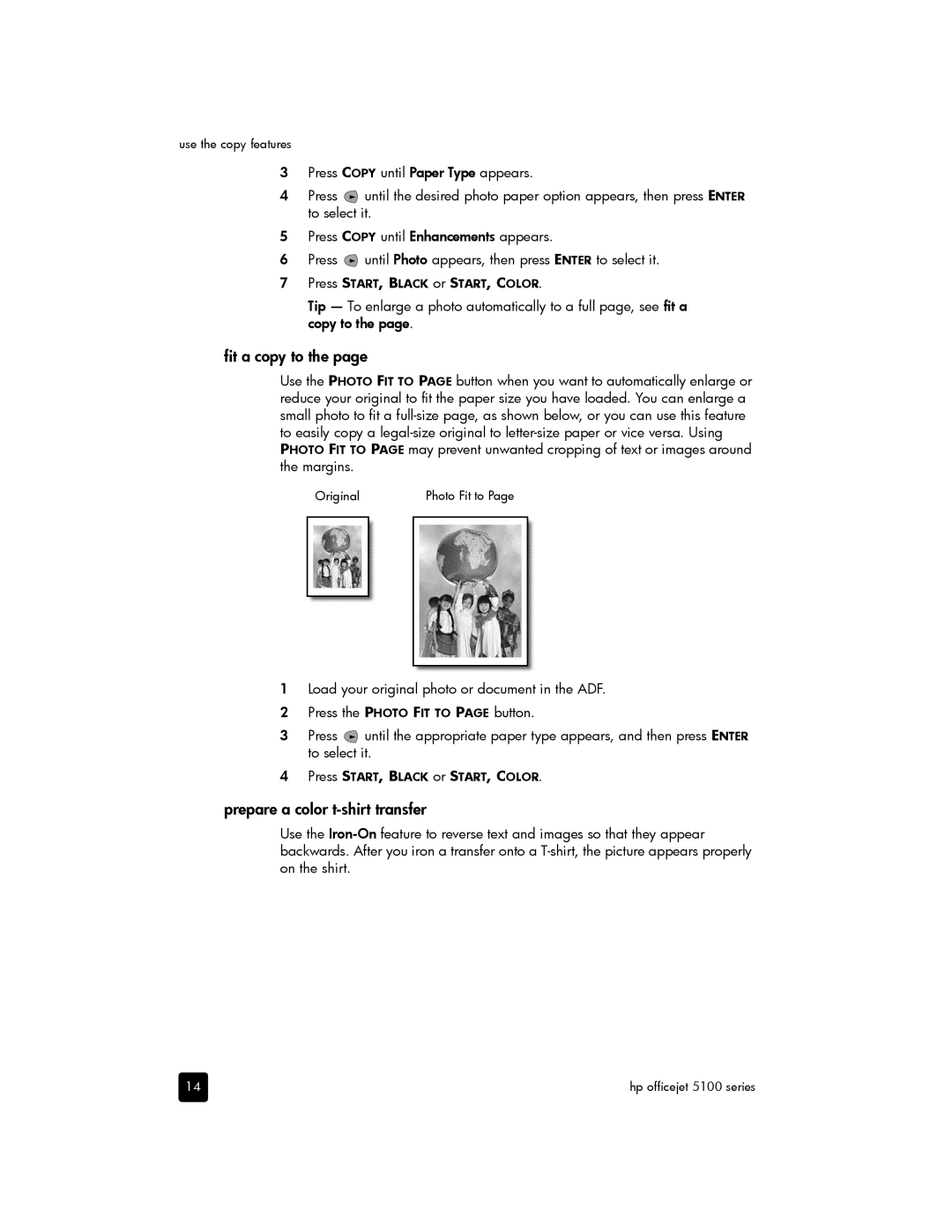use the copy features
3Press COPY until Paper Type appears.
4Press ![]() until the desired photo paper option appears, then press ENTER to select it.
until the desired photo paper option appears, then press ENTER to select it.
5Press COPY until Enhancements appears.
6Press ![]() until Photo appears, then press ENTER to select it.
until Photo appears, then press ENTER to select it.
7Press START, BLACK or START, COLOR.
Tip — To enlarge a photo automatically to a full page, see fit a copy to the page.
fit a copy to the page
Use the PHOTO FIT TO PAGE button when you want to automatically enlarge or reduce your original to fit the paper size you have loaded. You can enlarge a small photo to fit a
Original | Photo Fit to Page |
1Load your original photo or document in the ADF.
2Press the PHOTO FIT TO PAGE button.
3Press ![]() until the appropriate paper type appears, and then press ENTER to select it.
until the appropriate paper type appears, and then press ENTER to select it.
4Press START, BLACK or START, COLOR.
prepare a color t-shirt transfer
Use the
14 | hp officejet 5100 series |