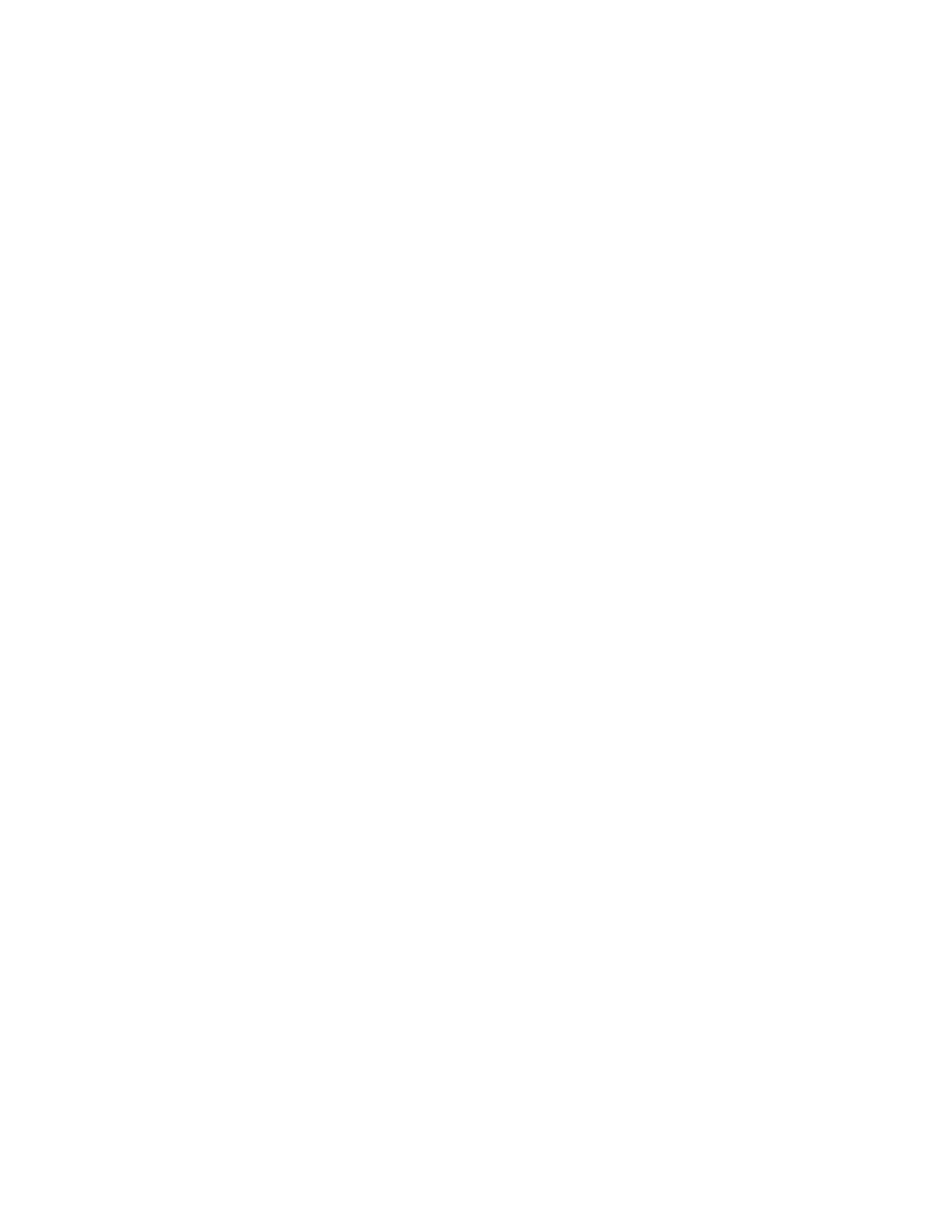perform special copy jobs
2Press ![]() to lighten the copy or
to lighten the copy or ![]() to darken it. The circle moves to the left or right, depending on the button you press. Press ENTER to select the setting.
to darken it. The circle moves to the left or right, depending on the button you press. Press ENTER to select the setting.
3Press START, BLACK or START, COLOR.
enhance text sharpness and photo colors
Use Text enhancements to sharpen edges of black text. Use Photo enhancements for photographs or pictures to enhance light colors that may otherwise appear white.
Text enhancement is the default option. You can turn off Text enhancement by selecting Photo or None if the following occur:
•Stray dots of color surround some text on your copies.
•Large, black typefaces look splotchy (not smooth).
•Thin, colored objects or lines contain black sections.
•Horizontal grainy or white bands appear in light- to
1 Press COPY until Enhancement appears.
2Press ![]() until the desired enhancement (Text, Photo, or None) appears. Press ENTER to select the setting.
until the desired enhancement (Text, Photo, or None) appears. Press ENTER to select the setting.
3Press START, BLACK or START, COLOR.
change settings for all copy tasks
Save the copy settings you use most often by setting them as the default. This includes changes to copy options such as Paper Type and Paper Size, as well as other copy settings on the front panel, such as Number of Copies and Copy Quality.
1Make any desired changes to the copy options.
2Press COPY until Set New Defaults appears.
3Press ![]() until Yes appears.
until Yes appears.
4Press ENTER to set the options as a default. Your settings are saved.
perform special copy jobs
In addition to supporting standard copying, your HP Officejet can also do the following:
•copy a photo
•fit a copy to the page
•prepare a color
copy a photo
When copying a photo, you should select options for the correct paper type and photo enhancement.
1Load the photo in the ADF.
2If you are using photo paper, load it in the paper tray.
13