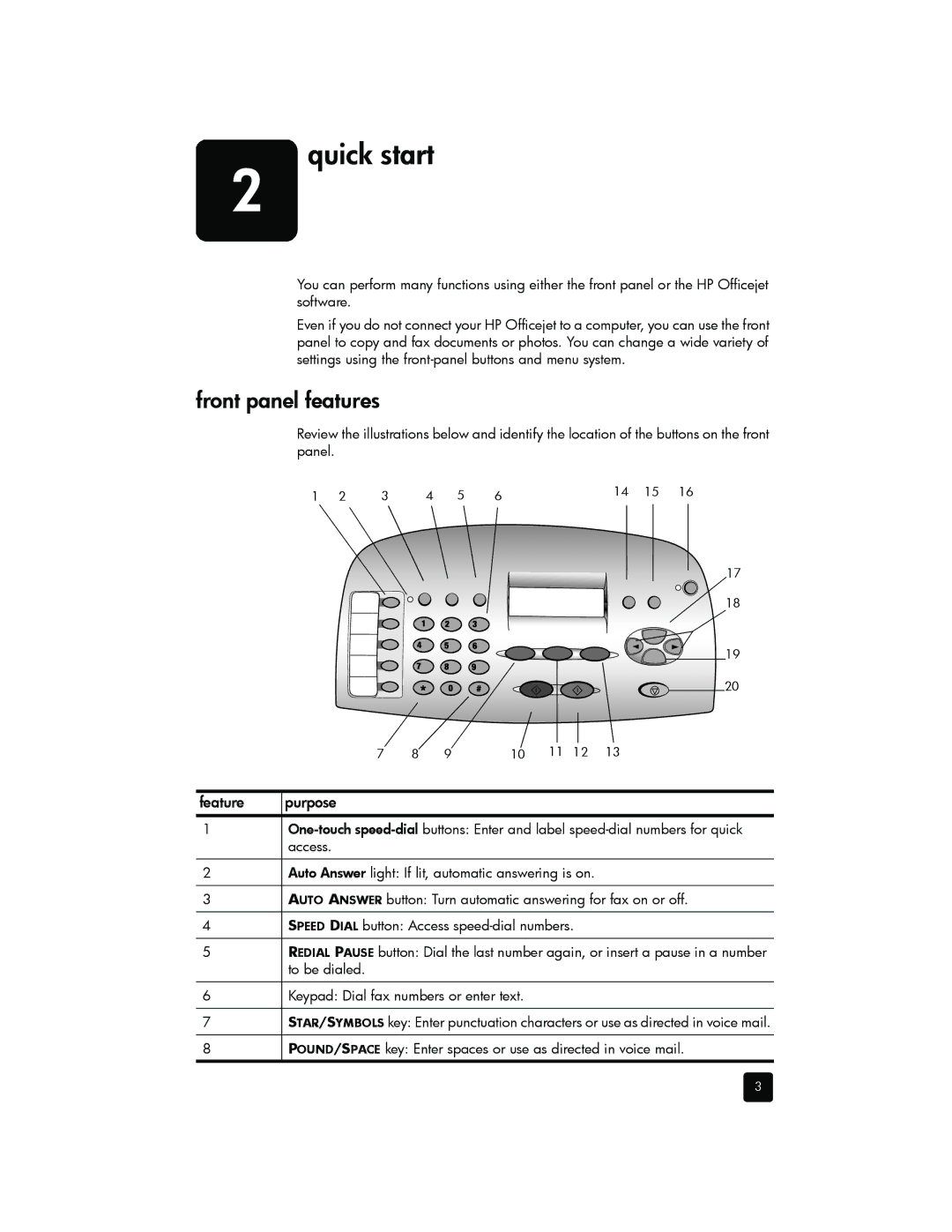2 | quick start |
You can perform many functions using either the front panel or the HP Officejet software.
Even if you do not connect your HP Officejet to a computer, you can use the front panel to copy and fax documents or photos. You can change a wide variety of settings using the
front panel features
Review the illustrations below and identify the location of the buttons on the front panel.
1 | 2 | 3 | 4 | 5 | 6 | 14 | 15 | 16 |
17
18
19
20
7 | 8 | 9 | 10 | 11 | 12 | 13 |
feature | purpose |
1
2Auto Answer light: If lit, automatic answering is on.
3AUTO ANSWER button: Turn automatic answering for fax on or off.
4SPEED DIAL button: Access
5REDIAL PAUSE button: Dial the last number again, or insert a pause in a number to be dialed.
6Keypad: Dial fax numbers or enter text.
7STAR/SYMBOLS key: Enter punctuation characters or use as directed in voice mail.
8POUND/SPACE key: Enter spaces or use as directed in voice mail.
3