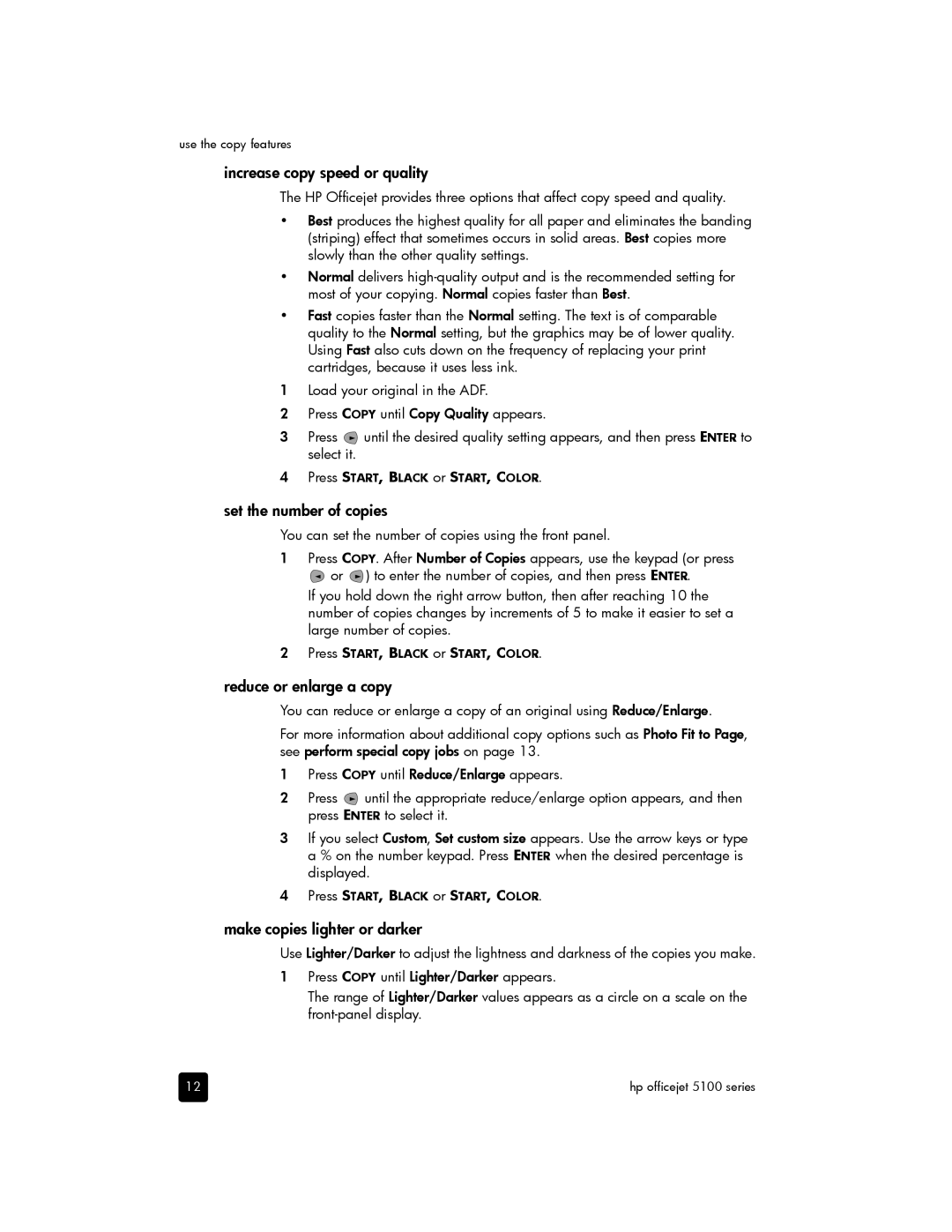use the copy features
increase copy speed or quality
The HP Officejet provides three options that affect copy speed and quality.
•Best produces the highest quality for all paper and eliminates the banding (striping) effect that sometimes occurs in solid areas. Best copies more slowly than the other quality settings.
•Normal delivers
•Fast copies faster than the Normal setting. The text is of comparable quality to the Normal setting, but the graphics may be of lower quality. Using Fast also cuts down on the frequency of replacing your print cartridges, because it uses less ink.
1Load your original in the ADF.
2Press COPY until Copy Quality appears.
3Press ![]() until the desired quality setting appears, and then press ENTER to select it.
until the desired quality setting appears, and then press ENTER to select it.
4Press START, BLACK or START, COLOR.
set the number of copies
You can set the number of copies using the front panel.
1Press COPY. After Number of Copies appears, use the keypad (or press
![]() or
or ![]() ) to enter the number of copies, and then press ENTER.
) to enter the number of copies, and then press ENTER.
If you hold down the right arrow button, then after reaching 10 the number of copies changes by increments of 5 to make it easier to set a large number of copies.
2Press START, BLACK or START, COLOR.
reduce or enlarge a copy
You can reduce or enlarge a copy of an original using Reduce/Enlarge.
For more information about additional copy options such as Photo Fit to Page, see perform special copy jobs on page 13.
1Press COPY until Reduce/Enlarge appears.
2Press ![]() until the appropriate reduce/enlarge option appears, and then press ENTER to select it.
until the appropriate reduce/enlarge option appears, and then press ENTER to select it.
3If you select Custom, Set custom size appears. Use the arrow keys or type a % on the number keypad. Press ENTER when the desired percentage is displayed.
4Press START, BLACK or START, COLOR.
make copies lighter or darker
Use Lighter/Darker to adjust the lightness and darkness of the copies you make.
1Press COPY until Lighter/Darker appears.
The range of Lighter/Darker values appears as a circle on a scale on the
12 | hp officejet 5100 series |