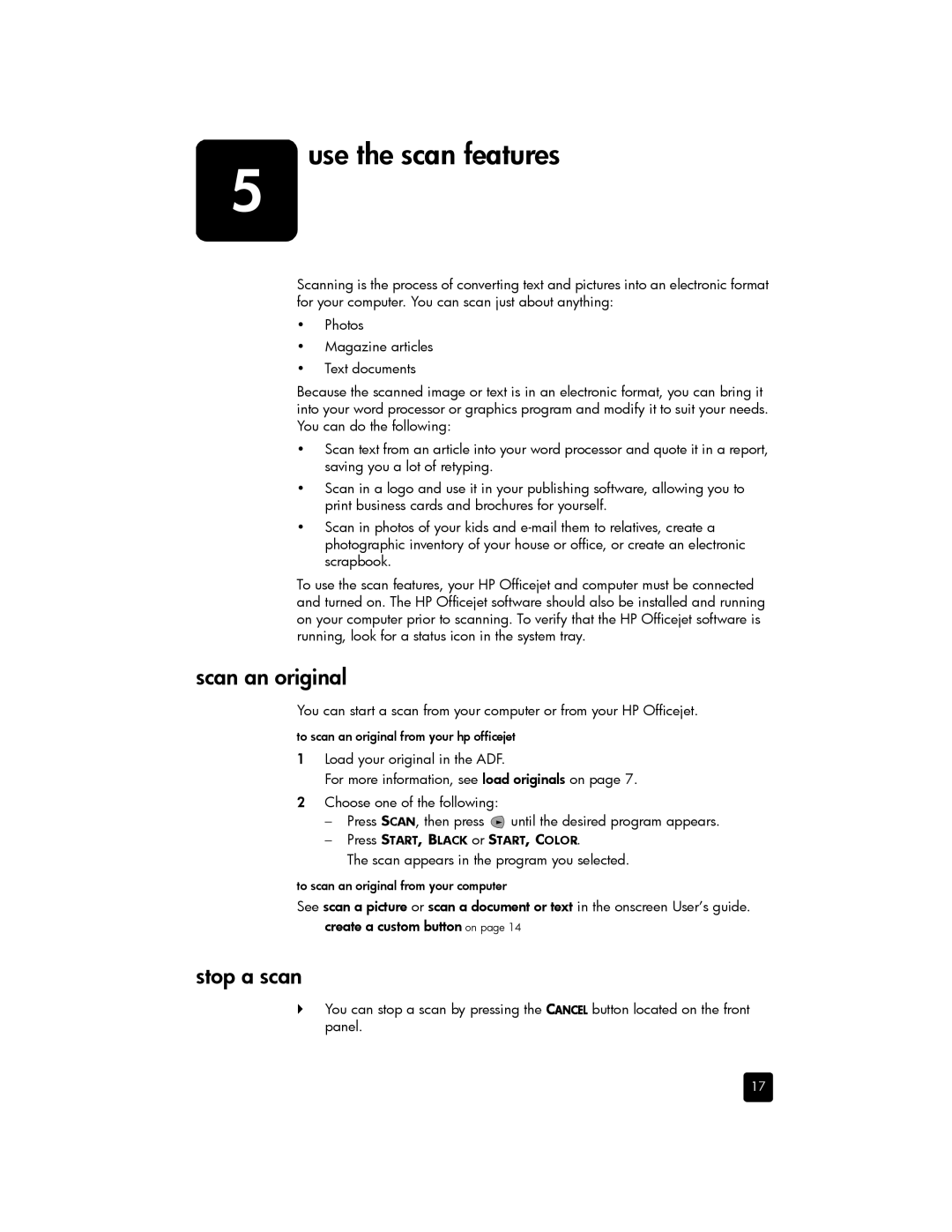5 | use the scan features |
Scanning is the process of converting text and pictures into an electronic format for your computer. You can scan just about anything:
•Photos
•Magazine articles
•Text documents
Because the scanned image or text is in an electronic format, you can bring it into your word processor or graphics program and modify it to suit your needs. You can do the following:
•Scan text from an article into your word processor and quote it in a report, saving you a lot of retyping.
•Scan in a logo and use it in your publishing software, allowing you to print business cards and brochures for yourself.
•Scan in photos of your kids and
To use the scan features, your HP Officejet and computer must be connected and turned on. The HP Officejet software should also be installed and running on your computer prior to scanning. To verify that the HP Officejet software is running, look for a status icon in the system tray.
scan an original
You can start a scan from your computer or from your HP Officejet.
to scan an original from your hp officejet
1Load your original in the ADF.
For more information, see load originals on page 7.
2Choose one of the following:
–Press SCAN, then press ![]() until the desired program appears.
until the desired program appears.
–Press START, BLACK or START, COLOR.
The scan appears in the program you selected.
to scan an original from your computer
See scan a picture or scan a document or text in the onscreen User’s guide. create a custom button on page 14
stop a scan
`You can stop a scan by pressing the CANCEL button located on the front panel.
17