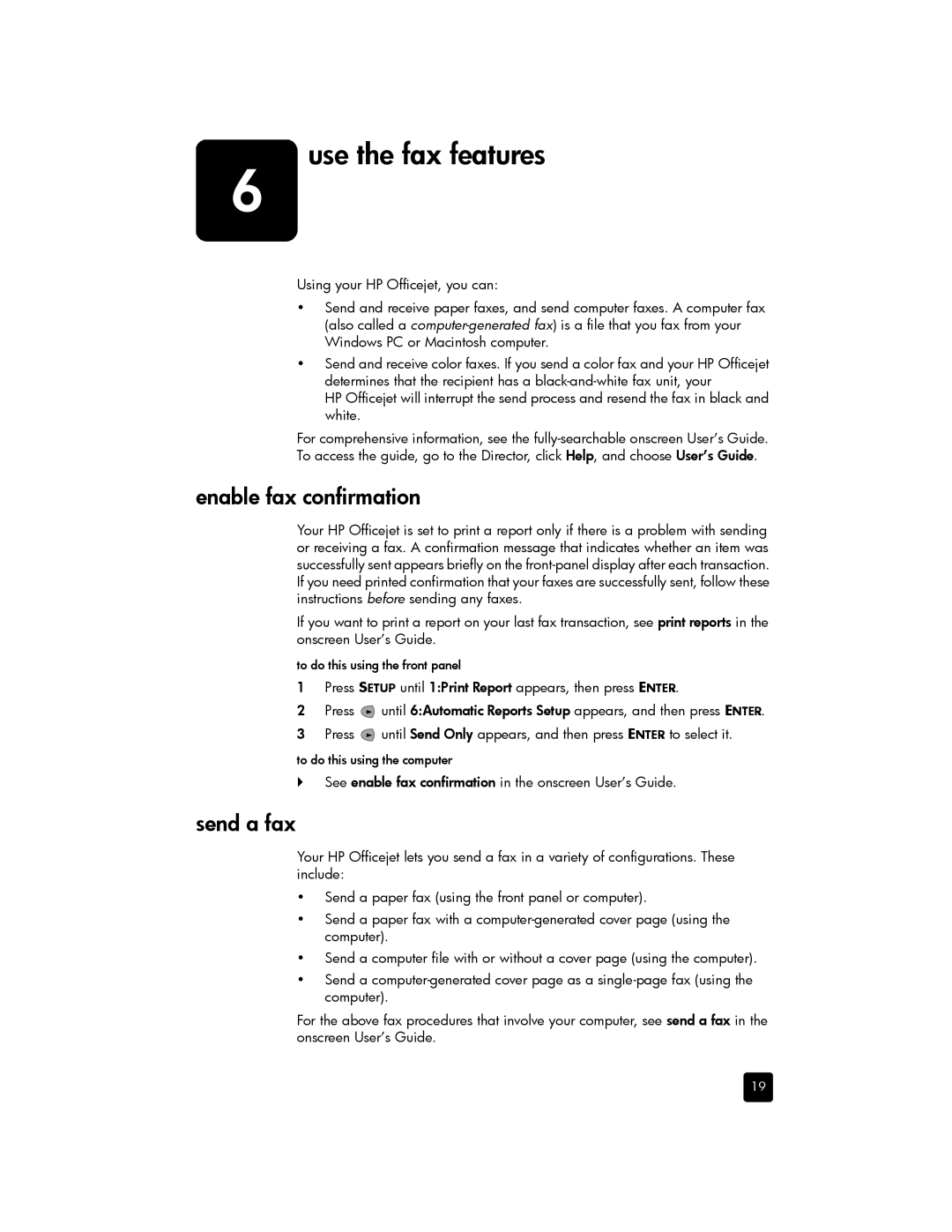6 | use the fax features |
Using your HP Officejet, you can:
•Send and receive paper faxes, and send computer faxes. A computer fax (also called a
•Send and receive color faxes. If you send a color fax and your HP Officejet determines that the recipient has a
HP Officejet will interrupt the send process and resend the fax in black and white.
For comprehensive information, see the
enable fax confirmation
Your HP Officejet is set to print a report only if there is a problem with sending or receiving a fax. A confirmation message that indicates whether an item was successfully sent appears briefly on the
If you want to print a report on your last fax transaction, see print reports in the onscreen User’s Guide.
to do this using the front panel
1Press SETUP until 1:Print Report appears, then press ENTER.
2Press ![]() until 6:Automatic Reports Setup appears, and then press ENTER.
until 6:Automatic Reports Setup appears, and then press ENTER.
3Press ![]() until Send Only appears, and then press ENTER to select it.
until Send Only appears, and then press ENTER to select it.
to do this using the computer
`See enable fax confirmation in the onscreen User’s Guide.
send a fax
Your HP Officejet lets you send a fax in a variety of configurations. These include:
•Send a paper fax (using the front panel or computer).
•Send a paper fax with a
•Send a computer file with or without a cover page (using the computer).
•Send a
For the above fax procedures that involve your computer, see send a fax in the onscreen User’s Guide.
19