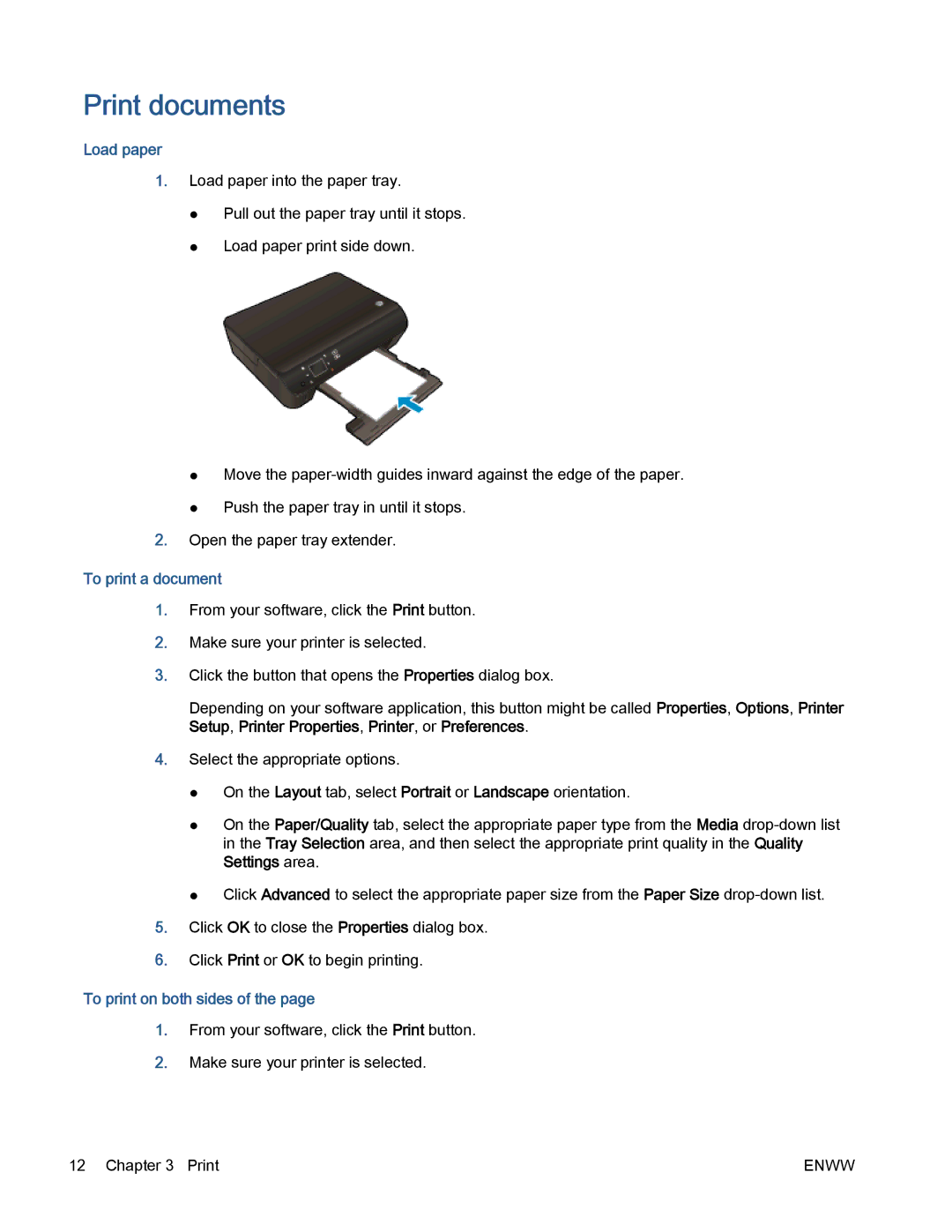Print documents
Load paper
1.Load paper into the paper tray.
●Pull out the paper tray until it stops.
●Load paper print side down.
●Move the
●Push the paper tray in until it stops.
2.Open the paper tray extender.
To print a document
1.From your software, click the Print button.
2.Make sure your printer is selected.
3.Click the button that opens the Properties dialog box.
Depending on your software application, this button might be called Properties, Options, Printer Setup, Printer Properties, Printer, or Preferences.
4.Select the appropriate options.
●On the Layout tab, select Portrait or Landscape orientation.
●On the Paper/Quality tab, select the appropriate paper type from the Media
●Click Advanced to select the appropriate paper size from the Paper Size
5.Click OK to close the Properties dialog box.
6.Click Print or OK to begin printing.
To print on both sides of the page
1.From your software, click the Print button.
2.Make sure your printer is selected.
12 Chapter 3 Print | ENWW |