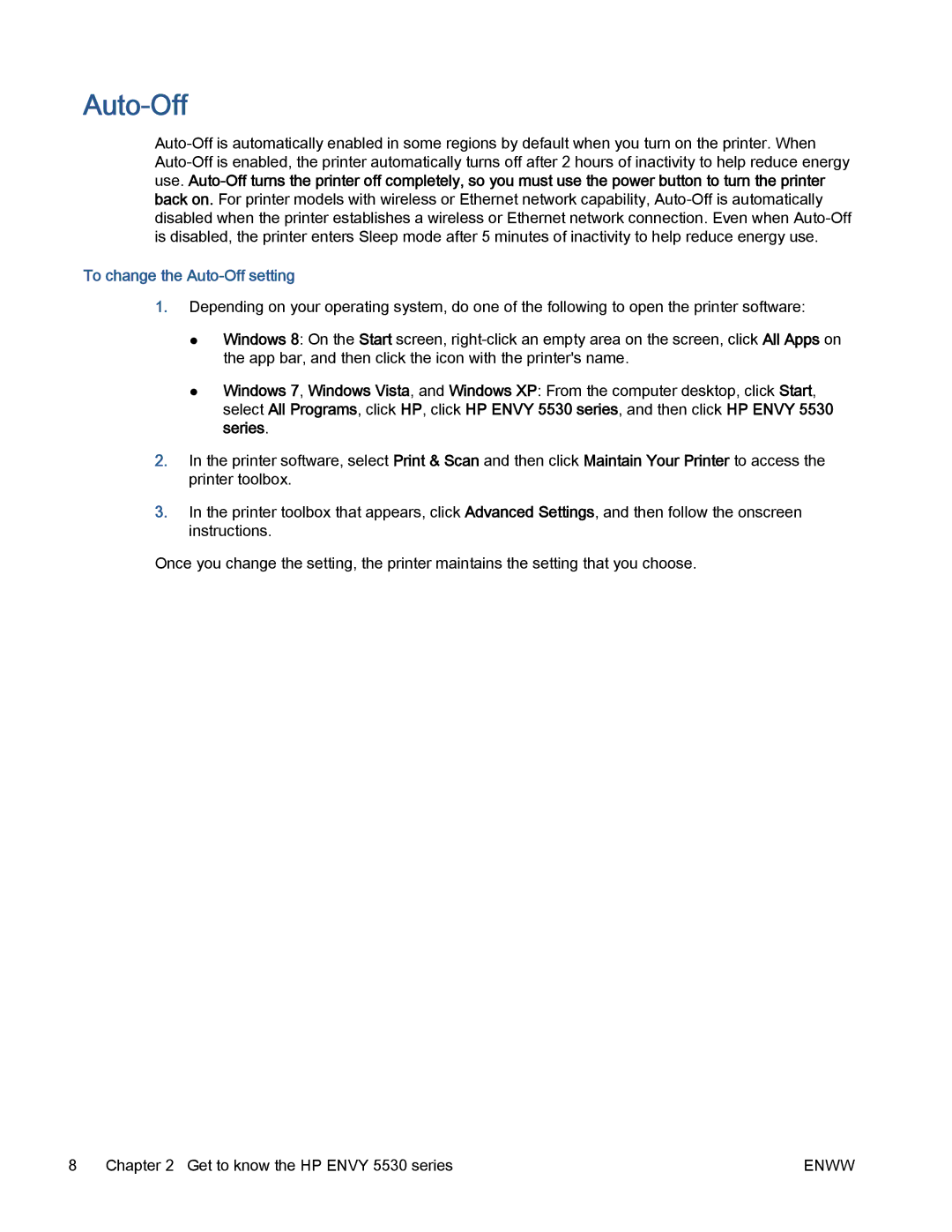Auto-Off
To change the Auto-Off setting
1.Depending on your operating system, do one of the following to open the printer software:
●Windows 8: On the Start screen,
●Windows 7, Windows Vista, and Windows XP: From the computer desktop, click Start, select All Programs, click HP, click HP ENVY 5530 series, and then click HP ENVY 5530 series.
2.In the printer software, select Print & Scan and then click Maintain Your Printer to access the printer toolbox.
3.In the printer toolbox that appears, click Advanced Settings, and then follow the onscreen instructions.
Once you change the setting, the printer maintains the setting that you choose.
8 Chapter 2 Get to know the HP ENVY 5530 series | ENWW |