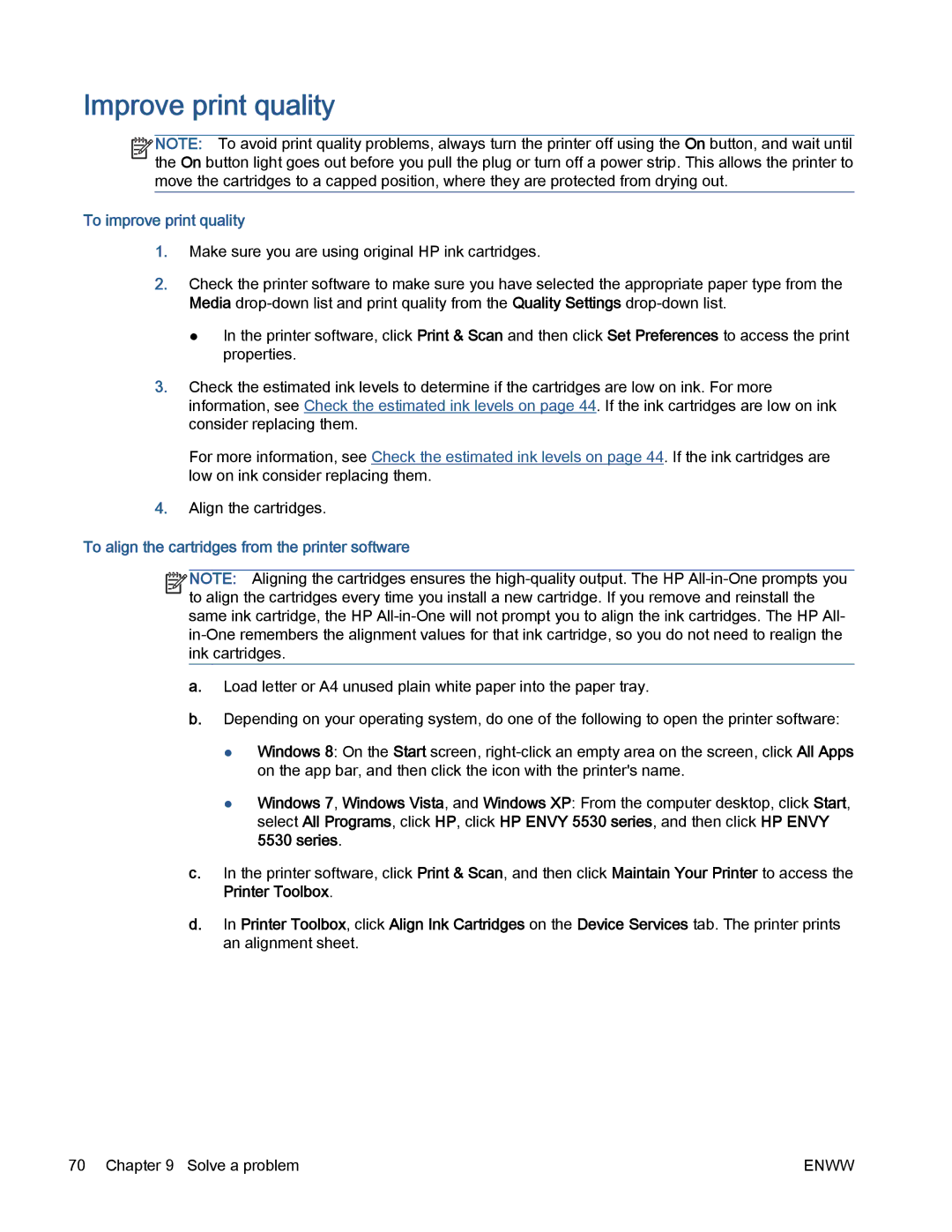Improve print quality
![]()
![]()
![]()
![]() NOTE: To avoid print quality problems, always turn the printer off using the On button, and wait until
NOTE: To avoid print quality problems, always turn the printer off using the On button, and wait until ![]()
![]() the On button light goes out before you pull the plug or turn off a power strip. This allows the printer to move the cartridges to a capped position, where they are protected from drying out.
the On button light goes out before you pull the plug or turn off a power strip. This allows the printer to move the cartridges to a capped position, where they are protected from drying out.
To improve print quality
1.Make sure you are using original HP ink cartridges.
2.Check the printer software to make sure you have selected the appropriate paper type from the Media
●In the printer software, click Print & Scan and then click Set Preferences to access the print properties.
3.Check the estimated ink levels to determine if the cartridges are low on ink. For more information, see Check the estimated ink levels on page 44. If the ink cartridges are low on ink consider replacing them.
For more information, see Check the estimated ink levels on page 44. If the ink cartridges are low on ink consider replacing them.
4.Align the cartridges.
To align the cartridges from the printer software
![]()
![]()
![]()
![]() NOTE: Aligning the cartridges ensures the
NOTE: Aligning the cartridges ensures the ![]()
![]() to align the cartridges every time you install a new cartridge. If you remove and reinstall the same ink cartridge, the HP
to align the cartridges every time you install a new cartridge. If you remove and reinstall the same ink cartridge, the HP
a.Load letter or A4 unused plain white paper into the paper tray.
b.Depending on your operating system, do one of the following to open the printer software:
●Windows 8: On the Start screen,
●Windows 7, Windows Vista, and Windows XP: From the computer desktop, click Start, select All Programs, click HP, click HP ENVY 5530 series, and then click HP ENVY 5530 series.
c.In the printer software, click Print & Scan, and then click Maintain Your Printer to access the Printer Toolbox.
d.In Printer Toolbox, click Align Ink Cartridges on the Device Services tab. The printer prints an alignment sheet.
70 Chapter 9 Solve a problem | ENWW |