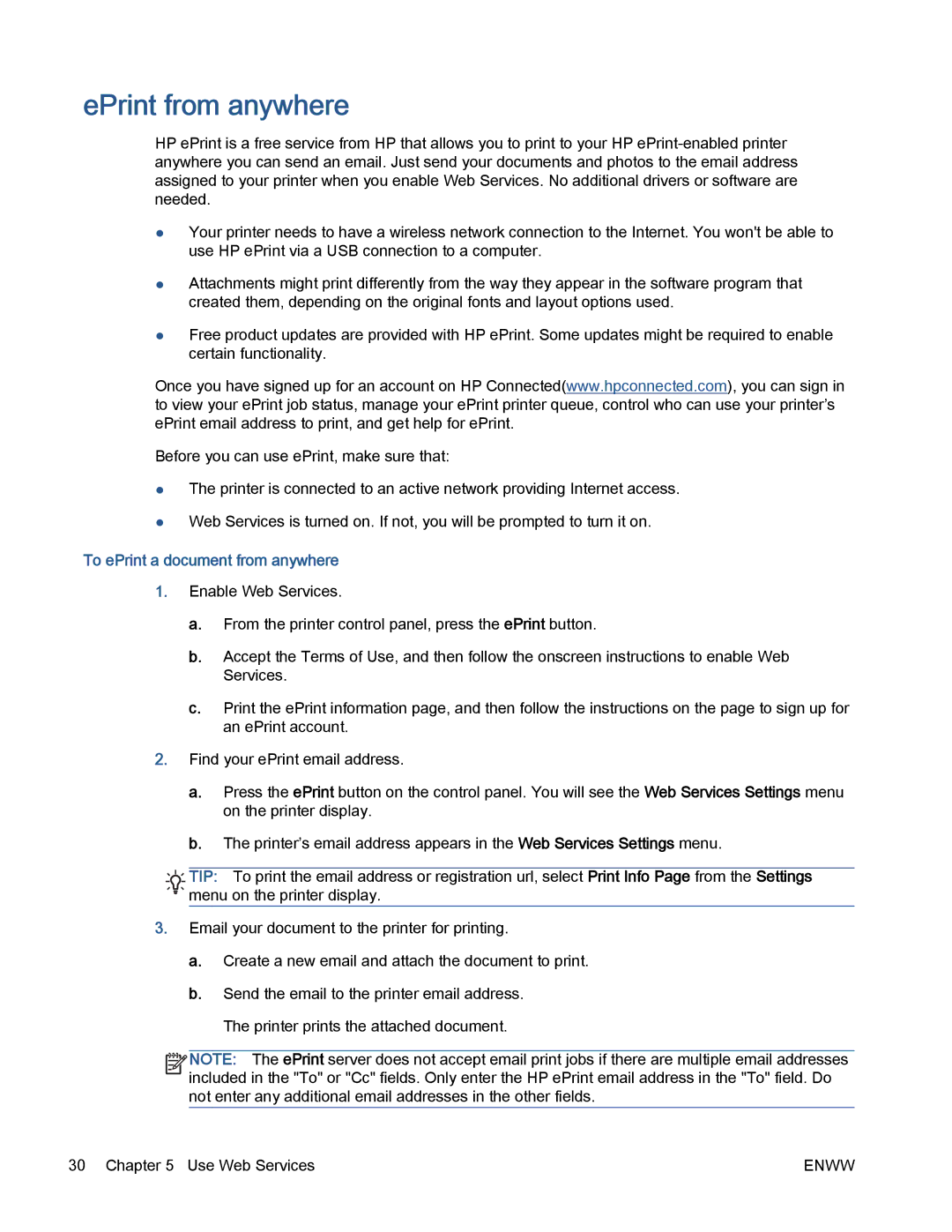ePrint from anywhere
HP ePrint is a free service from HP that allows you to print to your HP
●Your printer needs to have a wireless network connection to the Internet. You won't be able to use HP ePrint via a USB connection to a computer.
●Attachments might print differently from the way they appear in the software program that created them, depending on the original fonts and layout options used.
●Free product updates are provided with HP ePrint. Some updates might be required to enable certain functionality.
Once you have signed up for an account on HP Connected(www.hpconnected.com), you can sign in to view your ePrint job status, manage your ePrint printer queue, control who can use your printer’s ePrint email address to print, and get help for ePrint.
Before you can use ePrint, make sure that:
●The printer is connected to an active network providing Internet access.
●Web Services is turned on. If not, you will be prompted to turn it on.
To ePrint a document from anywhere
1.Enable Web Services.
a.From the printer control panel, press the ePrint button.
b.Accept the Terms of Use, and then follow the onscreen instructions to enable Web Services.
c.Print the ePrint information page, and then follow the instructions on the page to sign up for an ePrint account.
2.Find your ePrint email address.
a.Press the ePrint button on the control panel. You will see the Web Services Settings menu on the printer display.
b.The printer’s email address appears in the Web Services Settings menu.
![]()
![]()
![]() TIP: To print the email address or registration url, select Print Info Page from the Settings
TIP: To print the email address or registration url, select Print Info Page from the Settings ![]()
![]()
![]()
![]() menu on the printer display.
menu on the printer display.
3.Email your document to the printer for printing.
a.Create a new email and attach the document to print.
b.Send the email to the printer email address. The printer prints the attached document.
![]()
![]()
![]()
![]() NOTE: The ePrint server does not accept email print jobs if there are multiple email addresses
NOTE: The ePrint server does not accept email print jobs if there are multiple email addresses ![]()
![]() included in the "To" or "Cc" fields. Only enter the HP ePrint email address in the "To" field. Do not enter any additional email addresses in the other fields.
included in the "To" or "Cc" fields. Only enter the HP ePrint email address in the "To" field. Do not enter any additional email addresses in the other fields.
30 Chapter 5 Use Web Services | ENWW |