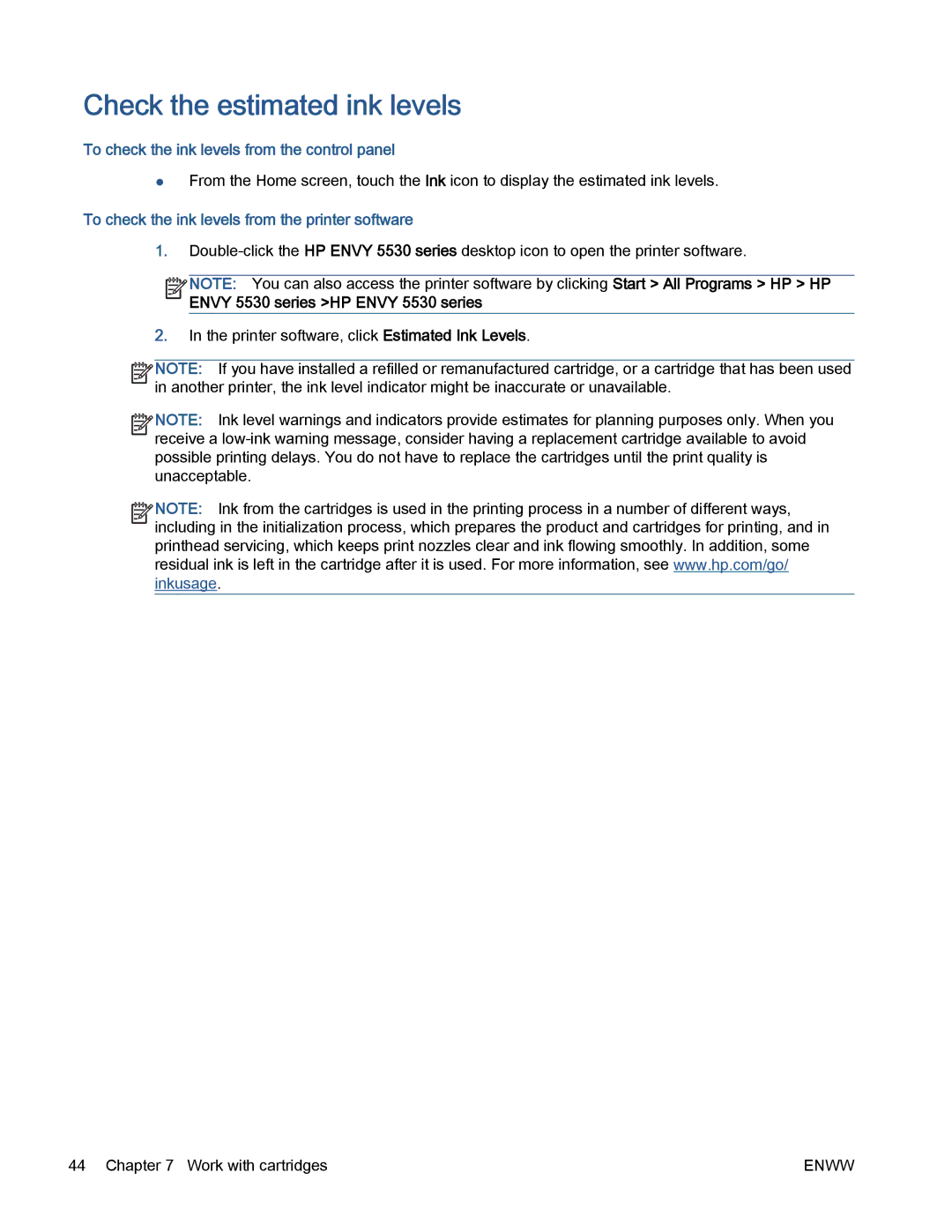Check the estimated ink levels
To check the ink levels from the control panel
●From the Home screen, touch the Ink icon to display the estimated ink levels.
To check the ink levels from the printer software
1.
![]()
![]()
![]()
![]() NOTE: You can also access the printer software by clicking Start > All Programs > HP > HP
NOTE: You can also access the printer software by clicking Start > All Programs > HP > HP
ENVY 5530 series >HP ENVY 5530 series
2.In the printer software, click Estimated Ink Levels.
![]()
![]()
![]()
![]() NOTE: If you have installed a refilled or remanufactured cartridge, or a cartridge that has been used
NOTE: If you have installed a refilled or remanufactured cartridge, or a cartridge that has been used
in another printer, the ink level indicator might be inaccurate or unavailable.
![]()
![]()
![]()
![]() NOTE: Ink level warnings and indicators provide estimates for planning purposes only. When you
NOTE: Ink level warnings and indicators provide estimates for planning purposes only. When you
receive a
![]()
![]()
![]()
![]() NOTE: Ink from the cartridges is used in the printing process in a number of different ways,
NOTE: Ink from the cartridges is used in the printing process in a number of different ways,
including in the initialization process, which prepares the product and cartridges for printing, and in
printhead servicing, which keeps print nozzles clear and ink flowing smoothly. In addition, some residual ink is left in the cartridge after it is used. For more information, see www.hp.com/go/ inkusage.
44 Chapter 7 Work with cartridges | ENWW |