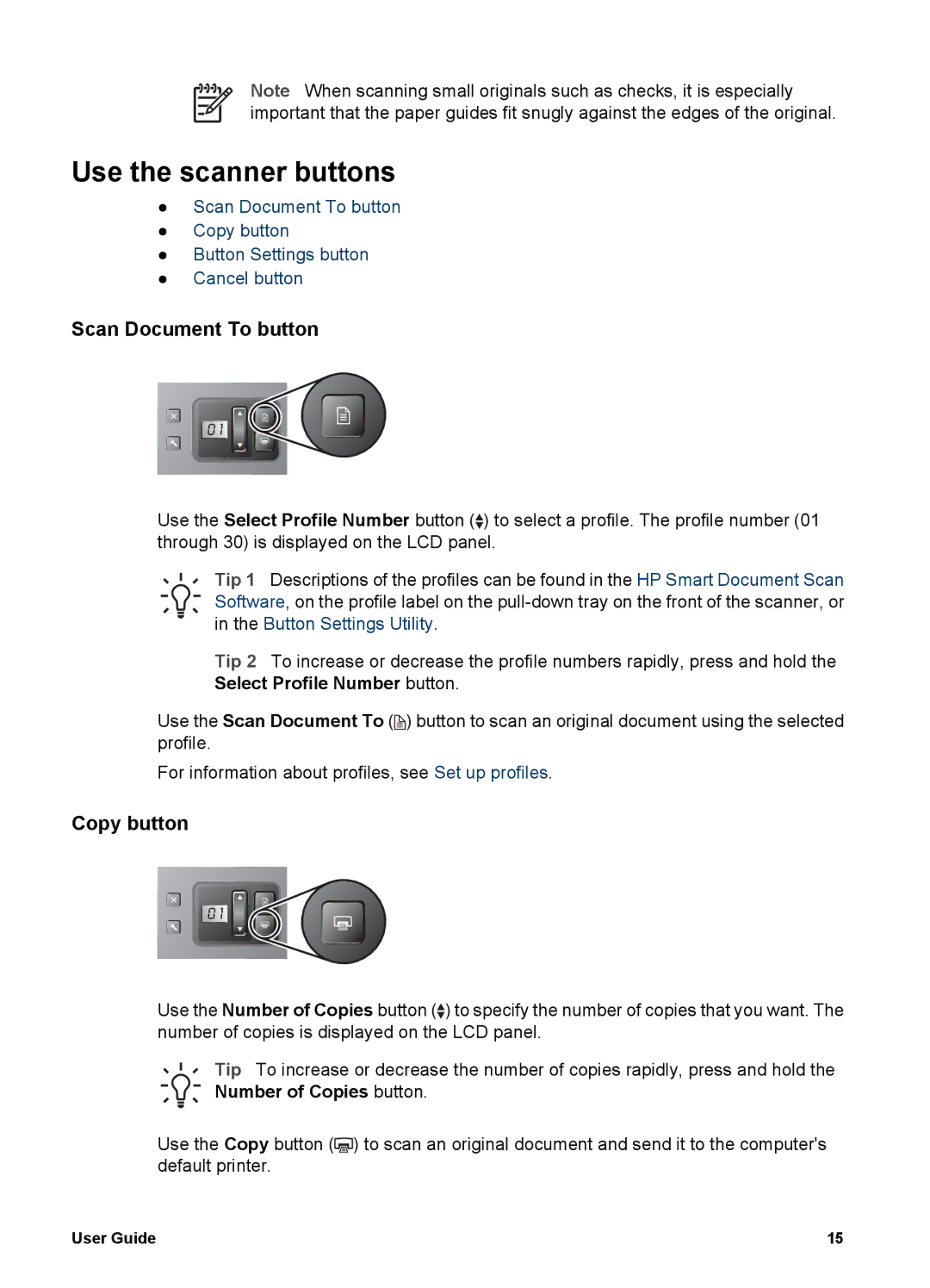Note When scanning small originals such as checks, it is especially important that the paper guides fit snugly against the edges of the original.
Use the scanner buttons
●Scan Document To button
●Copy button
●Button Settings button
●Cancel button
Scan Document To button
Use the Select Profile Number button ( ) to select a profile. The profile number (01 through 30) is displayed on the LCD panel.
Tip 1 Descriptions of the profiles can be found in the HP Smart Document Scan Software, on the profile label on the
Tip 2 To increase or decrease the profile numbers rapidly, press and hold the Select Profile Number button.
Use the Scan Document To (![]() ) button to scan an original document using the selected profile.
) button to scan an original document using the selected profile.
For information about profiles, see Set up profiles.
Copy button
Use the Number of Copies button ( ) to specify the number of copies that you want. The number of copies is displayed on the LCD panel.
Tip To increase or decrease the number of copies rapidly, press and hold the Number of Copies button.
Use the Copy button (![]() ) to scan an original document and send it to the computer's default printer.
) to scan an original document and send it to the computer's default printer.
User Guide | 15 |