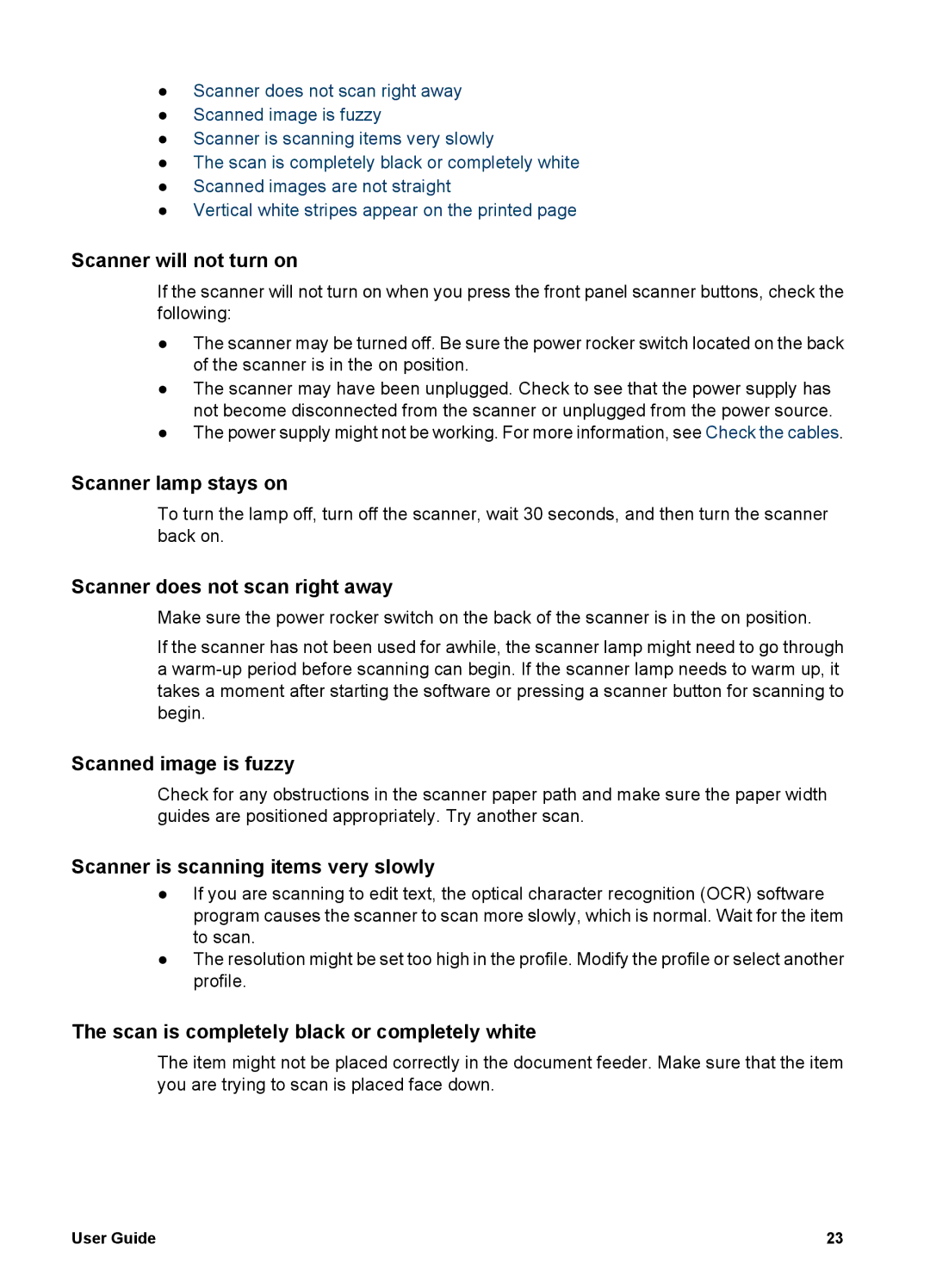●Scanner does not scan right away
●Scanned image is fuzzy
●Scanner is scanning items very slowly
●The scan is completely black or completely white
●Scanned images are not straight
●Vertical white stripes appear on the printed page
Scanner will not turn on
If the scanner will not turn on when you press the front panel scanner buttons, check the following:
●The scanner may be turned off. Be sure the power rocker switch located on the back of the scanner is in the on position.
●The scanner may have been unplugged. Check to see that the power supply has not become disconnected from the scanner or unplugged from the power source.
●The power supply might not be working. For more information, see Check the cables.
Scanner lamp stays on
To turn the lamp off, turn off the scanner, wait 30 seconds, and then turn the scanner back on.
Scanner does not scan right away
Make sure the power rocker switch on the back of the scanner is in the on position.
If the scanner has not been used for awhile, the scanner lamp might need to go through a
Scanned image is fuzzy
Check for any obstructions in the scanner paper path and make sure the paper width guides are positioned appropriately. Try another scan.
Scanner is scanning items very slowly
●If you are scanning to edit text, the optical character recognition (OCR) software program causes the scanner to scan more slowly, which is normal. Wait for the item to scan.
●The resolution might be set too high in the profile. Modify the profile or select another profile.
The scan is completely black or completely white
The item might not be placed correctly in the document feeder. Make sure that the item you are trying to scan is placed face down.
User Guide | 23 |